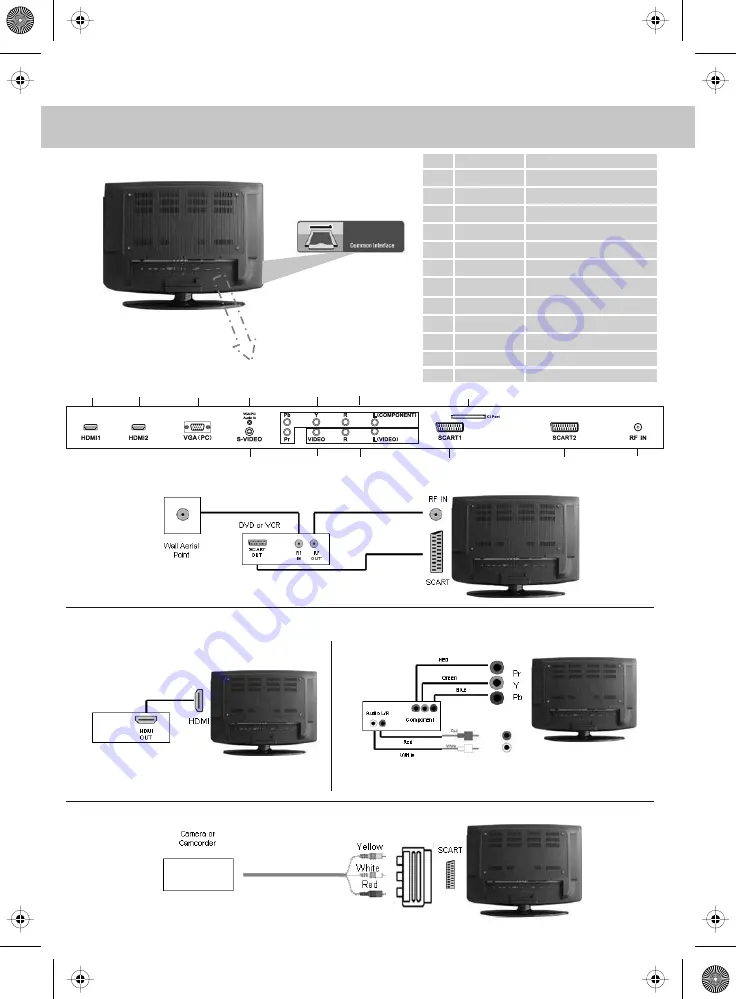
13
INPUTS & CONNECTIONS
CI Port
A
B
C
D
E
F
G
H
I
J
K
L
M
HDMI 1
HDMI 2
VGA(PC)
VGA (PC) Audio In
YPbPr
L/R (Component) Audio In
CI PORT
S-VIDEO
VIDEO
L/R (Video) Audio In
SCART 1
SCART 2
RF IN
HDMI input
HDMI input
VGA-PC input
Audio input
Component input
Audio input for YPbPr
CI Port input
S-Video input
Video input
Audio input for Video & S-Video
SCART input
SCART input
RF input
A B C D E F
G
H I J K L M
REAR CONNECTIONS
L/R Audio Input
L/R
CONNECTING A DVD RECORDER OR VIDEO RECORDER
Source should be set to SCART
CONNECTING A HIGH DEFINITION DEVICE
OPTION A – HDMI
OPTION B – COMPONENT & AUDIO CABLES
Source should be set to HDMI
Source should be set to YPbPr/COMPONENT
CONNECTING A CAMERA OR CAMCORDER
Source should be set to SCART
SCART Adaptor
Note - SCART to AV Adaptor
– often included with some devices,
alternatively, these can be purchased
from the helpline/website
tesco english manual 32-250 pagePage 1 29. 7. 2009 11:33:20
Summary of Contents for X32-GB-FTCD-UK
Page 1: ...X32 29C GB FTCD UK Full HD LCD TV with Freeview DVD Model No User Guide...
Page 2: ...2 tesco english manual 32 250 pagePage 1 22 7 2009 10 47 30...
Page 5: ...5 tesco english manual 32 250 pagePage 1 28 7 2009 9 18 29...
Page 6: ...6 tesco english manual 32 250 pagePage 1 22 7 2009 10 48 42...
Page 31: ...blank pdf 28 7 2009 17 06 03...
Page 32: ...blank pdf 28 7 2009 17 06 03...
Page 33: ...blank pdf 28 7 2009 17 06 03...
Page 34: ...X32 MAN 0015 ver 3 0 last pdf 28 9 2009 13 35 52...




























