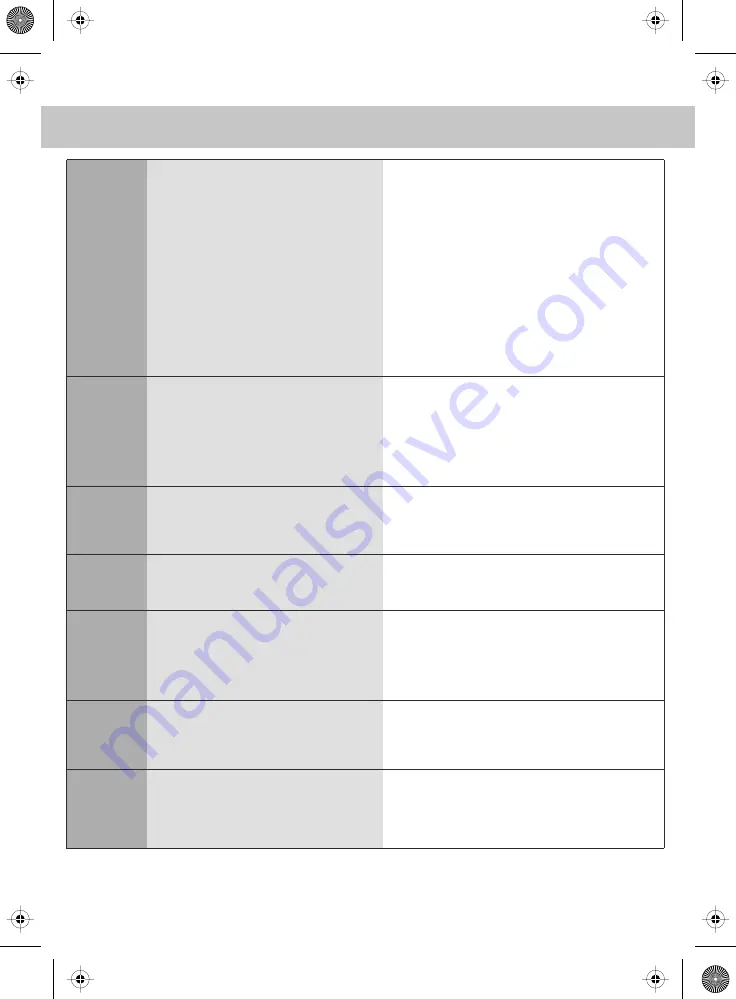
29
TROUBLE SHOOTING
TV
DVD
Game
Consoles
VCR/DVD
Recorder
Connections
I have tuned in Digital TV but I am not
receiving any or all of the channels
and/or the channels I receive
are breaking up
I have inserted a disc but it is not playing
The subtitles are switched on
when I am watching a DVD
I have connected my PS3 to the TV
via HDMI, but I am not receiving any
pictures or sound on my PC
I have connected my Xbox 360 to the TV
via Component Cables (Red, Green &
Blue) but I am not receiving any sound
I have connected the TV to my VCR or
DVD Recorder via SCART but it is not
recording
The television doesn’t have any outputs
for sound, however I would like to
connect to an external sound system
1) Check you are in an area that can receive Freeview.
Visit www.freeview.co.uk or call 08701 111 270.
2) Check you have a suitable aerial. Many indoor
aerials will say they are digital ready, but you will
not get a good signal. The TV requires a minimum
of 85% signal strength
3) Consider purchasing a signal booster, it is
much cheaper than a digital aerial and cures 70%
of poor signal problems.
4) Failing the above for now use the For best
performance we recommend using an outdoor
hi-gain digital aerial. If you are receiving some
digital stations first try to connect a signal booster
in between the TV and TV aerial socket analogue
TV, until the signal becomes stronger in your area.
1) Ensure you have inserted put the disc in
facing the correct way forward
2) Ensure the disc is clean and is not scratched
3) Some copied discs will not play.
4) Check the DVD is a region 2 disc – to
change the region of the DVD player, refer
to section ‘Changing Regions’.
Each time you press [Subtitles] button you switch
between the different languages. Off is one of the
options. If you still have subtitle on, access
through the DVD disc menu and switch off
1) Ensure the TVs source is on HDMI
2) Check your settings on your PS3 are as per
the PS3 instruction manual
Component cables only provide HD Pictures. For
the sound you will need to connect the Red &
White audio cables on the Xbox to the 3.5mm to
phono cables and insert this is the 3.5mm input
on the rear of the TV. Please refer to the
‘Connecting to a console’ pages.
In addition to connecting via SCART, you should
connect the aerial cable from the wall socket to
your VCR/DVD Recorder and another aerial
cable from the VCR/DVD Recorder to the TV
You can purchase a SCART block with a
changeable input/output switch. Then connecting
this to SCART and switching to output you can
run the Audio left/right to an external sound
system
If you are still experiencing problems please contact the Helpline
Customer Support/Technical Helpline
Sky Media UK LTD
Telephone:
0871 2000 463
Email: [email protected]
Visit our web site www.skymediauk.co.uk for further Trouble shooting
and frequently asked questions.
26_16 english manual 29.pdf 11. 2. 2009 10:08:26
Summary of Contents for X22/16B-GB-TCD-UK
Page 1: ...X22 16B GB TCD UK HD Ready LCD TV with Freeview DVD Model No User Guide ...
Page 2: ...2 universal english manual 02 pdf 6 2 2009 11 06 30 ...
Page 5: ...5 universal english manual 05 pdf 6 2 2009 11 07 47 ...
Page 6: ...6 universal english manual 06 pdf 6 2 2009 11 08 09 ...
Page 8: ...8 universal english manual 08 pdf 6 2 2009 11 09 22 ...
Page 32: ...blank pdf 6 2 2009 13 13 15 ...
Page 33: ...blank pdf 6 2 2009 13 13 15 ...






































