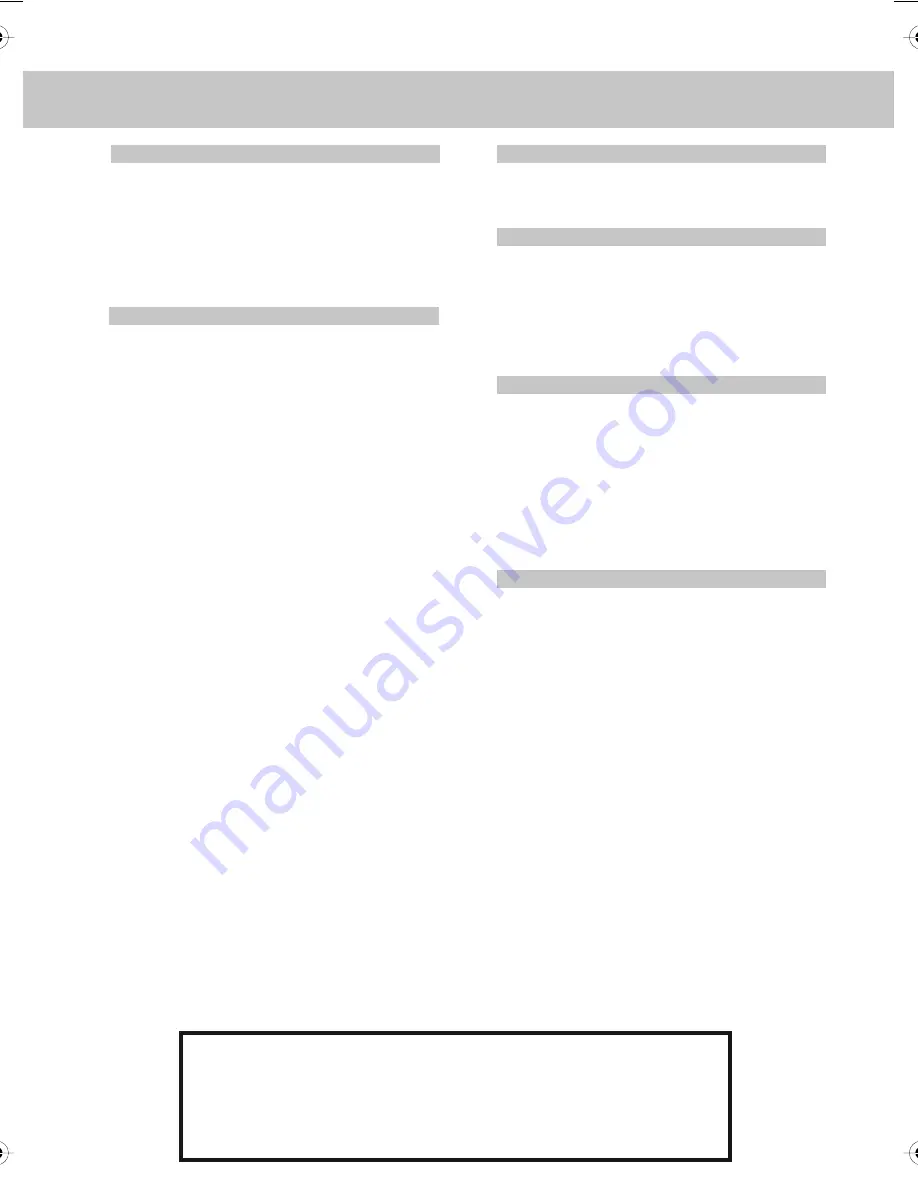
CONTENTS
SETTING UP YOUR TV
- What is included in the box
8
- Tuning in TV
9
- Digital Switchover Re-Tune
9
- Remote control buttons and their
functions
10
- TV buttons and their functions
11
- Inputs and Connections
12
- Choosing Mode/Source
12
TV MENU OPERATION
PICTURE SETTINGS MENU
13 - 14
- Selecting Picture Mode Preset
13
- Adjusting Contrast
13
- Adjusting Brightness
13
- Adjusting Colour
13
- Adjusting Tint
14
- Adjusting Sharpness
14
- Adjusting Colour Temperature
14
- Dynamic Noise Reduction
14
SOUND SETTINGS MENU
15
- Adjusting Volume
15
- Selecting Sound Mode Preset
15
- Adjusting Bass
15
- Adjusting Treble
15
- Adjusting Balance
15
TUNING SETTINGS MENU
16
- Adjusting Country
16
- Auto Tuning
16
- Manual Tuning
16
- Program Edit / Changing Channel
Position
16
- Common Inferface Slot
17
TIMER SETTINGS MENU
17
- Sleep Timer
17
- On Screen Display Timer
17
GENERAL SETTINGS MENU 18
- On Screen Menu Language
18
- Adjusting Picture Format
18
- Blue Screen
18
- Child Lock
18
- First Time Installation
18
- Reset television to factory settings 18
CHANNEL SERVICES
- Using Electronic Program Guide
19
- Using Digital TV teletext
19
- Using Analogue TV teletext
20
PC OPERATION
- Connecting to a PC
21
- Auto Configuration of Screen
22
- Adjusting Phase
22
- Adjusting Clock
22
- Adjusting Horizontal Position
22
- Adjusting Vertical Position
22
- Position Reset
22
DVD MENU OPERATION
SYSTEM
SETUP
23
- Adjusting TV System
23
- Adjusting Picture Format
23
- Returning to Default
23
CHANGING REGIONS
24
AUDIO
SETUP
24
- Adjusting Tone
24
DIGITAL
SETUP
24
- Adjusting Dynamic Range
24
- Adjusting the Sound
24
GENERAL INFORMATION
- Removing the stand
25
- Wall mounting the TV
25
- Using with Sky Digital
26
- Frequently Asked Questions
27
- Technical Specifications
28
-
Index
29
Customer Support/Technical Helpline
Sky Media UK LTD
Telephone: 0871 2000 463
Email: [email protected]
If you experience any problems with this Television,
Please contact the helpline.
7
X19_16 english manual content paPage 1 18. 11. 2008 13:37:50
Summary of Contents for X19/16B-GB-TCD-UK
Page 1: ...X19 16B GB TCD UK HD Ready LCD TV with Freeview DVD Model No User Guide...
Page 4: ...5...
Page 5: ...6...
Page 29: ......
Page 30: ......
Page 31: ......
Page 32: ......
Page 33: ...X19 MAN 0015...







































