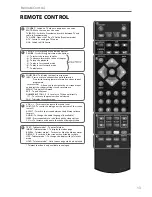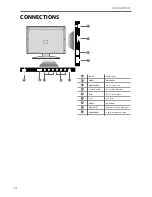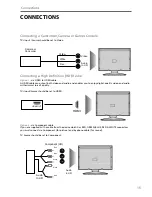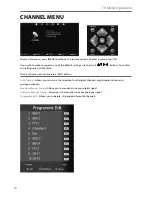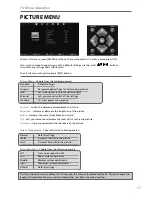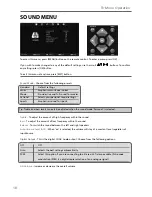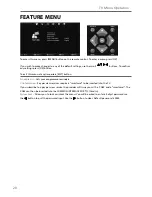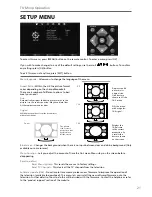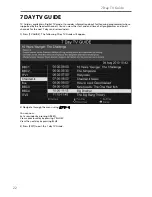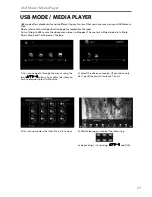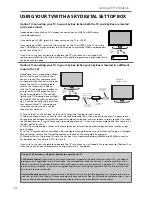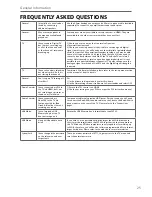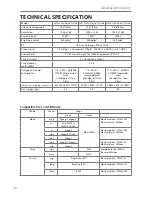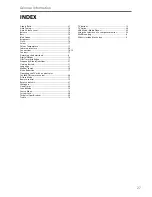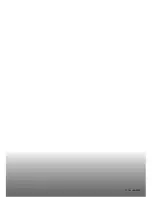27
27
General Information
Aspect Ratio .................................................................... 21
Auto Tuning .................................................................... 16
Auto Volume Level ........................................................ 18
Balance ........................................................................... 18
Bass ................................................................................. 18
Blue Screen .................................................................... 21
Brightness ...................................................................... 17
Clock ................................................................................ 19
Colour ............................................................................ 17
Colour Temperature ...................................................... 17
Common Interface ........................................................ 20
Connections .................................................................... 14-15
Contrast .......................................................................... 17
Detaching the base/stand .............................................. 9
Digital Output ............................................................... 18
First Time Installation .................................................... 11
Frequently Asked Questions .......................................... 27
Getting Started ............................................................... 11
Language ....................................................................... 21
Manual Search ................................................................ 16
Noise Reduction ............................................................ 17
Operating the TV with a universal or
Sky (BSKYB) remote control .......................................... 26
Picture Mode ................................................................. 17
Remote control .............................................................. 13
Reset to default .............................................................. 21
Sharpness ....................................................................... 17
Sleep Timer .................................................................... 20
Sound Mode .................................................................. 18
Source Menu ................................................................... 12
System Lock ................................................................... 20
Technical Specifi cations ................................................. 28
Treble ............................................................................. 18
TV buttons ..................................................................... 12
TV Guide ......................................................................... 24
USB Mode / Media Player .............................................. 25
Using the television as a computer monitor ................ 22
Wall mounting ............................................................... 9
What is included in the box .......................................... 8
INDEX
Summary of Contents for W185-189G-GB-2B-TCU-UK
Page 1: ...Model No W215 189G GB 2B FTCU UK W236 186G GB 4B FTCU UK W185 189G GB 2B TCU UK User Guide...
Page 5: ......
Page 6: ......
Page 8: ......
Page 24: ...07 3...