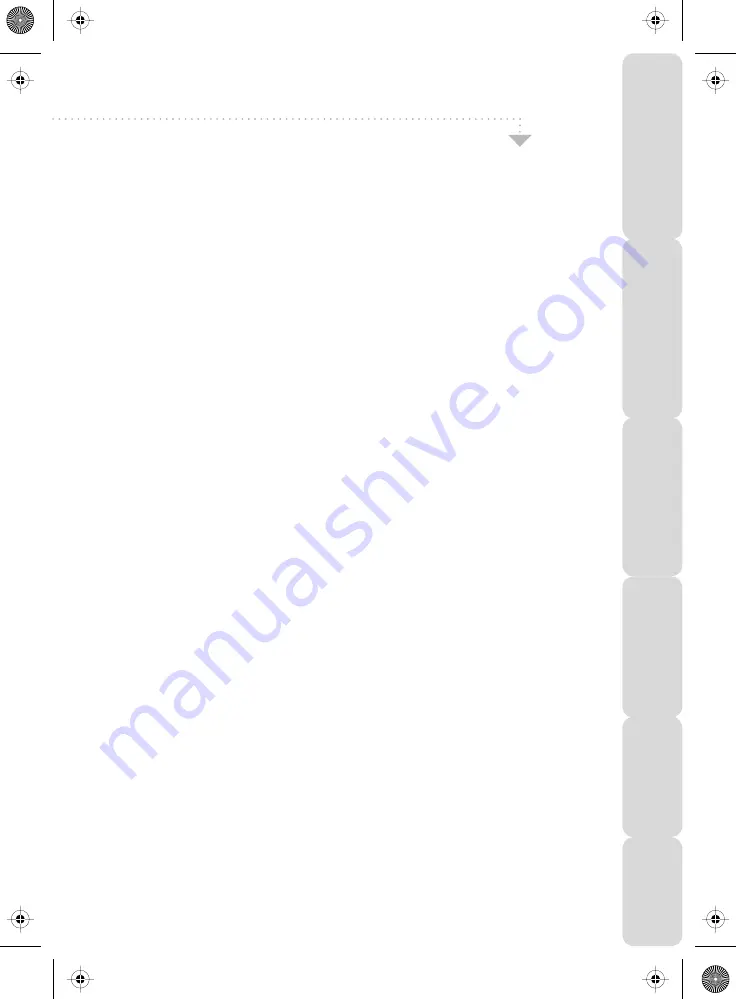
40
Index
Satety
Warnings
Introducing
the
LCD
TV
Installing
the
LCD
TV
Using
The
F
eatures
Troubleshooting
Specifications
Analogue TV teletext
21
Audio Set up
32
Auto Configuration of Screen
28
Auto Tuning
14
Balance
13
Basic iPod Operation
22
Bass
13
Blue Screen
17
Brightness 9
Browse photos from iPod
25
Changing Regions
33
Child Lock
17 - 18
Choosing Mode/Source
7
Clock
28
Colour
9
Colour Temperature
11
Common Inferface Slot
15
Connecting iPod to TV-dock
22
Connecting to a PC
26 - 27
Connecting a games console
37
Contrast
8
Country
14
Digital Set Up
33
Digital Switchover Re-Tune
4
Digital TV teletext
20
DVD Language
31
Dynamic Noise Reduction
11
Electronic Program Guide
19
First Time Installation
18
Frequently Asked Questions
38
Horizontal Position
29
OPTIONAL ACCESSORIES AND SPARE PARTS
If you wish to purchase additional accessories for example wall mounts, 12v cigarette lighter cables
(for car/caravan/boat use), Sky remote controls or replacement spare parts.
Please visit our website www.skymediauk.co.uk for further details.
You can find details of how to purchase either by visiting our web site or calling our
helpline on 0871 2000 463.
Index
40
Inputs and Connections
7
Manual
Tuning
14
On Screen Display Timer
16
On Screen Menu Language
17
Parental
Control
30
Phase
28
Picture
Format
17
Picture Mode Preset
8
Position
Reset
29
Program Edit / Changing Channel
Position
15
Remote control buttons and their
functions
5
Reset
Television
18
Sharpness 10
Shuffle and repeat songs
23
Sleep
Timer
16
Sound Mode Preset
12
Technical Specifications
39
Tint
10
Treble
13
Tuning in TV
4
TV
buttons 6
Using with Sky Digital
35 - 36
Vertical
Position
29
Volume
12
Wall mounting the TV
34
Watch videos from iPod
26
What is included in the box
3
19_22_20 english manual old 40.pPage 1 6. 5. 2009 13:49:06


































