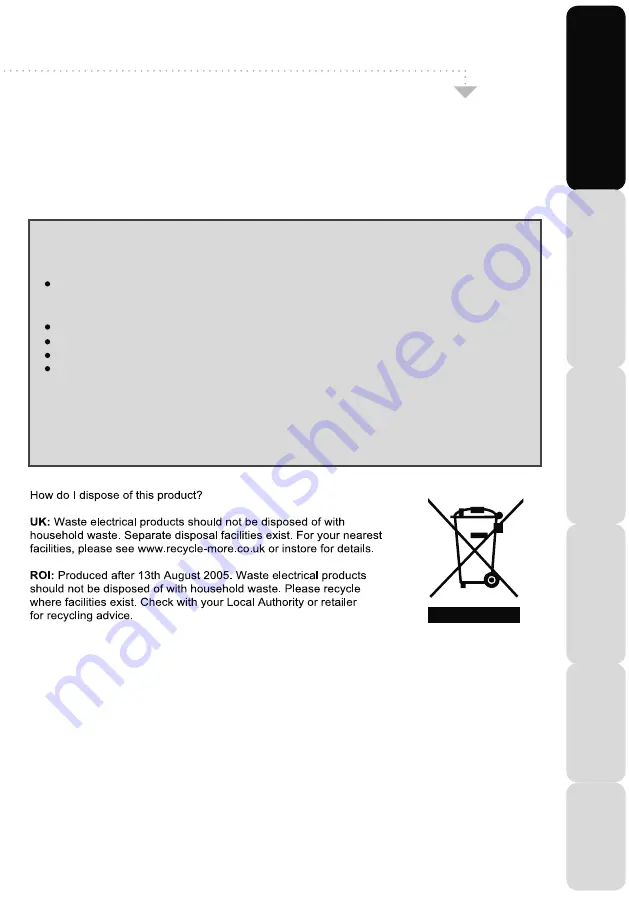
Warnings
Satety
Warnings
Introducing
the
LCD
TV
Installing
the
LCD
TV
Using
The
F
eatures
Troubleshooting
Specifications
Screen Burn
A characteristic of LCD TV Panels is that displaying the same image for a long
time may cause a permanent after - image to remain on the screen. This is called screen
burn. Most pictures shown on your TV will be constantly moving and fill the screen.
Examples of images that you need to watch out for are as follows
(this is not an all-inclusive list):
TV Channel Logos: e.g. Shopping channel logos and pricing displays-especially
if they are bright and stationary. Moving or low-contrast graphics are less likely
to cause ageing of the screen.
Time Displays
Teletext: Do not view a stationary page for long periods of time.
TV/DVD Menus: e.g. Listings of DVD disk content.
Pause Mode: Do not leave the TV in pause mode for long periods of time,
e.g. When watching DVDs or videos.
Note: To prevent screen burn, if viewing any of the above for long periods of time,
reduce contrast and brightness when viewing. Once burn-in occurs it will never
disappear completely.
19_22_20 english manual 05.pdf 6. 5. 2009 13:02:58
All manuals and user guides at all-guides.com







































