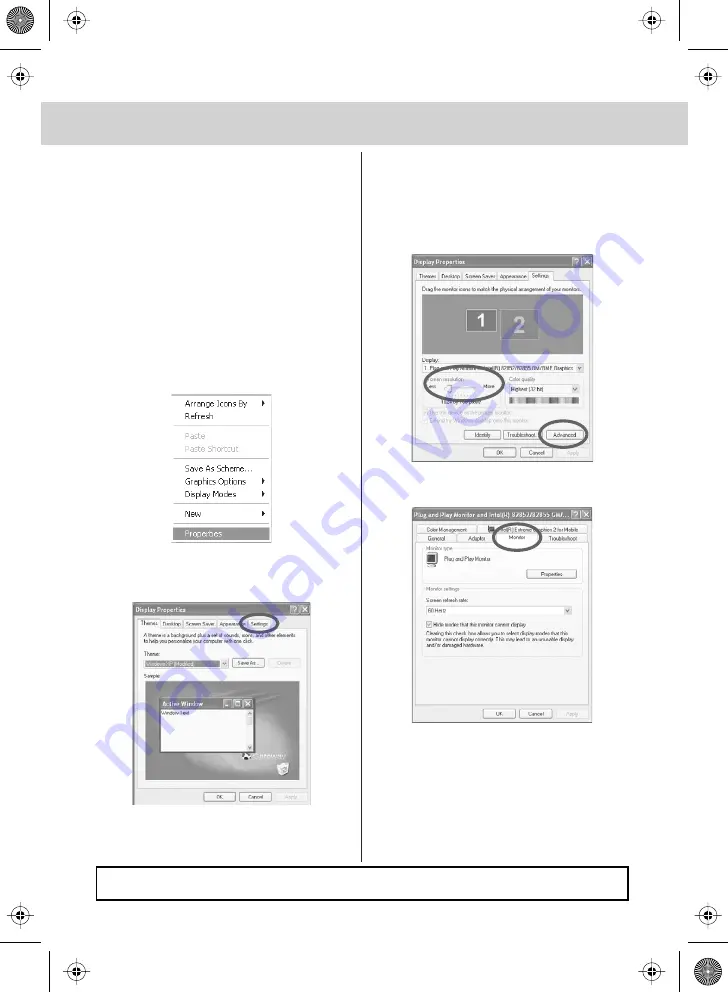
19
CONNECTING TO A PC - WINDOWS XP
IMPORTANT— Before connecting to
a PC you must ensure that the settings
of the PCs output are correct for the new
LCD Monitor.
You need to do the following with your
old monitor connected
1) Switch on your PC
2) When finished booting up, right click
your mouse anywhere on the screen,
the below will appear
3) left click your mouse on Properties,
this screen will appear
4) Left mouse click on Settings, this screen will
appear. Check the Screen Resolution is set
to 1024 by 768 pixel. You can adjust the resolution
by moving the slider on screen.
5) Left mouse click on Advance, this screen will
appear, click on tab called ‘Monitor’
6) Left click on the drop down for Screen refresh rate
and select 60 Hertz.
7) Finally click Apply, then click Yes and the settings
will be saved.
8) Turn off your PC.
9) Connect up your LCD TV to your PC and switch on.
10) Switch on your PC, Windows will automatically
Install the LCD TV.
For Windows Vista operating system the process is very similar to the above.
If you require additional support please contact the helpline.
Summary of Contents for L19/7TCD
Page 1: ...19 LCD TV Model L19 7TCD USER GUIDE...
Page 2: ......
Page 31: ......
Page 32: ...L19 MAN 0006...


























