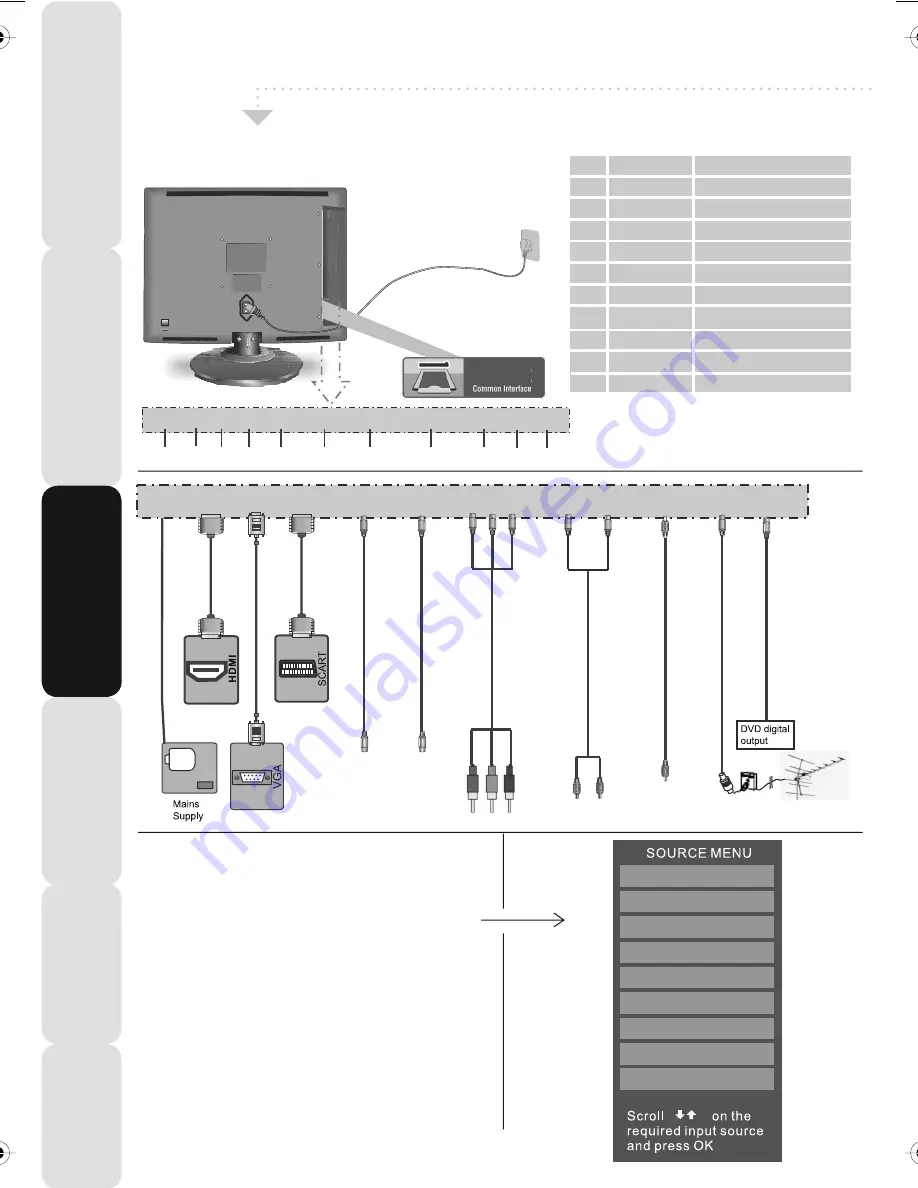
Inputs & Connections
12
Satety
Warnings
Introducing
the
LCD
TV
Installing
the
LCD
TV
Using
The
F
eatures
Troubleshooting
Specifications
REAR CONNECTIONS
Choosing Mode/Source
To switch between the different connections
is very easy.
1) Press [SOURCE] - The following will appear
2) Press [\/] or [/\] to select the input you
require.
3) Press [OK]
Connecting HD Ready Devices
There are two options for HD.
1) By connecting via HDMI cable (not included)
– this provides both HD picture and sound.
2) By connecting via Component (YPbPr)
cable (not included) – this provides
HD picture. Source should be set to YPbPr.
TV/ANALOGUE
DIGITAL/FREEVIEW
IPOD
HDMI
SCART
YPBPR/COMPONENT
VIDEO
VGA/PC
DVD
POWER HDMI VGA SCART S-VIDEO VIDEO COMPONENT AUDIO IN (L/R) PC Audio RF In COAX
CI Port
Power
HDMI input
VGA-PC Audio input
Scart input
Video input
Component input
Audio input
PC Audio input
RF input
Digital Audio Out (DVD)
POWER
HDMI
VGA
SCART
VIDEO
COMPONENT
AUDIO IN (L/R)
PC AUDIO
RF IN
COAX
A
B
C
D
E
F
G
H
I
J
K
A B C D E F G H I J K
POWER HDMI VGA SCART S-VIDEO VIDEO COMPONENT AUDIO IN (L/R) PC Audio RF In COAX
S-Video input
S-VIDEO
19_33 english manual page 12.pdfPage 1 10. 11. 2008 11:36:39
Summary of Contents for L19/33B-GB-TCDI-UK
Page 1: ...L19 33B GB TCDI UK HD Ready LCD TV with Freeview DVD iPod Docking Model No User Guide...
Page 2: ...2...
Page 45: ......
Page 46: ...L19 MAN 0012...



























