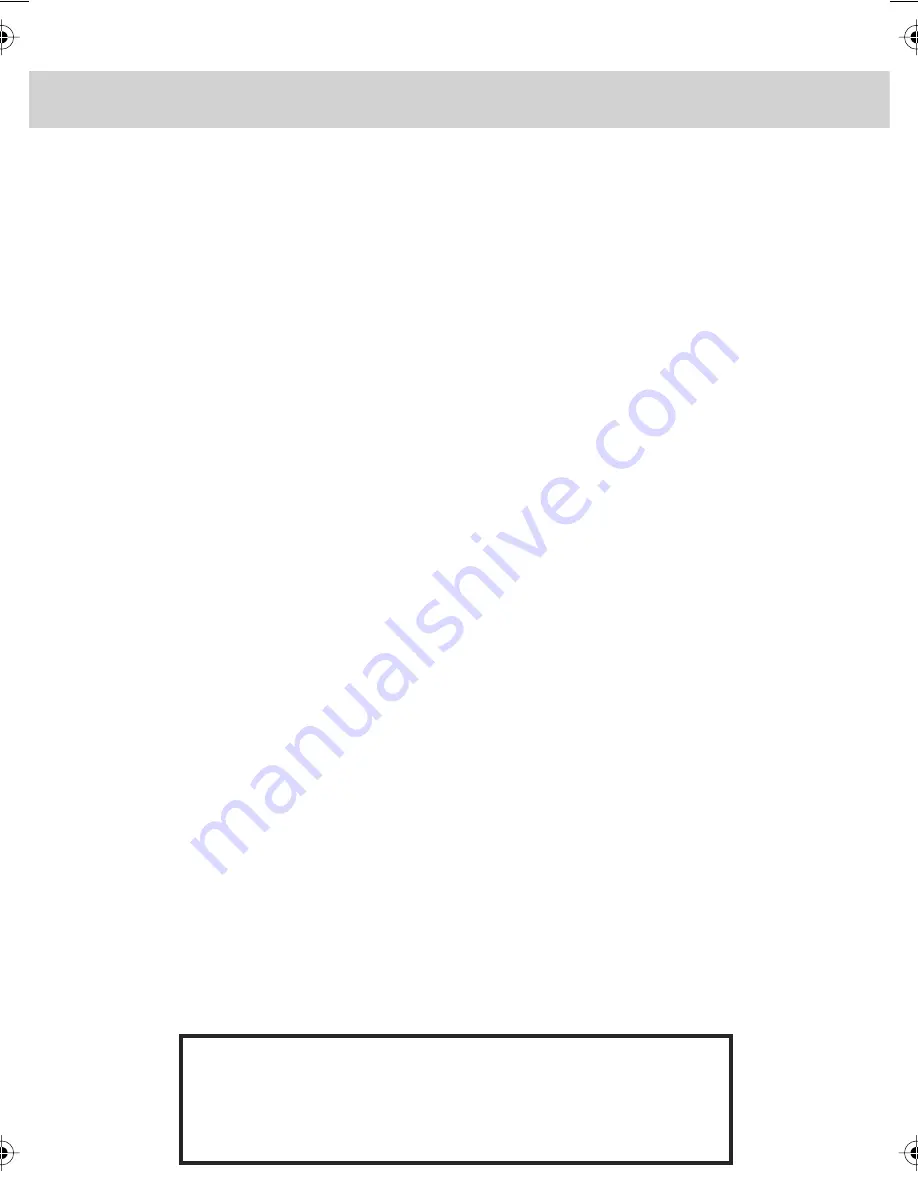
CONTENTS
Getting
Started
Page
What is included in the box with the TV ............................................................... 4
How to set up the TV for the first time
Tuning into Digital / Freeview TV Stations ........................................................... 5
Tuning into Analogue TV Stations (i.e 1 - 5) ........................................................ 5
TV & remote control buttons
Remote control buttons and their functions ......................................................... 6 - 7
TV buttons and their functions ............................................................................ 7
Input connections on TV
Connecting power supply ................................................................................... 8
Connecting via S-Video ..................................................................................... 8
Connecting via VGA (For PC mode) ................................................................... 8
Connecting via SCART ...................................................................................... 8
Connecting via Audio ........................................................................................ 8
Connecting Headphones ................................................................................... 8
Connecting TV In .............................................................................................. 8
Connecting Coax .............................................................................................. 8
Digital / Freeview TV operation
Adjusting the picture settings ............................................................................. 9
Adjusting the sound settings .............................................................................. 10
Adjusting General Settings ................................................................................. 11
Searching for new digital channels / services ...................................................... 12
Using Electronic Programme Guide (EPG) .......................................................... 13
First time install / Reinstalling digital TV / radio stations ...................................... 13
Using / changing system Pin code ...................................................................... 13
Analogue TV Operation
Tuning Analogue TV .......................................................................................... 14
Naming channels .............................................................................................. 14
Editing channels / channel positions .................................................................. 15
Changing country settings ................................................................................. 15
Using teletext ................................................................................................... 16
Using with a PC
Installing to use on a Windows XP PC ................................................................ 17
PC Mode Menu Operation (VGA)
Adjusting Contrast ............................................................................................ 18
Adjusting Brightness ......................................................................................... 18
Adjusting Colour Settings .................................................................................. 18
Configuration for PC use ................................................................................... 19
DVD Mode Menu Operation
System Settings page ........................................................................................ 20
Set-up Audio .................................................................................................... 21
Set-up Digital ................................................................................................... 21
Wall Mounting
Removing the stand .......................................................................................... 22
Attaching a wall bracket .................................................................................... 22
Using with Sky Digital (B Sky B)
Connecting via SCART ..................................................................................... 23
Connecting via RF ............................................................................................ 23
Universal / Sky Remote Control
Operating TV with a Universal / Sky Remote Control .......................................... 23
Frequently Asked Questions
.......................................................................................... 24
Technical Specification
.................................................................................................. 25
Warranty - Helpline Information
..................................................................................... 25
Index
..............................................................................................................................
26
Customer Support/Technical Helpline
Sky Media UK LTD
Telephone: 0870 242 6292
Email: [email protected]
If you experience any problems with this Television,
Please contact the helpline.





































