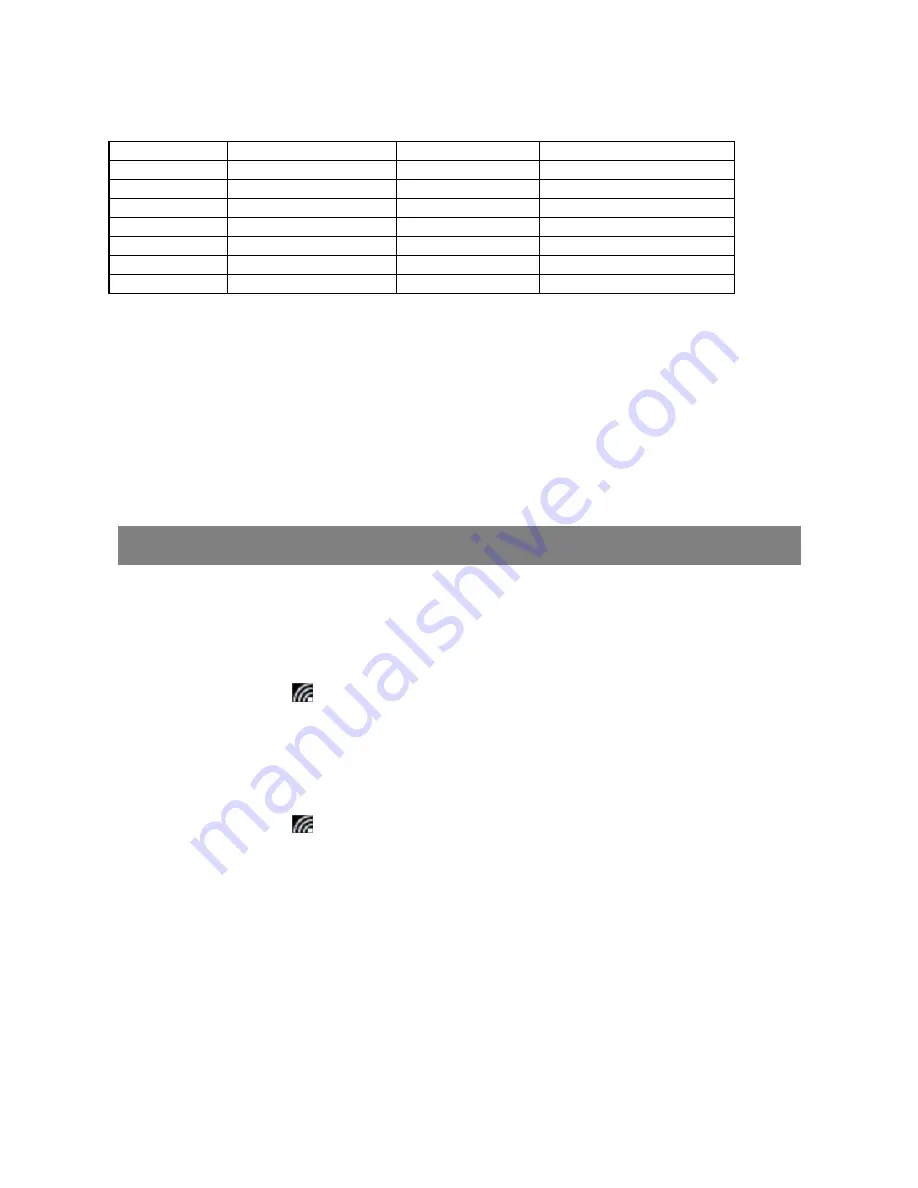
27
Instructions for using the cool function keys:
Fn+Shift+F1
Turn on/off screen
Fn+Shift+F9
Rotate screen
Fn+Shift+F2
Settings menu
Fn+Shift+F10
Screenshot
Fn+Shift+F3
Brightness down
Fn+Shift+F12
Airplane mode
Fn+Shift+F4
Brightness up
Fn+Backspace
Delete
Fn+Shift+F5
Volume down
FN+Up/Down
Page Up/Down
Fn+Shift+F6
Volume up
FN+Left/Right
Home/End
Fn+Shift+F7
Mute
Enter+Windows
Turn on Narrator
Fn+Shift+F8
Shift display screen
ESC+CapsLock
Turn off Narrator
Gestures of using the touchpad
When using the touchpad on the keyboard, the following gestures are applicable:
Touch and slide with one finger- move the cursor;
Roll vertically with two fingers- roll throgh the screen;
Touch with two fingers and move them closer / apart-zoom in/out the screen display.
Touch once with two fingers-right click of mouse.
To remove the keyboard from tablet, you need to press the keyboard shaft with one
hand, and at the same time lift up the tablet with the other hand properly.
Basic Operation
Wi-Fi Setting
Turning On/Off Wi-Fi:
3. Touch WiFi icon
in the notification area in the lower-right corner of the screen
to view the available WiFi hot spots.
4. Touch Available WiFi icon to turn on/off WiFi connection.
Connecting to a network:
4. Touch WiFi icon
in the notification area in the lower-right corner of the screen
to view the available WiFi hot spots.
5. Select an available network from the list and touch
Connect
.
6. Input the password if necessary, then touch Connect to start connecting to the
Internet.
Gestures
Your tablet has a multi-touch display. You can touch the screen to operate the tablet.






































