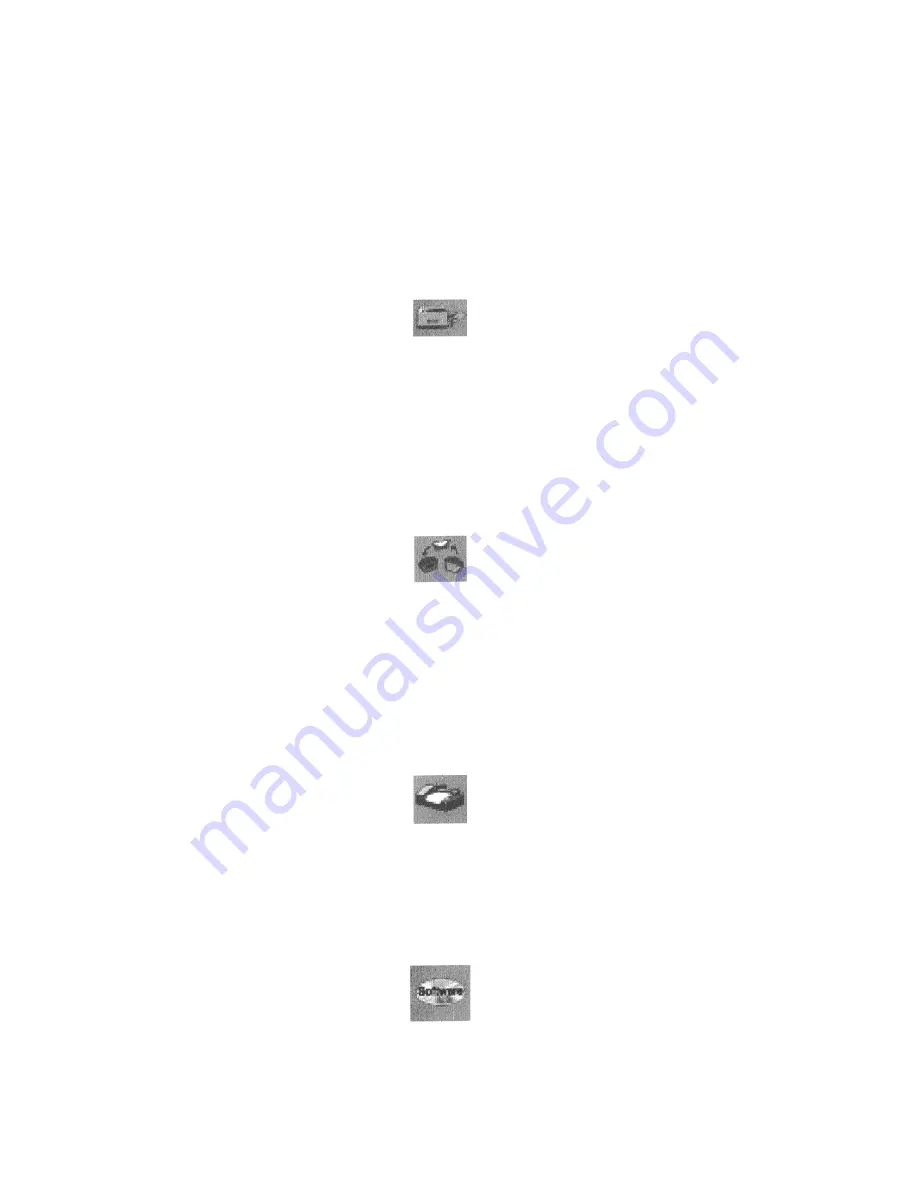
3. Enter the file name under which you want to store the scanned image files (such as TMP) in the
File
Name
text box.
4. Select the file format in which you want to save scanned images from the
File Format
drop down list.
Printer
To specify which printer to use when printing scanned images:
1. Click on the
Printer
icon. The printer driver currently selected as the default appears to the right of
the Scan To icon set.
2. If you want to change any of the printer settings, click on the
Properties
button. The standard Print
Setup dialog box opens. Make any changes you want, and then click
OK
to return to the Preference
settings.
To specify which e-mail application to use when you e-mail scanned images:
1. Click on the
icon. The e-mail preferences appear to the right of the Scan To icon set.
2. Click on the button next to the e-mail software you are using (Microsoft Exchange or Lotus cc:Mail).
3. Select the image format you want to use when you attach scanned images to your email application
from the
Image Format
drop down list.
Fax
1. Click on the
Fax
icon. The fax driver (or printer if a fax driver is not selected) currently selected as the
default appears to the right of the Scan To icon set.
2. If you want to change any of the settings, click on the
Properties
button. The standard Print Setup
dialog box opens. Make any changes you want, and then, click
OK
to return to the Preference settings.
Application
1. Click on the
Application
icon. The application preferences appear to the right of the Scan To icon set.
2. Enter the application name to which you want to send the scanned image files (such as Presto!
PageManager) in the
Application Name
text box.
15






























