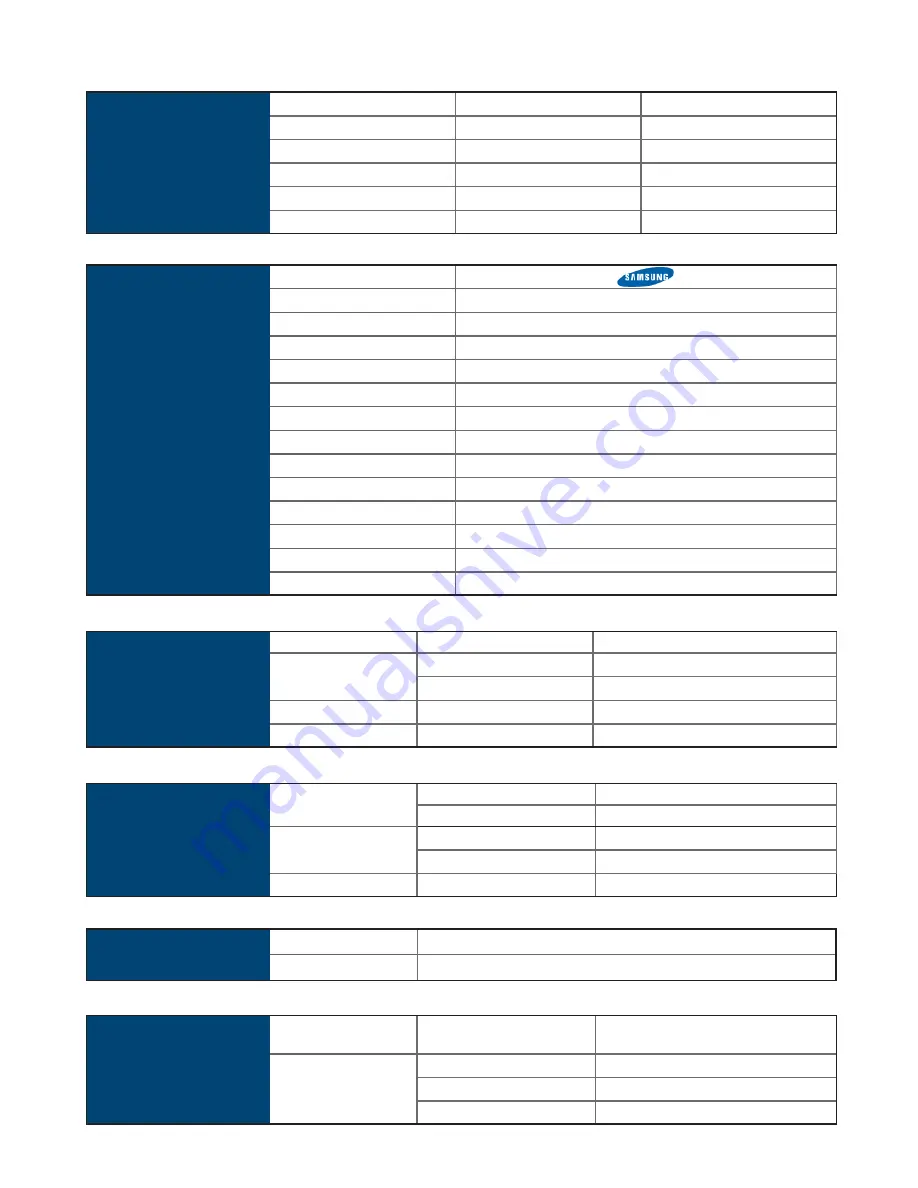
UM-UV-621-F21-TV-Q116V1 www.austin-hughes.com
Power
Power Supply
Range
Auto-sensing 100 to 240VAC,
50 / 60Hz
Power Consumption
Screen ON
Max. 32W
Power saving mode
Max. 4W
Power button OFF
Max. 1W
Video
Connectivity
Digital
HDMI
HDMI 1.1, CEA-861-D
Analog
VGA
Analog 0.7Vp-p
Composite ( RCA )
NTSC & PAL
Plug & Play
VGA
VESA EDID structure 1.3
Synchronization
VGA
Separate, Composite & SOG
Audio
Connectivity
Audio Input
Connector
3.5mm stereo jack
Impedance / Power level
30k
Ω
/ 750mV
Audio Output
Connector
3.5mm stereo jack
Resistance / Power level
30k
Ω
/ 2.8V
Speaker
Dual Stereo Speaker
2W x 2
*When the audio output is connected, speaker output is OFF
Digital
TV Tuner
Aerial Input
75 ohm coaxial, IEC type
TV system
ATSC / NTSC
LCD
Panel
Manufacturer
Panel Size ( diagonal )
21.5-inch Widescreen TFT color LCD
Display pixel ( dots x lines )
1920 x 1080
Brightness ( typ. )
250
Contrast Ratio ( typ. )
1000:1
Color
16.7 M
Viewing Angle ( L/R/U/D )
85/85/80/80
Response Time ( ms )
5
Dot pitch ( mm )
0.248
Display Area ( mm )
476.64H x 268.11V
Surface treatment
Haze 25%, Hard-coating
Surface hardness
3H
Backlight Type
LED
MTBF ( hrs )
30,000
21.5” FHD LCD Display
Mechanical
Design
AP / NAP-F21-TV
OP-F21-TV
Front Panel
Black, RAL 9005
-
Rear Casing
Black, RAL 9005
Black, RAL 9005
VESA Mounting
100 x 100mm
100 x 100mm
Other Mounting
Panel mount
Universal mount
Protection
3mm protective glass
-
< 3.1 > Product Specifi cations
P.10
< Part 3 >
Summary of Contents for AP-F21-TV
Page 2: ......






























