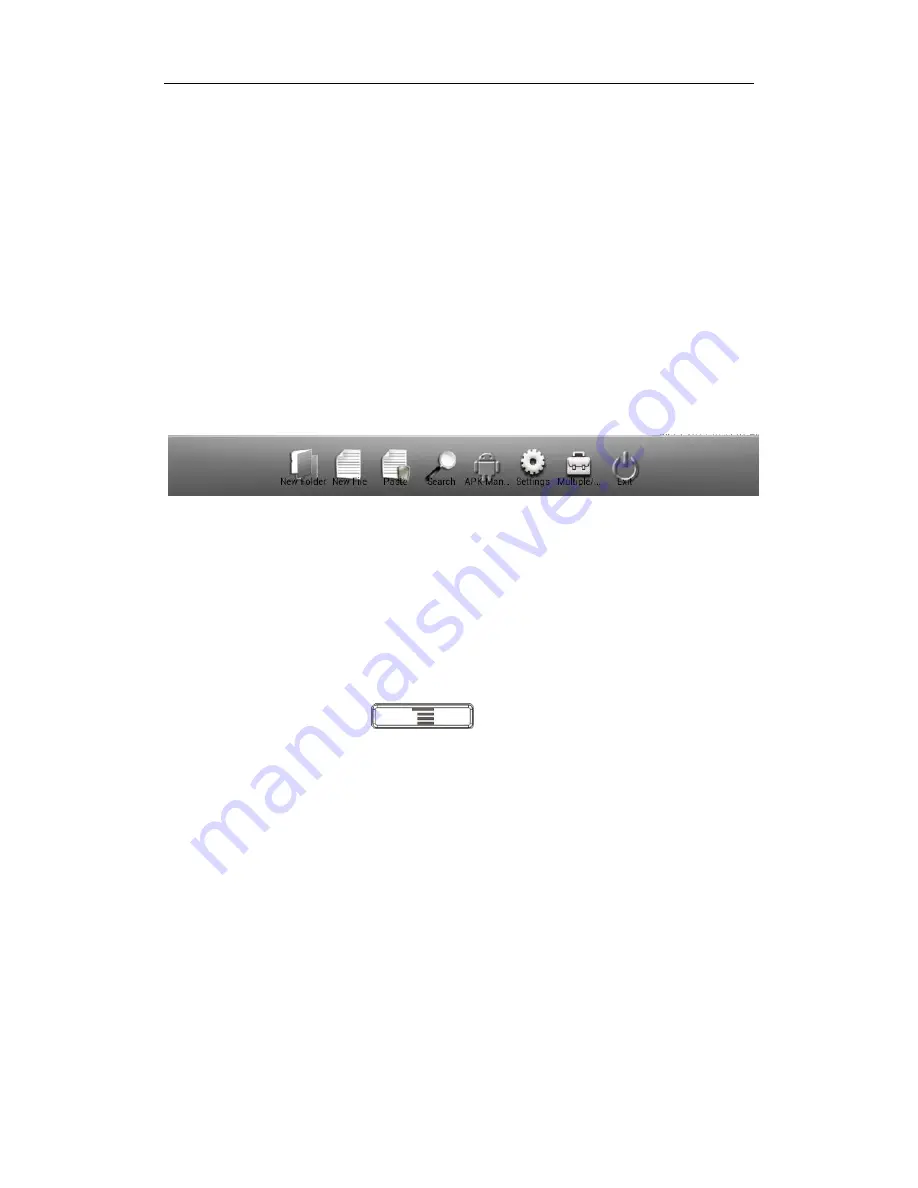
104
"Delete", "Rename", "Select/Cancel" and "Properties" to operate.
By taping the "Multiple" button, multiple files can be selected.
After your taping on the "Up" button, it can return to the previous page.
After your taping on the "History" button, it can show the resent historical of
operations.
After your taping on the "Icon/List" button, it will show files as different view.
By taping the "Refresh", you can refresh the view.
By taping the "More" button, you can do more operations such as "New
Folder", "New File", "Paste", "Search", "APK Manager", "Settings",
"Multiple/Cancel", and "Exit", as shown in the Figure 3:
Figure 3
New Folder
: You can create a new folder.
Paste
: Past the copied and cut file.
Search
: You can choose "Case sensitive" or "Exact match" to search the files
that match the input.
APK Management
:
Manage the applications. Follow the steps:
Tap "
APK Manage
r"-->"
"--> you can select "All software,
System software, User software or Refresh List"--> select one application-->
pop up a list--> you can choose "Start Software, Uninstalling Software, Backup
Software or Details", then you can know more details.
Settings
: Click to enter the APK Backup Directory, select whether to "Hide
prefix. File", "Display file size (list)" or "Show documents time (list)".
Multiple
:
Multi choice, when click it, you can select Multiple Files, then long
press screen to open
、
copy
、
cut or do other operations.
Exit
: Exit from the
File-Manager
application.
Multi-media Video Phone UTT-990 User Manual






























