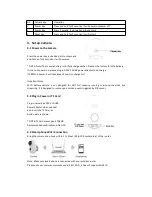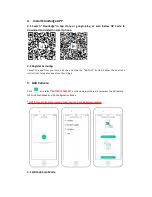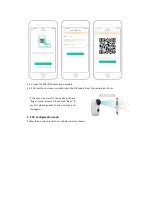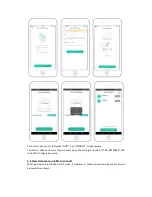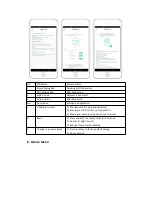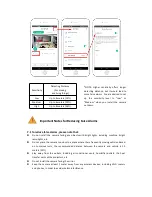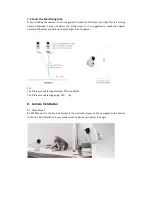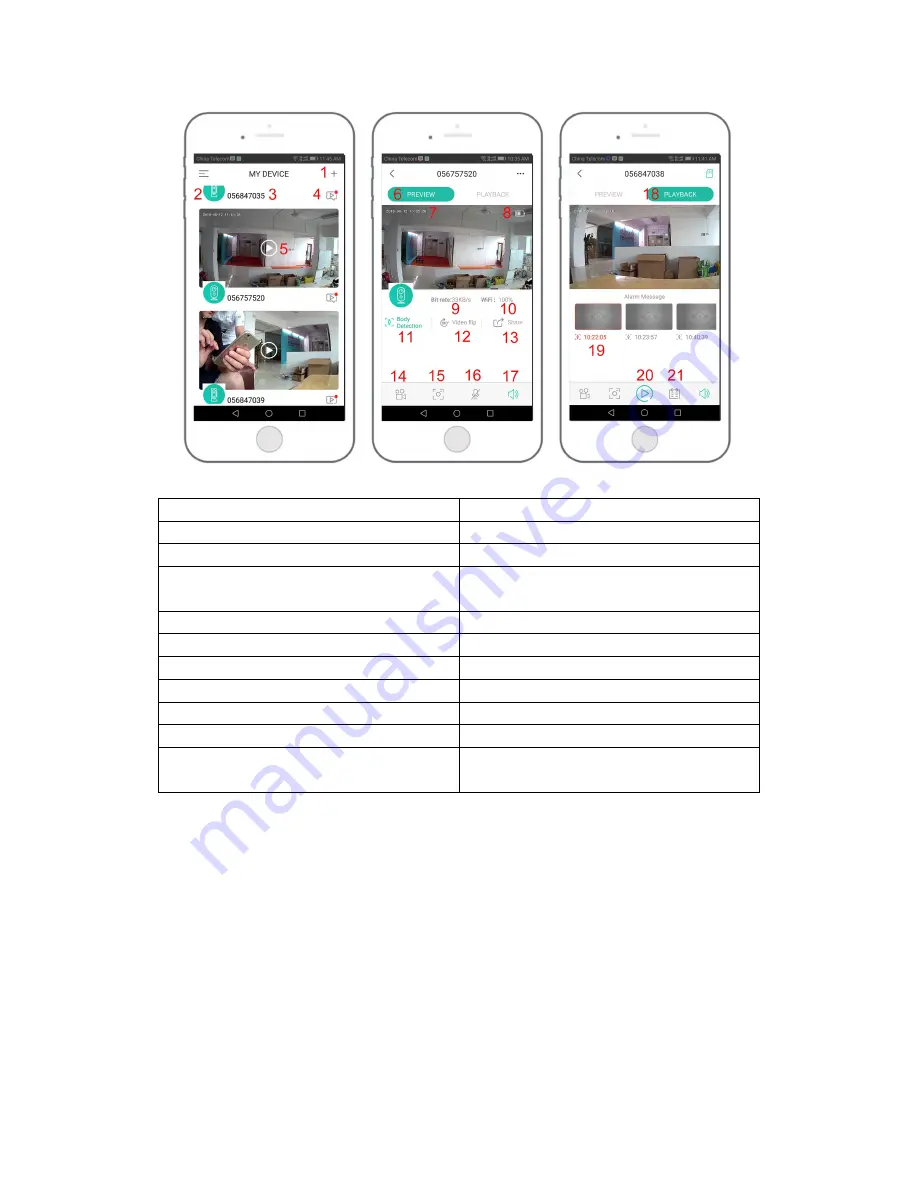
1. Add camera
12. Video Flip option
2. Camera type icon
13. Share option
3. Camera Name
14. Record button
4. Alarm Message icon, red dot means alarm
happened
15. Snapshot button
5. Live View button
16. Speaker button, hold it then can speak
6. Preview option
17. Microphone button
7. Camera Time
18. Playback option
8. Battery Volume
19. Recorded Alarm Video, click it to playback
9. Bit Rate
20. Play button
10. Network Signal Strength
21. Calendar option, click it to select date
11. Body Detection option, green color means
enabled
7. Adjust the Detecting Distance of the PIR Sensor
The default sensitivity of the PIR sensor is at “Mid” and the detecting distance is 6 meters (20ft).
If you want to adjust the sensitivity, please launch your App, and then click “Device Settings” ->
"Body Detection"