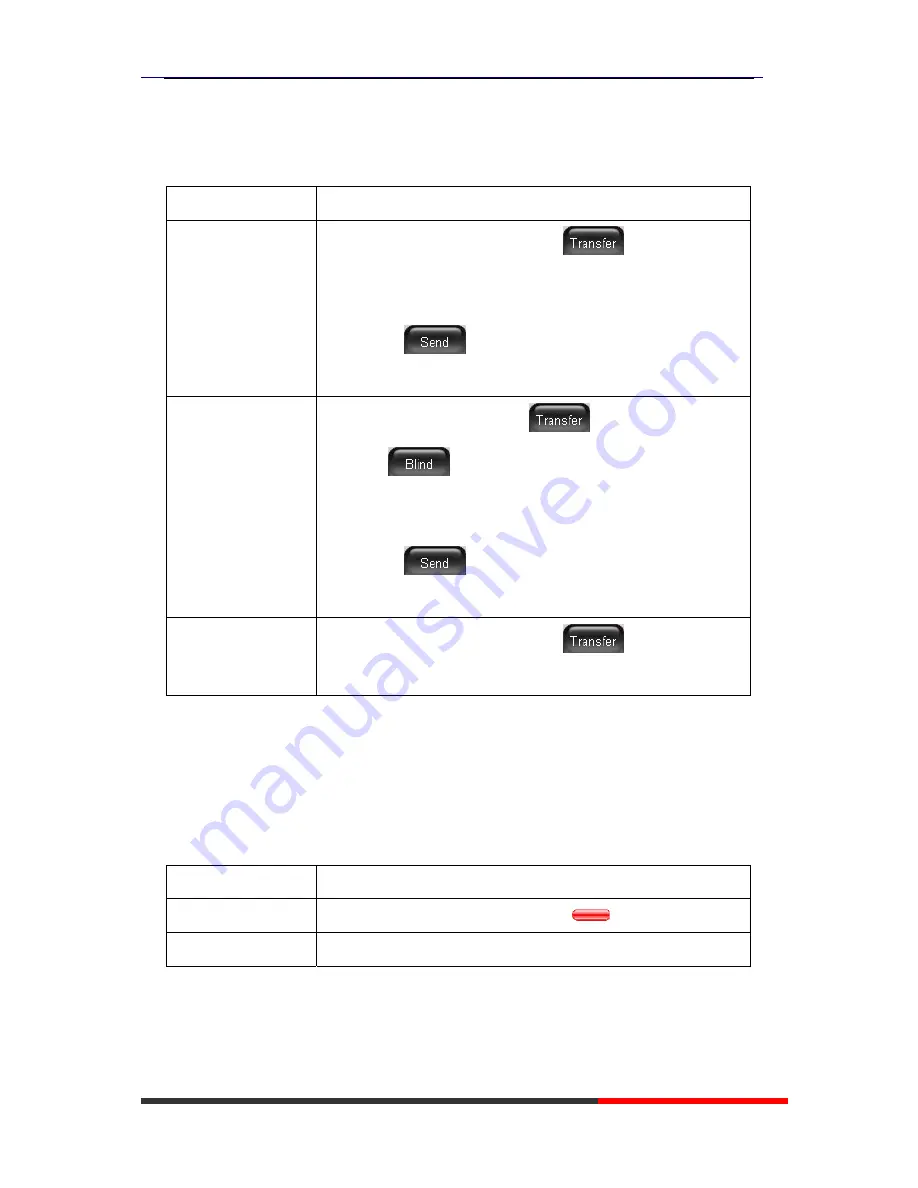
620 Series IPPhone
www.ultrative.com/
Ultrative Communication
Transferring Calls
Transfer redirects a connected call. The target is the number to which you want to transfer the call.
If you want to...
Then...
Talk to the transfer
recipient before
transferring a call
(consult transfer)
--1) Press
TRANSFER
button or press
;
--2) Enter number;
--3) press “
#”
(
default) ,
-or press
then transfer the call,
-or wait five
seconds(default)then transfer the call
Transferred to idle
lines or other numbers
without talking to the
transfer recipient
(Blind transfer)
--1) Press
TRANSFER
button or
;
--2) Press
;
--3) Enter number;
--4) Press “
#”
(
default)
-or press
, then transfer the call;
-or wait five seconds(default)then transfer the call
Blind transfer to the
Held line
--1) Press
TRANSFER
button or press
;
--2) Press the
Line
button of held line
Using Mute
With Mute enabled, you can hear other parties on a call but they cannot hear you. You can use
mute in conjunction with the handset, speakerphone, or a headset.
If you want to...
Then...
Toggle Mute on
Press
Mute
button, then the button is Red
Toggle Mute off
Press
Mute
button, then the button light off






























