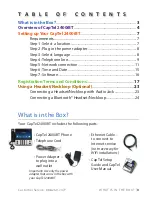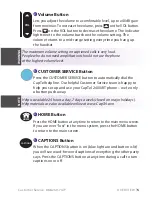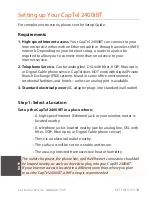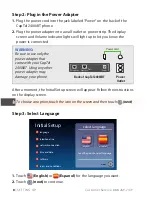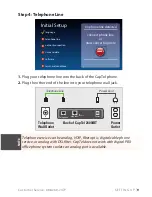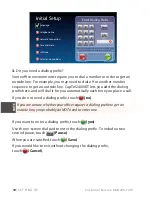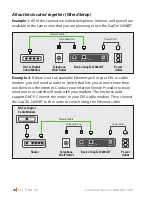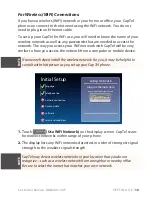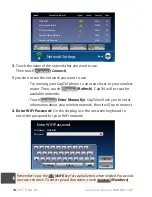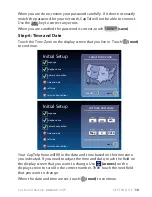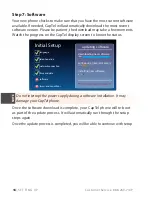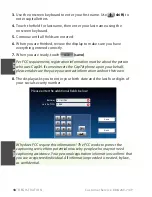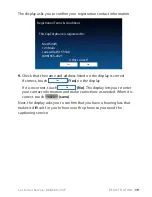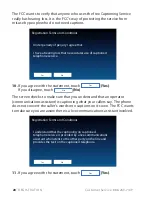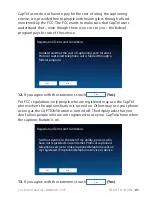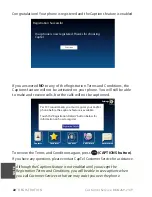Customer Service: 888-269-7477
SE T TING UP
7
Setting up Your CapTel 2400iBT
For complete instructions, please see the Setup Guide.
Requirements
1. High-speed Internet access. Your CapTel 2400iBT can connect to your
Internet service either with an Ethernet cable or through a wireless (WiFi)
network. Depending on your Internet setup, a router may also be
required to allow you to connect more than one device to your
Internet service.
2. Telephone Service. Can be analog line, DSL with fi lter, VOIP, fi ber optic,
or Digital Cable phone service. CapTel does NOT work with digital Private
Branch Exchange (PBX) systems found in some offi ce environments,
residential facilities, and hotels – unless an analog port is available.
3. Standard electrical power (AC adapter plugs into standard wall outlet).
Step 1: Select a Location
Set up the CapTel 2400iBT in a place where:
• A high-speed Internet (Ethernet) jack or your wireless router is
located nearby.
• A telephone jack is located nearby (can be analog line, DSL with
fi lter, VOIP, fi ber optic, or Digital Cable phone service).
• There is an electrical outlet nearby.
• The surface it will be set on is stable and secure.
• The area is protected from excessive heat or humidity.
The outlets for power, the phone line, and the Ethernet connection should all
be located nearby, as each cord needs to plug into your CapTel 2400iBT.
If your Internet access is located in a diff erent room than where you plan
to use the CapTel 2400iBT, a WiFi setup is recommended.
NOTE