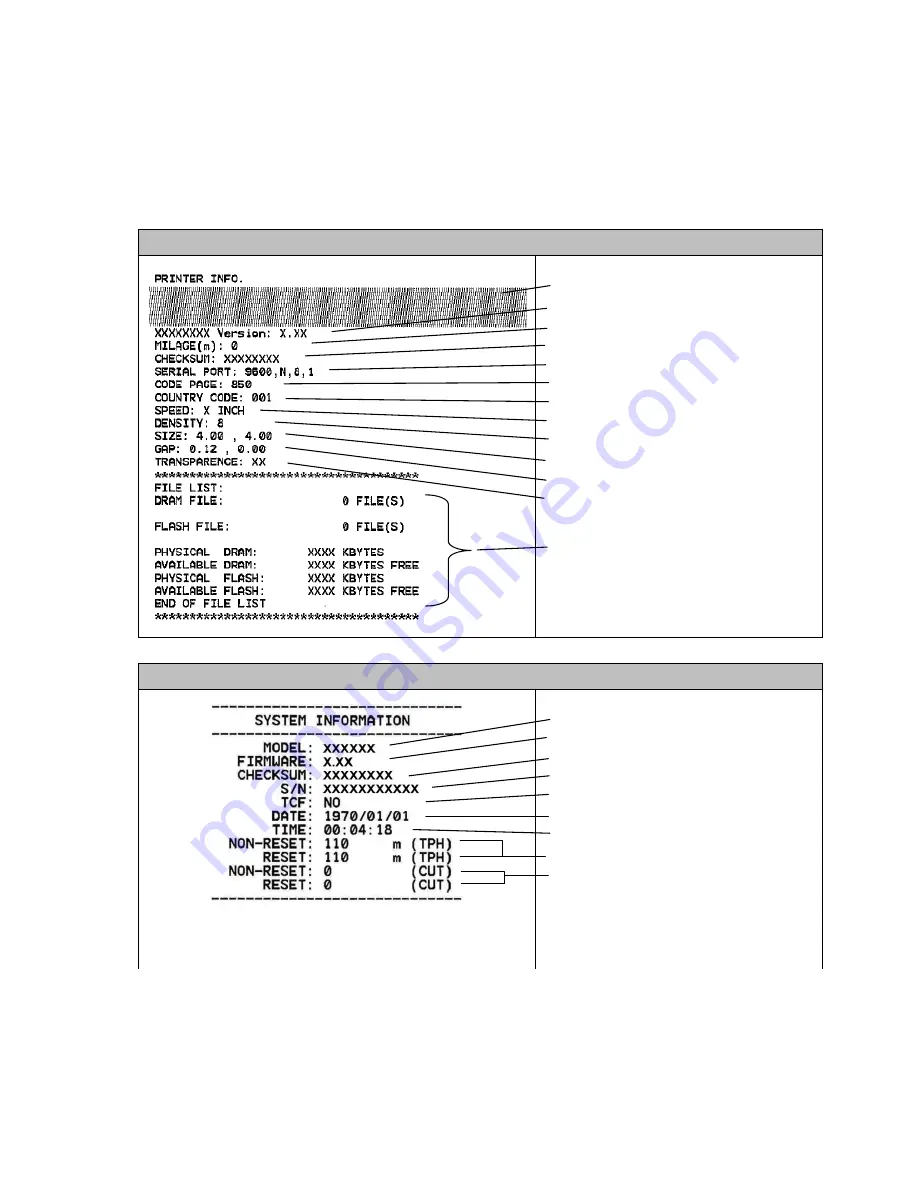
32
Self-test
Printer will print the printer configuration after
gap/black mark sensor calibration.
Self-test printout can be used to check if there is any dot damage on the heater
element, printer configurations and available memory space.
Self-test printout
Print head check pattern
Model name and F/W version
Printed mileage (meter)
Firmware checksum
Serial port configuration
Code page
Country code
Print speed (inch/sec)
Print darkness
Label size (inch)
Gap distance (inch)
Gap/black mark sensor sensitivity
Numbers of download files
Total & available memory space
Self-test printout (with printer firmware V7.0 and later version)
Model name
F/W version
Firmware checksum
Printer S/N
UT
configuration file
System date
System time
Printed mileage (meter)
Cutting counter






























