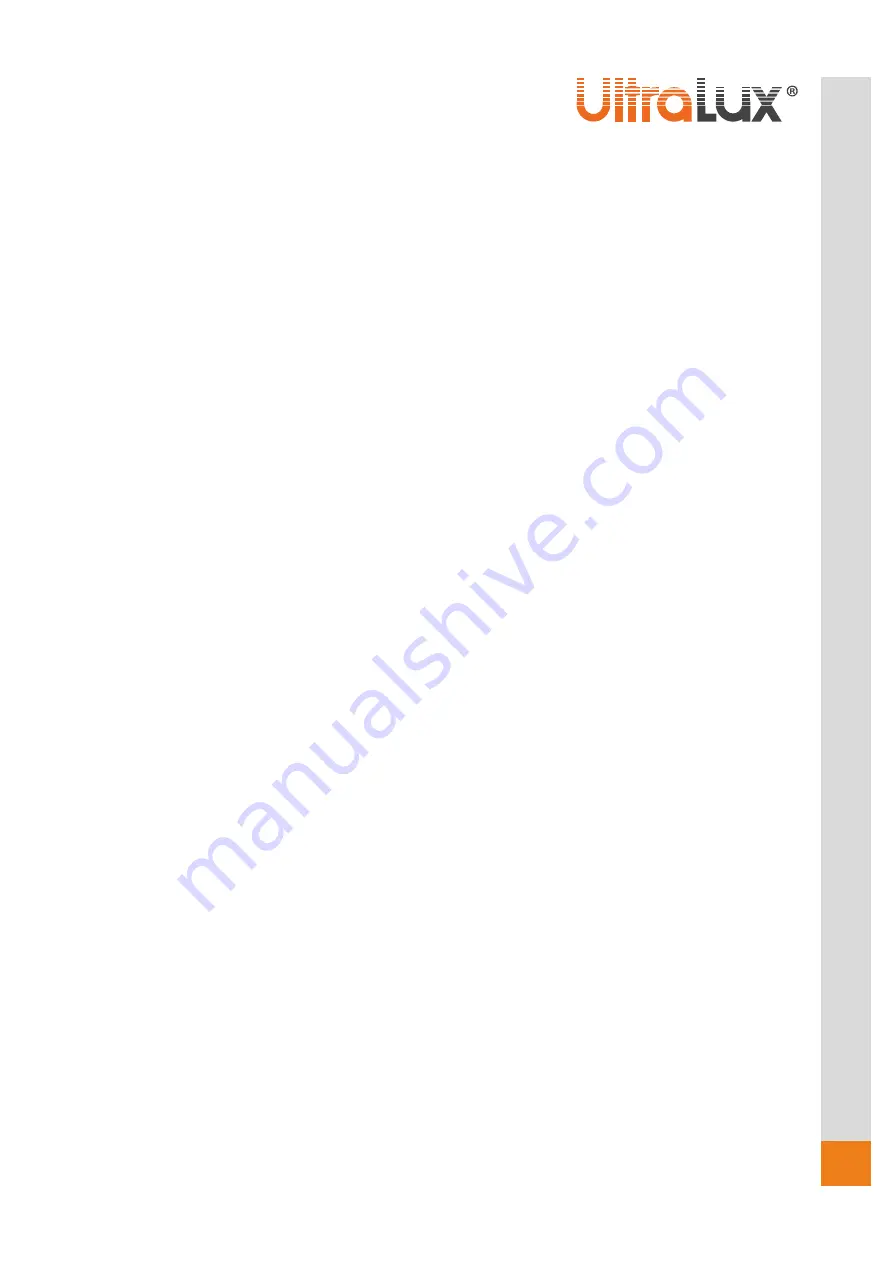
4
w
w
w
.ul
tral
u
x.bg
DMX
In this menu, you can connect several floodlights with a DMX cable and control them with a single DMX
console / controller.
1. Press the ENTER button, after that UP or DOWN until DMX is displayed;
2. Press ENTER again. You can select either CHANNEL or ADDRESS with pressing ENTER again.
2.1. In CHANNEL mode, [xx] represents the number of the DMX channel, that can be changed by
pressing the UP or DOWN buttons;
2.2. In ADDRESS mode, [xxx] represents the number of the ID address, that can be changed by pressing
the UP or DOWN buttons.
RUN MODE
In this menu, you determine how the floodlight will operate
–
you can select
DMХ
mode or SLAVE mode.
In SLAVE mode, you can select one of the floodlights as a leading (MASTER), and the rest in SLAVE mode to
operate in accordance to its program.
1. Press the ENTER button, after that UP or DOWN until RUN MODE is displayed;
2. Press ENTER to select between the DMX or SLAVE modes and then press ENTER again to save the
selected mode.
SET UP
In this menu, you can adjust the values of the selected functions.
1 Press the ENTER button, after that UP or DOWN until SET UP is displayed;
2. Press ENTER to select one of the 9 available functions and then press ENTER again to adjust the values
of the selected function.
2.1. ID number from 1 to 66;
2.2. LED DISPLAY
–
by selecting ON the display would stay permanently operating; selecting OFF would
cause the floodlight’s display to stop working in 10 seconds
;
2.3. KEY LOCK
–
selecting this function would block the
floodlight’s
buttons. To activate them again you
must consequently press DOWN + UP + DOWN + UP;
2.4. MAX TEMP
–
allows you to select maximum working temperature for the floodlight. If the
temperature is exceeded, the inscription TEMP [xx] would turn yellow;
2.5. DIMMER RED
–
allows you to regulate the brightness of the red color;
2.6. DIMMER GREEN
–
allows you to regulate the brightness of the green color;
2.7. DIMMER BLUE
–
allows you to regulate the brightness of the blue color;
2.8. DIMMER WHITE
–
allows you to regulate the brightness of the white color;
2.9. DIMMER ALL
–
allows you to regulate the brightness of the colors altogether.
INFORMATION
In this menu, you would find out information about the software, hardware, and the operated time of
the floodlight.
1 Press the ENTER button, after that UP or DOWN until INFORMATION is displayed;
2. Press ENTER and choose between SOFTWARE, HARDWARE, or FIX TIMES and then press ENTER again.
2.1. SOFTWARE
–
provides information for the software;
2.2. HARDWARE
–
provides information for the hardware;
2.3. FIX TIMES
–
shows you how many hours (in total) the floodlight has worked for.
AUTO
In this menu, you can select the AUTO mode and adjust the operating speed of the floodlight.
1. Press the ENTER button, after that UP or DOWN until AUTO is displayed;
2. Press ENTER and choose between SPEED and PROGRAM MODE and then press ENTER again.
2.1. SPEED
–
adjusts the speed of program changing;
2.2. AUTO MODE
–
provides a choice between 28 auto modes.











