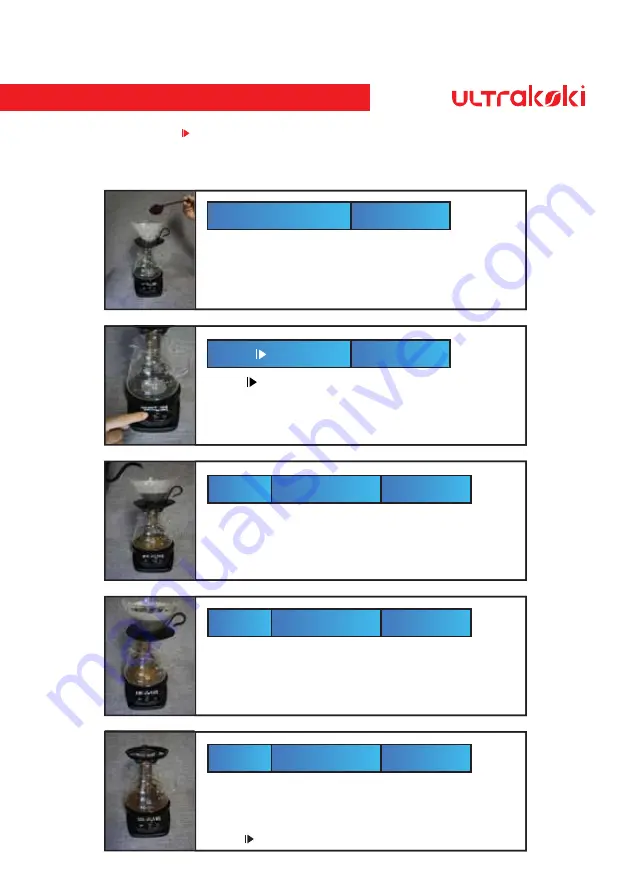
Professional Mode of Hand-Drip-Brewing Coffee
From Step1 to Sep7, clicking "Start Button" can be switched into the learning mode for Hand-Drip-Brewing Coffee or the
professional mode of Hand-Drip-Brewing Coffee.
Please enter directly Step 7" Add Coffee Grinds" for the Professional Mode of Hand-Drip-Brewing Coffee.
You can stop to pour water, when your requested ratio of water and coffee grinds is attained.
There are two methods to complete Drip & Brew, i.e. taking the Coffee Dripper or the
Coffee-Drip Pot out. The indicator for "Completion for Drip & Brew" and the indicator for
finished time calculating display in turn. The digital data for the Ratio of water/coffee grinds
and the added Weight won't be changed while completing.
Press the " " and hold for 2 seconds to restart.
Step 11
Ratio of water and coffee grinds ×
Temperature
℃
Completion for
Drip & Brew
Added Weight for the upper
and lower scale
It indicates Time of Pouring water, Ration of water and coffee grinds
(weight of Coffee-Drip Pot with liquid/weight of recorded coffee grinds)
,
Temperature of Coffee-Drip Pot and Weight of Liquid (The above setting is
for the added weight of the upper / lower scale. If you want to switch
different scale weighing, you can also press "Power Button" at any time.
Step 10
Ratio of water and coffee grinds ×
Temperature
℃
Drip & Brew
Timer
Added Weight for the upper
and lower scale
"Start to pour water" flashed displays calculating upon the first water drip,
then enter next step.
Step 09
Ratio of water and coffee grinds ×
Temperature
℃
Start to
pour water
Added Weight for the upper
and lower scale
Click the Start Button for calculating that records the weight of Coffee
Grinds automatically. After Zeroing of the Upper Scale, enter next step.
Step 08
Press " " for operation
Upper Scale Weight
Lower Scale Weight
If any disabled Zeroing before this step, please click "
T
" Button once again
for Zeroing, then add coffee grinds into the Paper Filter. After stop of
adding, enter next step.
(At the same time, take the Coffee Dripper to adjust Coffee grinds equally,
then place it back to the Upper Scale.)
Step 07
Add coffee grinds
Upper Scale Weight
Lower Scale Weight








