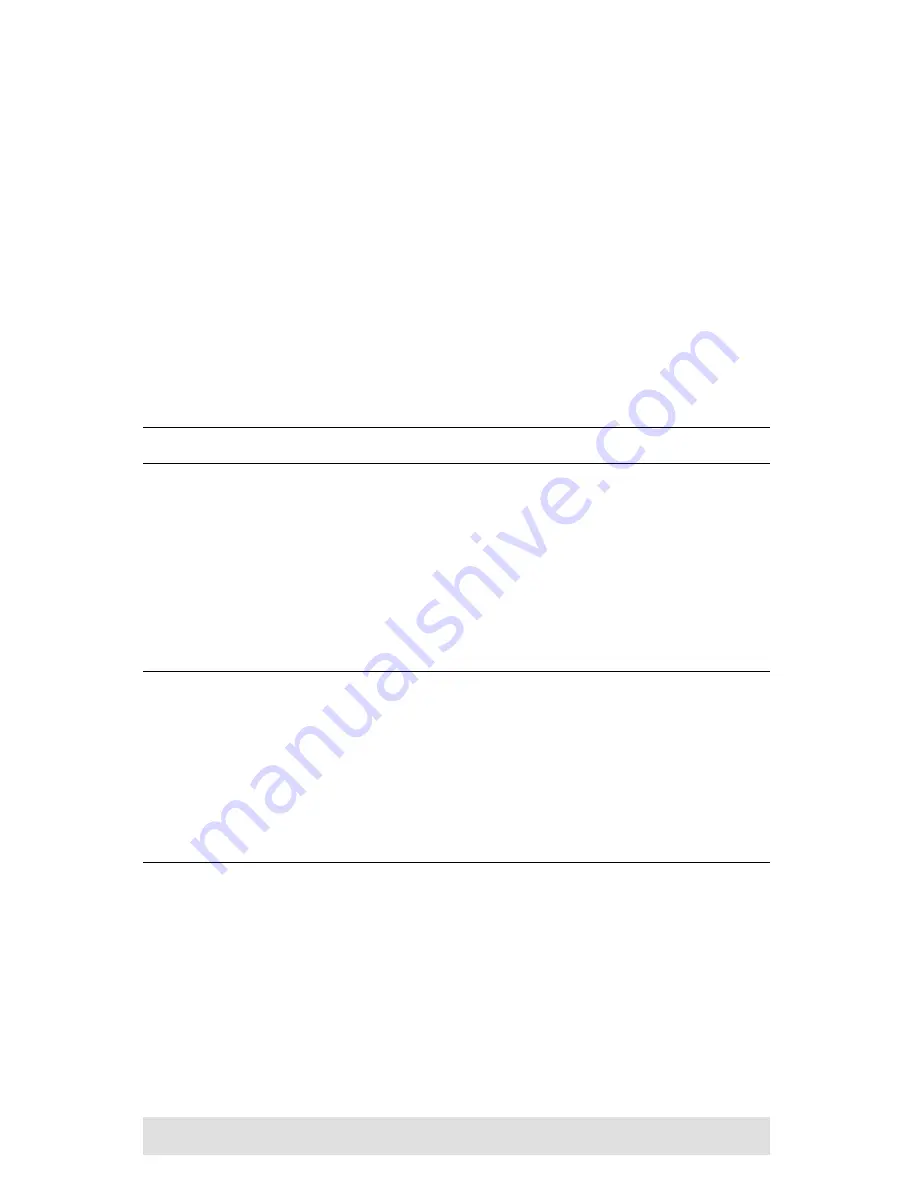
- 13 -
Operation
The GammaView provides three convenient methods of
selecting computers: Manual – click the pushbutton on the
Remote Port Selector; Mouse – click the mouse’s scroll wheel;
and Hotkey – enter combinations from the keyboard.
Manual Port Selection
Press the port selection pushbutton on the Remote Port Selector
to toggle the KVM and Audio focus between the two computers.
The Port LED lights to indicate that the computer attached to its
corresponding port has the focus.
Note:
Do not switch ports while a USB device is in operation.
Mouse Port Selection
Simply double-click the scroll wheel on your USB mouse to
switch between ports. The mouse port-switching function allows
you to toggle back and forth between the ports.
Note:
1. This feature is only supported by USB 3-key scroll
wheel mice.
2. The default setting is OFF.
3. This feature is only supported when mouse emulation is
also enabled.
See
Hotkey Summary Table
, page 15 for further details.




















