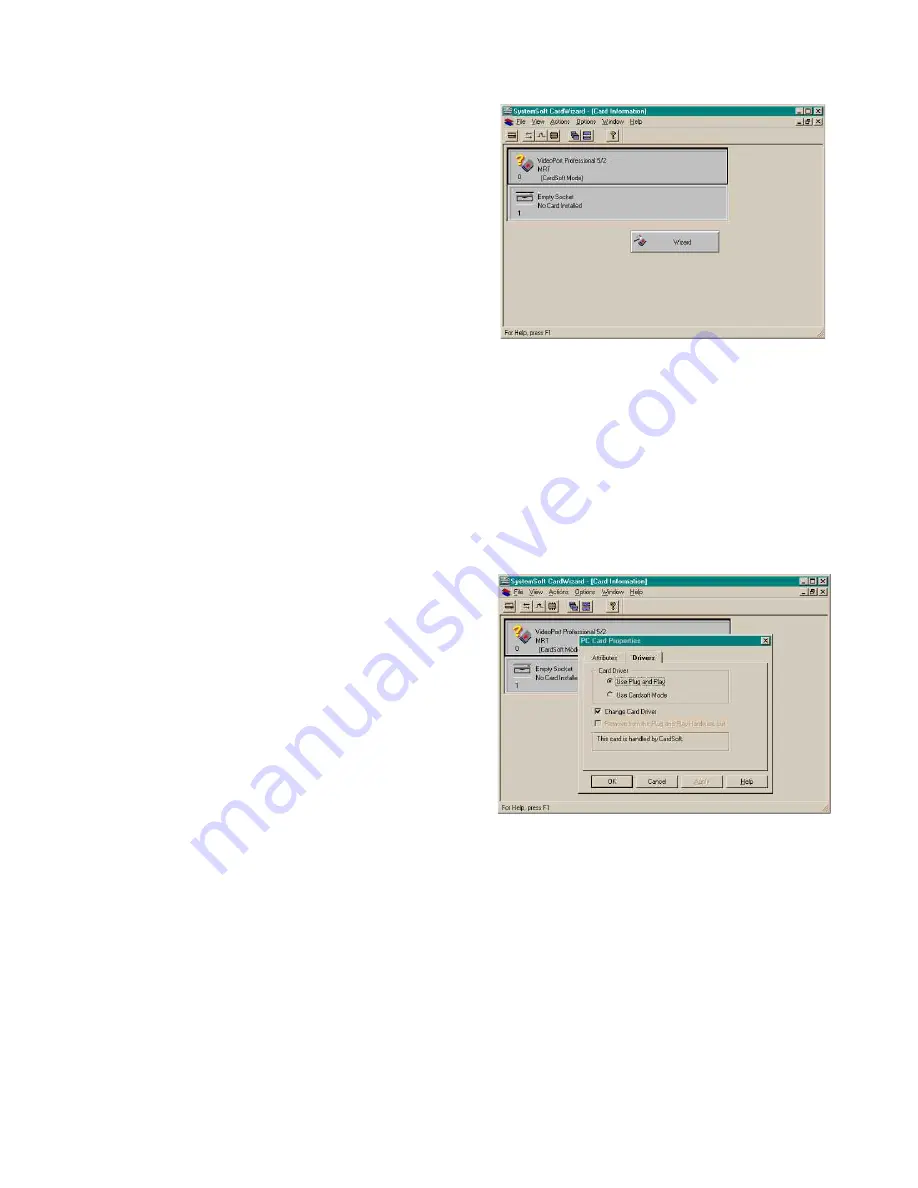
Page 21
2nd Edition. January, 2000
ULTRA
★
STEREO
PSA-200 Instruction Manual
D. Return to the
“C:\Windows\System” folder, and
check for the “Ms80x.vxd” file.
If either of the two files specified are not
listed, manually copy the files from the
floppy to the appropriate directories and
proceed back to step 3.
If the above steps have not resolved the
problem, then proceed to step 6.
6. Check your “Card Services Software”.
If Card services or another third party
PCMCIA slot manager is present, the
PSA-200 capture card may have prob-
lems being identified by the Windows
operating system. The PSA-200 Video
Capture Card as been designed to
work in the “Plug and Play” card driver
mode. Laptops configured with Win95
or Win98 plug and play, 32bit mode will
not have this problem. Card Soft is the
most common of these PCMCIA man-
agers. The example below describes
how to remove the “Card Soft” card
driver mode. To change the Card
Driver mode:
A. Insert the PSA-200 Video Capture
Card.
B. Open the PCMCIA slot controller
software by double clicking on
the PCMCIA icon usually located
in the icon tray at the lower right
corner of your desktop or open
the “CardWizard” software from
your “Start Menu”.
C. Find “VideoPort Professional 5/2
MRT” on the list of cards in-
stalled.
D. If the card ID has a question mark
(?), then the software must be
changed (see Fig. 20).
E. Right click on the box onscreen
where it says “VideoPort Profes-
sional 5/2 MRT” and choose
properties.
Fig. 20
F. Choose the “Drivers” tab and
click on the boxes for:
1.
“Change Card Driver”
2.
“Use Plug and Play”
(See Fig. 21)
Click OK
Fig. 21
G. From this point the computer will
search for a driver and might not
find one. Put the PSA installation
disk in the “A” drive and use the
“Browse” button to choose the
“A” drive location. The computer
will find the file “Ms80x.vxd” and
place it into the proper location.
H. Remove the PSA-200 PCMCIA
card from the slot. Never remove
the PCMCIA card without first



















