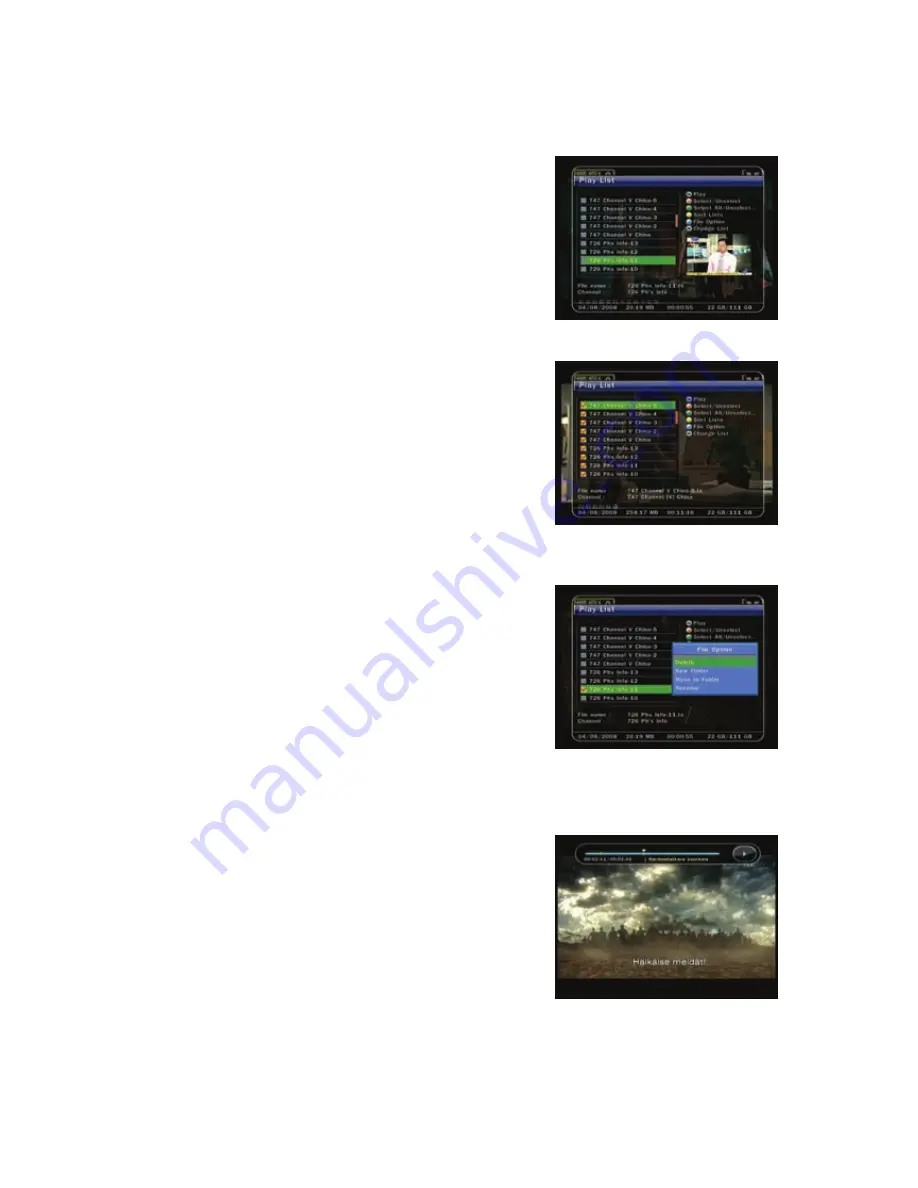
24
3.
Playback (Play List)
Press the PLAY LIST button to activate the Play List screen.
In the Play List you may choose any of the pre-recorded
programs and play them by pressing the OK button.
In the Play List screen, you may press the RED button to
choose programs you wish to view in the order they are listed
in the Play List. You may also press the GREEN button to
choose all programs in the Play List.
In the Play List screen, the BLUE button can be used to delete
or rename programs.
In the Play List screen, press the RIGHT/LEFT buttons to
change to other lists. (MP3 Player, Image Viewer)
4.
Bookmarks
When the Play bar is displayed, you may move to a desired
time and book mark it by pressing the RED button.
Bookmark(s) are indicated with a Green line on the play bar.
Also, you may press the RED button to activate the play bar to
mark bookmark(s).






























