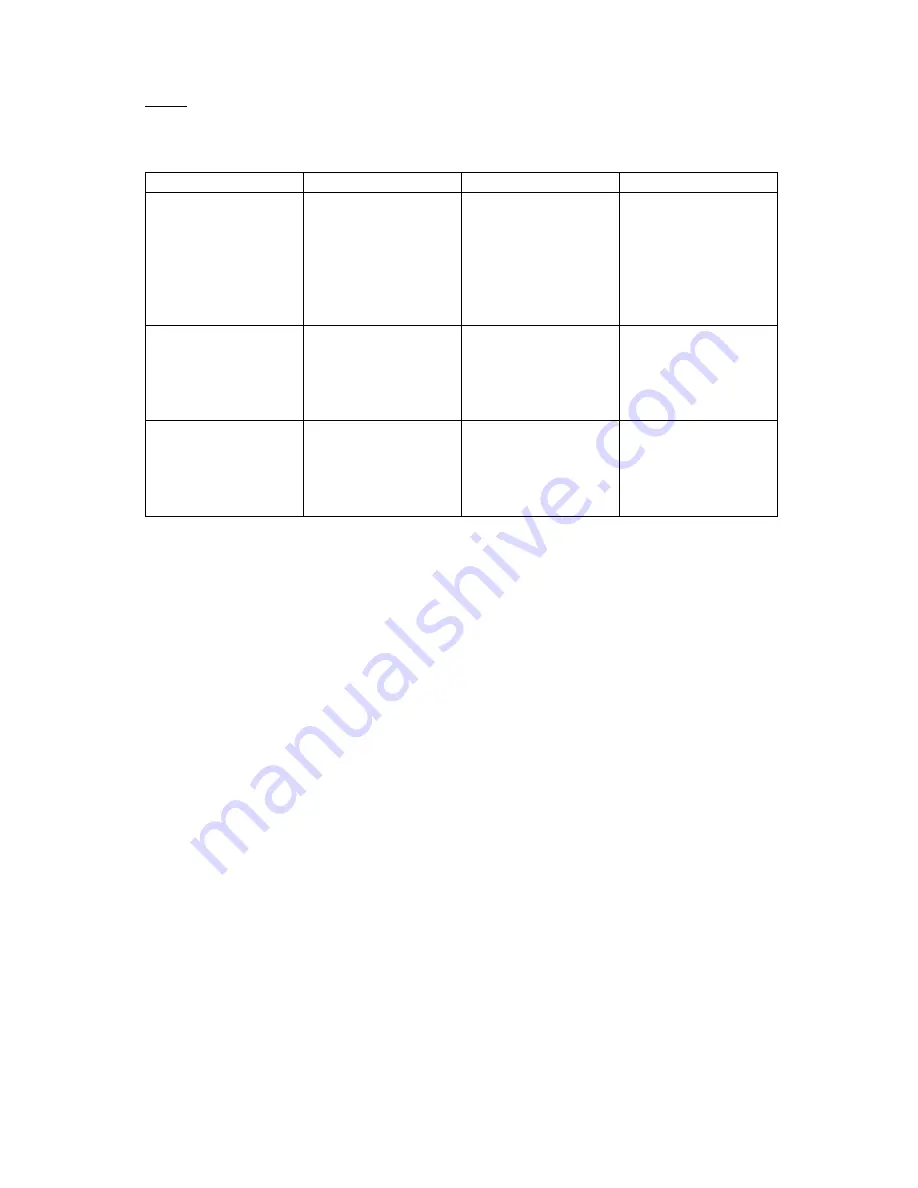
Page 3
3.
Switching the Headset On or Off
Function
Operation
Indicator Light
Warning Tone
Pairing Mode
Confirm the headset is
switched off. Hold the
Multifunction Key for
5 seconds and release
when there is an
alternating flash of
red and blue lights.
Alternative flash of
red and blue light.
One short tone
Switch On the
Headset
Press and hold the
multifunction key for
about 3 seconds and
release it until a flash
of blue light.
Rapid flash of the blue
light for four time
One long ascending
tone
Switch Off the
Headset
Press and hold the
multifunction key for
about 5 seconds and
release it until a flash
of red light.
Rapid flash of the red
light for four time
One long descending
tone
Note
:
The pairing mode lasts for 2 minutes. The headset will automatically switch to standby mode if no
pair is made with any devices over 2 minutes.
If no device connection is made 5 minutes the headset is switched on, the headset will automatically
be switched off to save power.
4.
Using the Headset with a Bluetooth Mobile Phone
First, please make sure the Bluetooth function is available for the mobile phone. Specific pairing
procedures shall be different depending on different mobile phone. For detailed information, please
read the mobile Phone User Guide concerning the pairing guidance of Bluetooth devices.
The pairing procedures are as follows:
1.
Keep the distance between the mobile phone and the headset within 1 m.
2.
Make the headset enter pairing mode (please refer to the above mentioned "pairing mode")
3.
Activate the Bluetooth function of the mobile phone, to search for the Bluetooth devices.
After finishing the search, select "H-70BT" in the device list displayed
4.
Press "yes" or "enter" key to confirm the successful pairing in accordance with the hint of
the mobile phone.
Note:
After a successful pairing devices will memorize each. Therefore, no pairing will be needed next time
Mobile phone with Bluetooth version lower than V2.1will require password or PIN code entry:
"0000".












