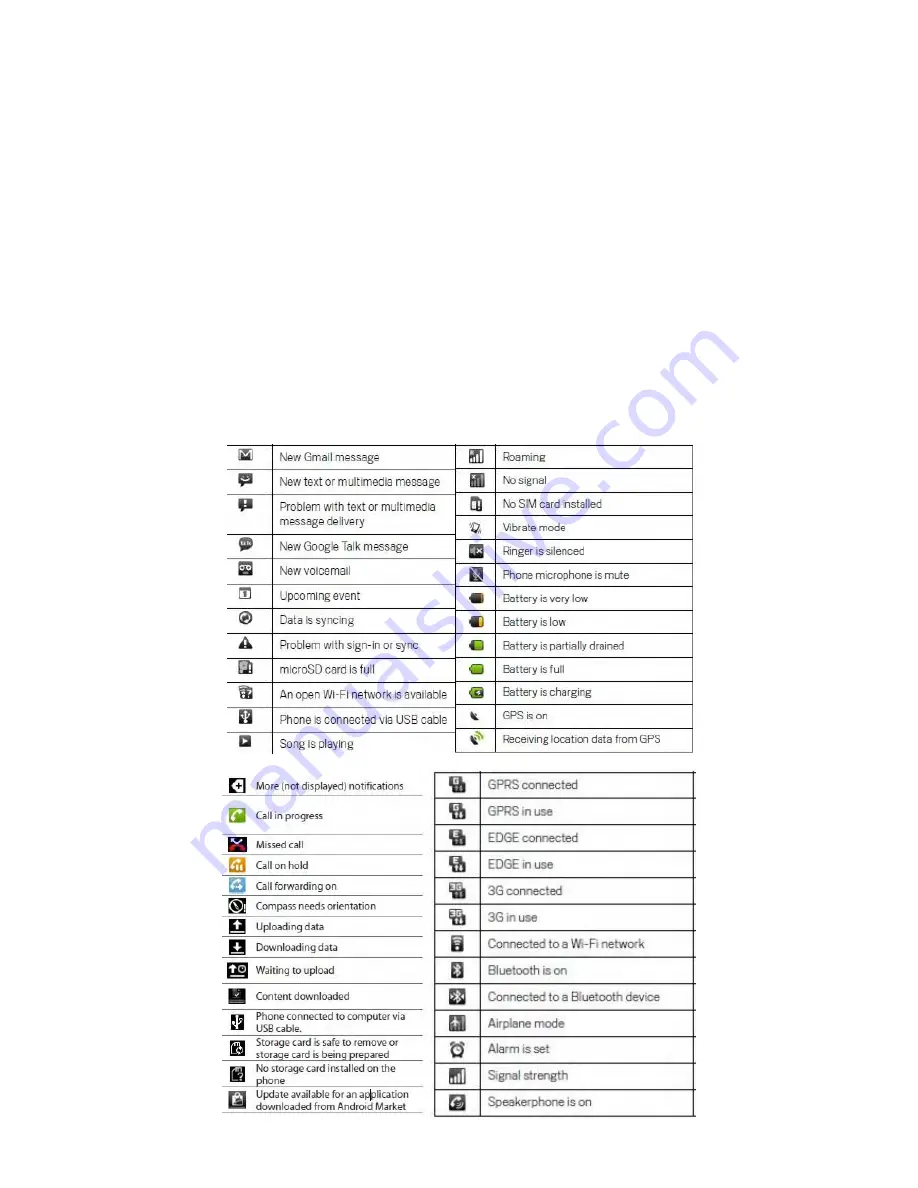
Ramos W10
User Manual
From here you simply tap on the option you want and continue through the steps and add it to the home
screen.
To move a shortcut, widget or folder from the home screen, simply hold the icon for approximately 3
seconds until it becomes ‘unlocked’ from its position and move it to the place you wish.
To delete a shortcut, widget or folder from the home screen, simply hold the icon for approximately 3
seconds until it becomes ‘unlocked’ from its position and move it to the ‘trash can’ which can usually be
found on the right hand side of the screen.
3c. Status Bar Icons
Below are the different kinds of icons you will see in the status bar (the grey bar at the top of the screen)
along with the definition of what they mean. Please note, since Android is primarily a phone software,
some of the icons will not be relevant to your tablet.
















