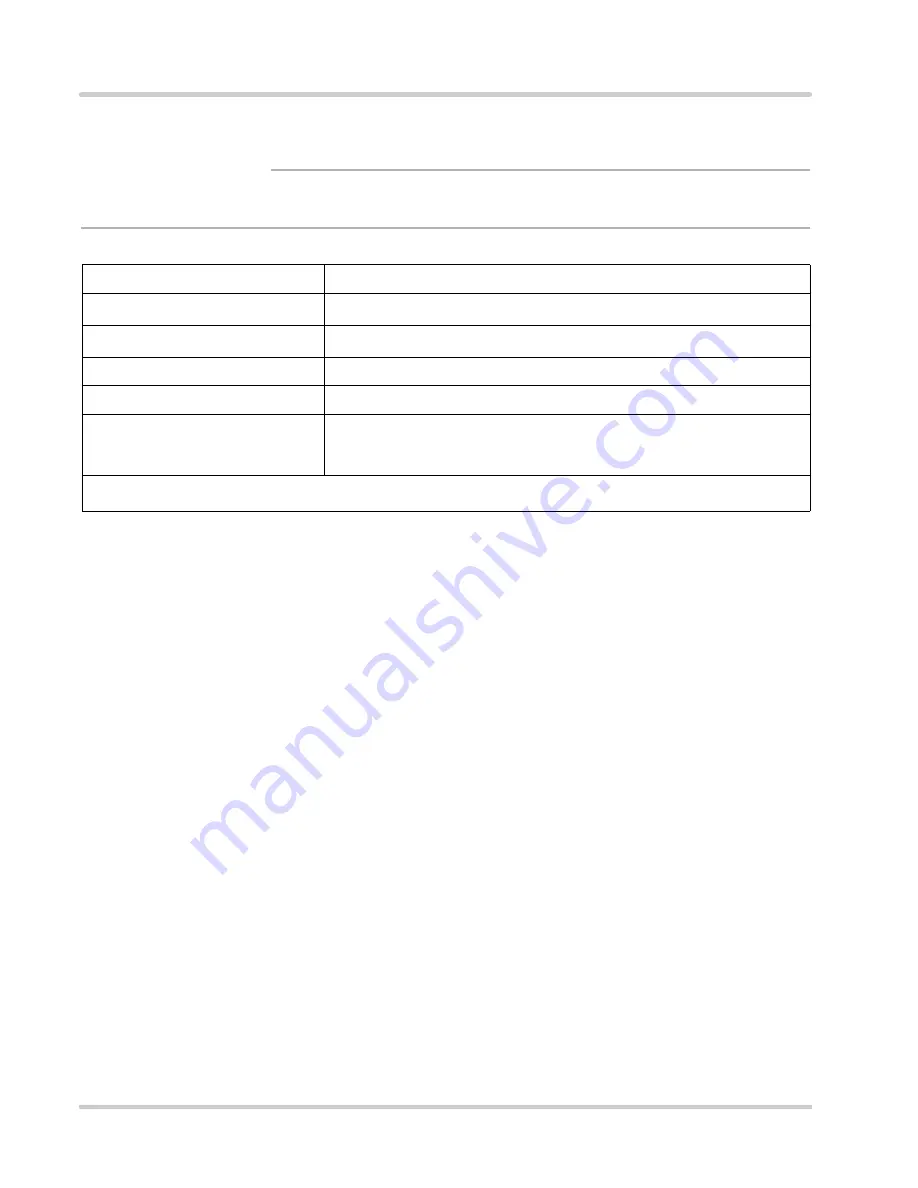
Specifications
Chapter 2: Introduction
Page 2-10
VersaMux-4000 Operation & Installation Guide
Part No. 24001157
Revision C
Environmental
lists the environmental specifications for the VersaMux-4000.
Table 2-6
Environmental Specifications
Characteristic
Specification
Operating Temperature
-10
o
C to +50
o
C
Storage Temperature
-30
o
C to +70
o
C
Humidity
Up to 95%, non-condensing
Altitude
Operates up to 15,000 feet and non-operating to 40,000 feet.
Electromagnetic Emissions
(FCC PART 15:2004)
The VersaMux-4000 conforms to the requirements of CFR47 (FCC) PART
15, SUBPART B, CLASS A, 2004 for conducted emissions and radiated
emissions.
















































