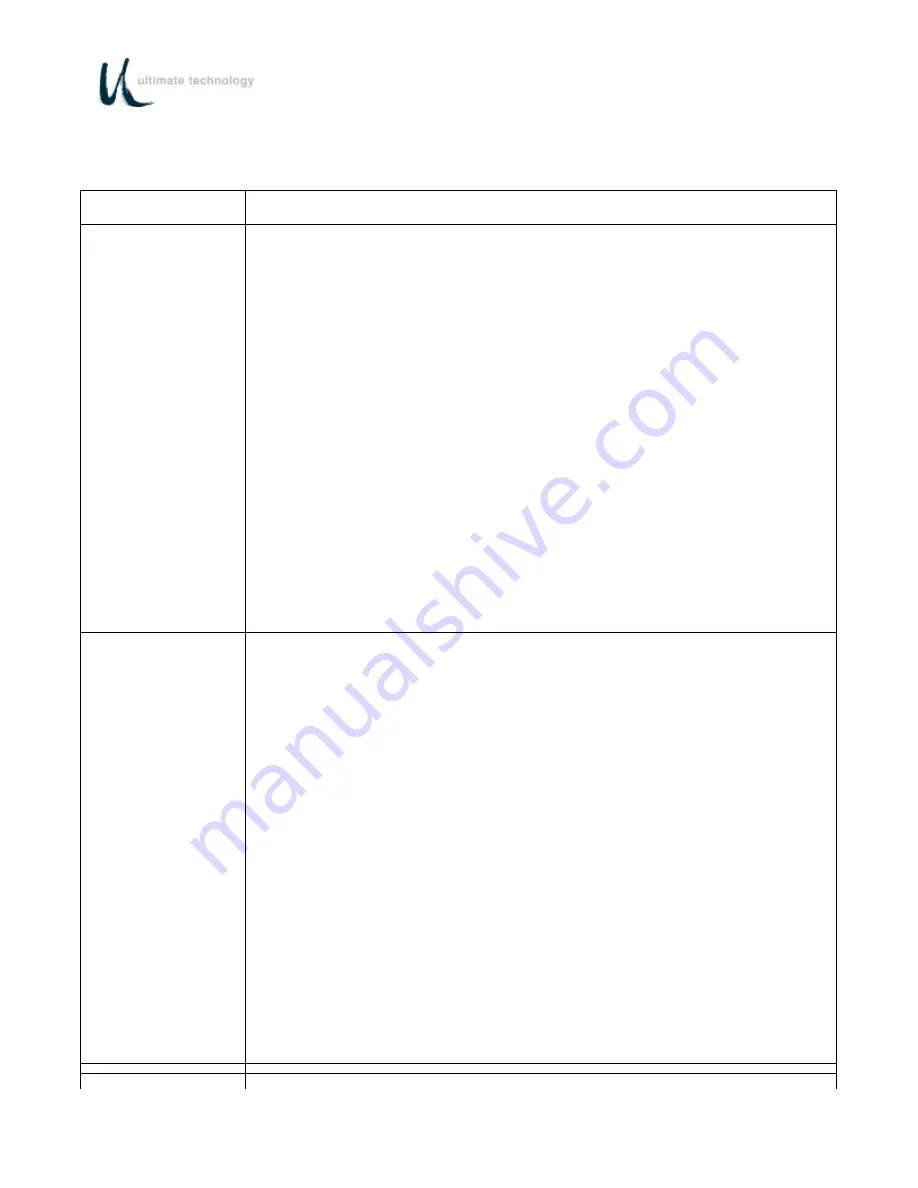
26
Table 3. Local Mode Programming Instructions - Continued
Note: *Default Settings
Function Code(s)
Operation
Normal Indication
Remarks
25 or 35
Comm (RS232)
Main Port 0 (25)
AUX Port 1 (35)
Prefix
1. While in programming mode, at the Series 500 Keyboard numeric keypad,
enter applicable Function Code
25
(Port 0) or
35
(Port 1).
LED (2) flashes.
2. At the auxiliary keyboard, press the desired key or type the desired key
sequence. Note that the maximum number of key codes is limited to 24 - this
is equivalent to approximately 12 key strokes.
If the Series 500 Keyboard beeps
and LED (2) turns off while
entering key codes at the auxiliary
keyboard, you have exceeded 24
key codes. Repeat steps 1 and 2.
3. At the Series 500 Keyboard, press
ENTER
.
LED (2) turns off.
4. Program the next function code or exit programming mode by entering
99
on
Series 500 Keyboard numeric keypad or by swiping the Programmer's card. If
using the optional 3-position keyswitch, move switch out of the AUX position.
26 or 36
Comm (RS232)
Main Port 0 (26)
AUX Port 1 (36)
Suffix
1. While in programming mode, at the Series 500 Keyboard numeric keypad,
enter applicable Function Code
26
(Port 0) or
36
(Port 1).
LED (2) flashes.
2. At the auxiliary keyboard, press the desired key or type the desired key
sequence. Note that the maximum number of key codes is limited to 24 - this
is equivalent to approximately 12 key strokes.
If the Series 500 Keyboard beeps
and LED (2) turns off while
entering key codes at the auxiliary
keyboard, you have exceeded 24
key codes. Repeat steps 1 and 2.
3. At the Series 500 Keyboard, press
ENTER
.
LED (2) turns off.
Program the next function code or exit programming mode by entering
99
on
Series 500 Keyboard numeric keypad or by swiping the Programmer's card. If
using the optional 3-position keyswitch, move switch out of the AUX position.
3 8
1 .
W h i l e i n p r o g r a m m i n g m o d e , a t t h e S e r i e s 5 0 0 K e y b o a r d
Summary of Contents for 500 POS
Page 1: ...SERIES 500 POS KEYBOARD PROGRAMMING USER S GUIDE ...
Page 10: ...2 OPTIONAL PEDESTAL MOUNT ...
Page 15: ...7 Figure 2 Typical keyboard external connections ...
Page 16: ...8 Figure 3 Keyboard external connectors rear view ...
Page 19: ...11 All Other User Defined Keys User defined keys programmed by user developer ...
Page 69: ...A1 APPENDIX A SERIES 500 POS STANDARD KEYBOARD LAYOUTS 112 Key 3 4 Inch Standard Layout ...
Page 70: ...A2 144 Key Compact 5 8 Inch Size and Flat Panel Membrane Standard Layout ...






























