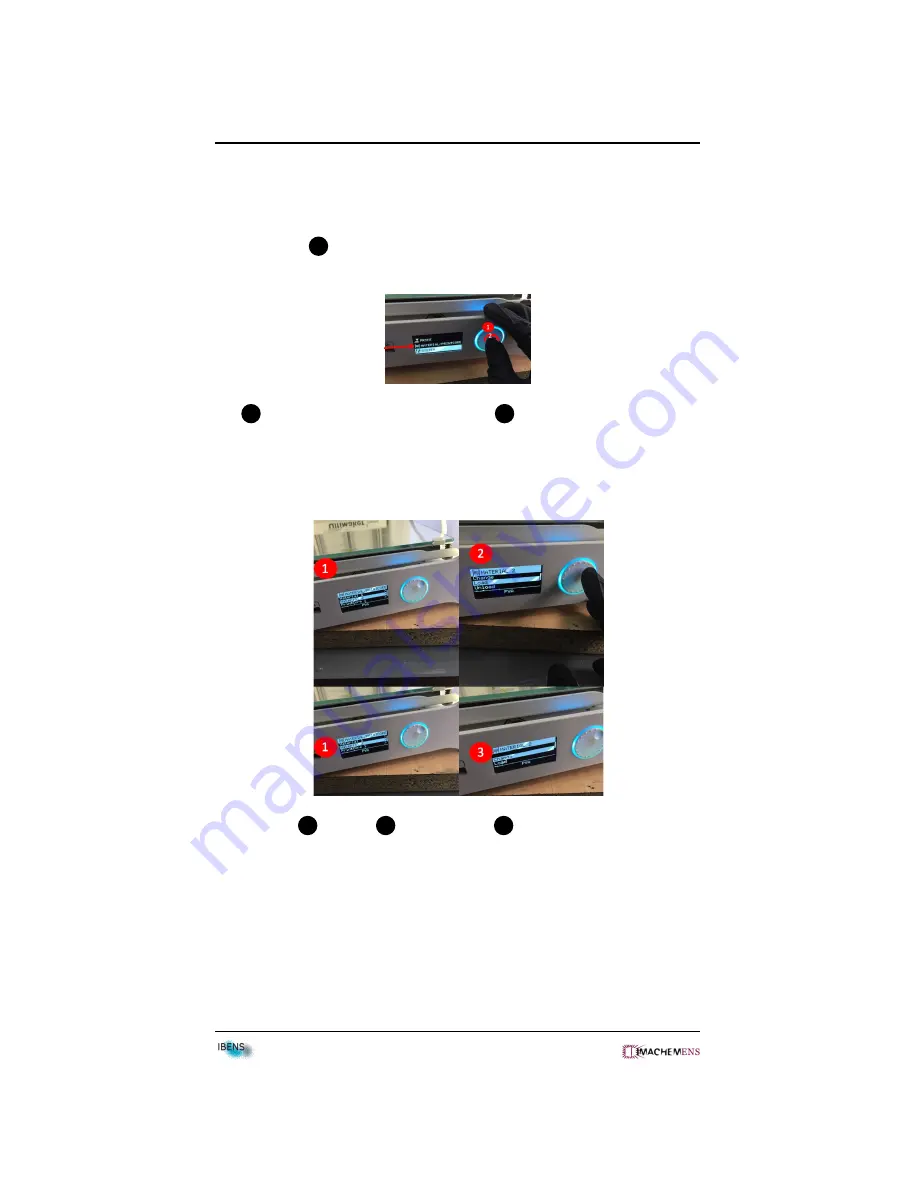
3D PRINT - Ultimaker Extended 3
CHAPTER 2. MATERIAL
2.2.1
Material 2
•
Go to the menu ”MATERIAL/PRINTCORE” by rotating and then push-
ing the button
1
at the front side of the 3D print.
1
: Rotate button to select the menu -
2
: Push button to confirm
•
Select the ”Material 2” and then ”Change”. Select ”Load” when the spool
material is not installed before.
1
: Menu -
2
: Load option -
2
: Change option.
The print core 2 BB 0,4mm is only for PVA material.
•
Place the spool material 2 on the spool holder.
9





















