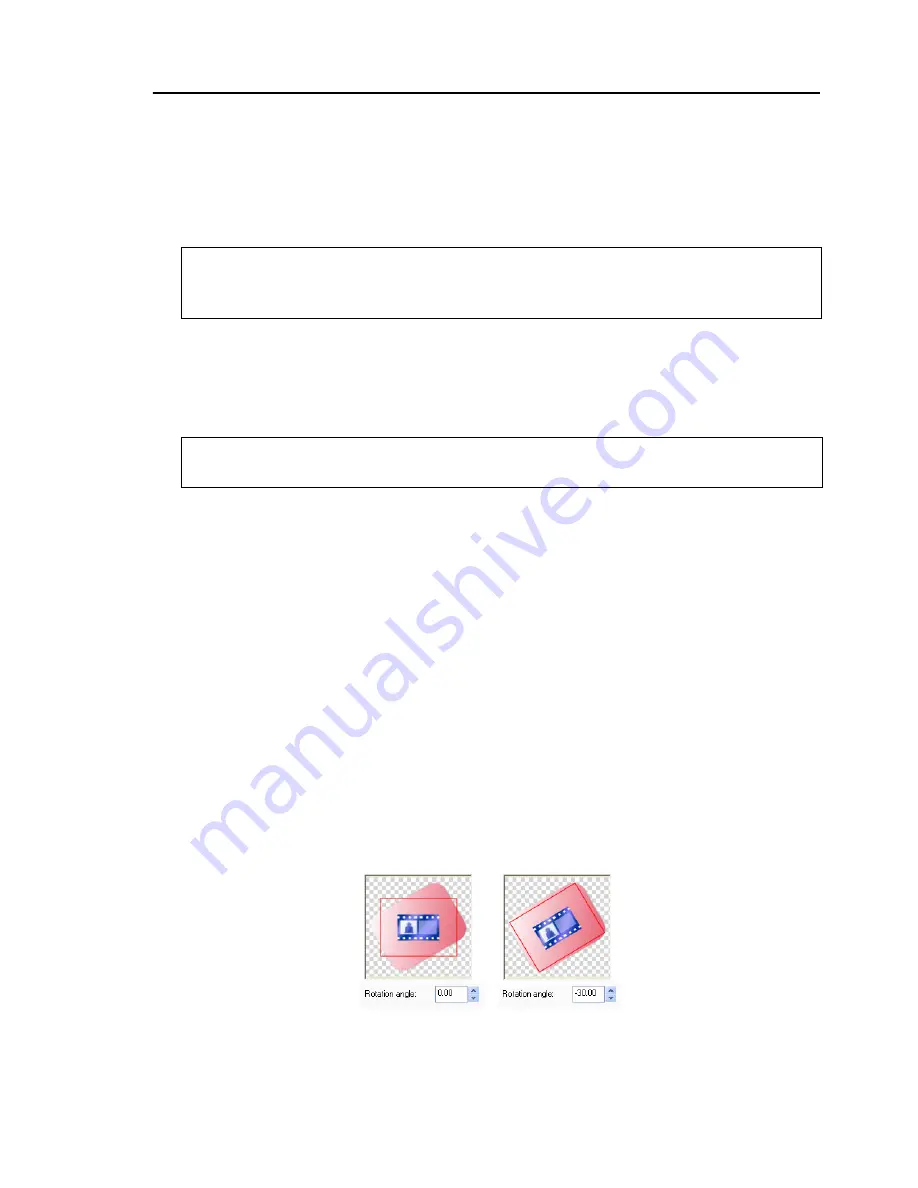
Ulead DVD Menu Plug-in User Guide 7
Also, a menu template can use a video file as its background
with background music. To use a video file, select
Background
video
and/or
Background audio
then browse for the file to
use.
•
Global settings
Specifies the template’s name and the default
color mapping settings for the navigation buttons, scene
selection buttons, text buttons, numbers, and frames
.
•
Menu overlay
Indicates that the selected object will be used
as a frame for the menu template.
Object class: Scene
Items:
•
Scene button
Indicates that the selected object will be used as
a scene placeholder. You can specify the scene button’s button
number as well as the default color mapping settings.
If you have a placeholder that is rotated to a certain degree,
use
Rotation angle
to correct the orientation of the video or
image link to make it conform to the angle of the placeholder.
Rotation angle
does not rotate the placeholder.
Note:
Make sure that the background object does not contain any masks.
DVD Menu Plug-in disregards any mask applied on the image. Also the
background image size must be the same as the canvas size.
Note:
Color mapping settings of template objects can still be changed in
their respective object properties.











