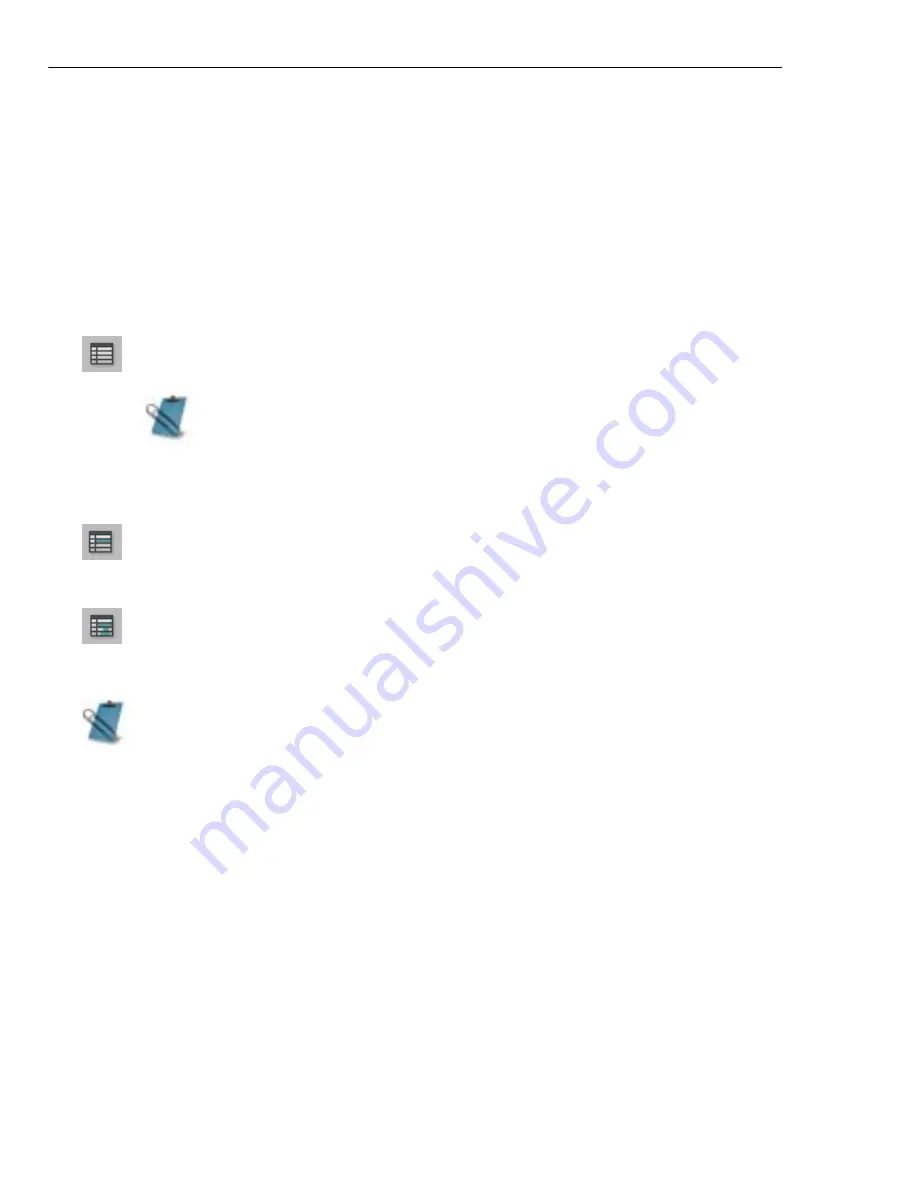
82 VIDEO EDITOR
Ripple Editing
Ripple editing is a mode in Video Editor that allows you to insert clips and
automatically push other clips out of the way so the new clip will fit on the
Timeline.
To select a Ripple Editing mode click one of three Ripple Editing buttons on the
Timeline toolbar or choose from the Edit: Ripple Editing menu list. See the next
two pages for specific examples.
No Ripple mode means that newly inserted clips are trimmed to fit the
available empty time slot.
Single-Track Ripple editing will move everything (including empty
space) out of the way to make room for the inserted clip, but only on the
target track.
Multi-Track Ripple editing will move everything (including empty space)
out of the way to make room for the inserted clip, moving all clips (audio
and transitions included) on all tracks.
When you are in No Ripple mode, select a file to insert and hold down
the [SHIFT] key while placing the clip on the Timeline. When this file
is dropped on the Timeline, it will push all downstream clips in a single
track out of the way. Empty spaces will NOT be preserved if the clip
length fits perfectly or is longer than the available slot.
• With any of the Ripple Editing modes selected, you cannot trim clips toward
the start of the project (frame 0), unless there is an empty clip slot for the
preceding clip to occupy.
• Ripple Editing only has an effect when the Normal Trim option is selected.
• Ripple Editing has no effect when dragging clips around the Timeline. It is
only enacted when inserting, trimming, cutting, clearing or pasting clips.
• With either Single or Multi-track Ripple mode selected, hold down the
SHIFT
key while inserting a clip onto an occupied slot. This will split the
existing clip on the Timeline and insert your clip in between.
• When Ripple Editing is turned on and you delete a clip, all downstream clips
move left to fill in the space vacated by the deleted clip.
Summary of Contents for MEDIASTUDIO PRO 8.0 - SMART COMPOSITOR...
Page 1: ...User Guide Ulead Systems Inc September 2005 P N C22 180 110 0A0001...
Page 17: ...PART I VIDEO EDITOR...
Page 44: ...44 VIDEO EDITOR...
Page 94: ...94 VIDEO EDITOR...
Page 138: ...138 VIDEO EDITOR...
Page 172: ...172 VIDEO EDITOR...
Page 193: ...PART II VIDEO CAPTURE...
Page 200: ...200 VIDEO CAPTURE DV mode MPEG 2 mode...
Page 234: ...234 VIDEO CAPTURE...
Page 235: ...PART III AUDIO EDITOR...
Page 246: ...246 AUDIO EDITOR...
Page 267: ...PART IV MORE PROGRAMS...
Page 296: ...296 MORE PROGRAMS...
Page 297: ...INDEX...






























