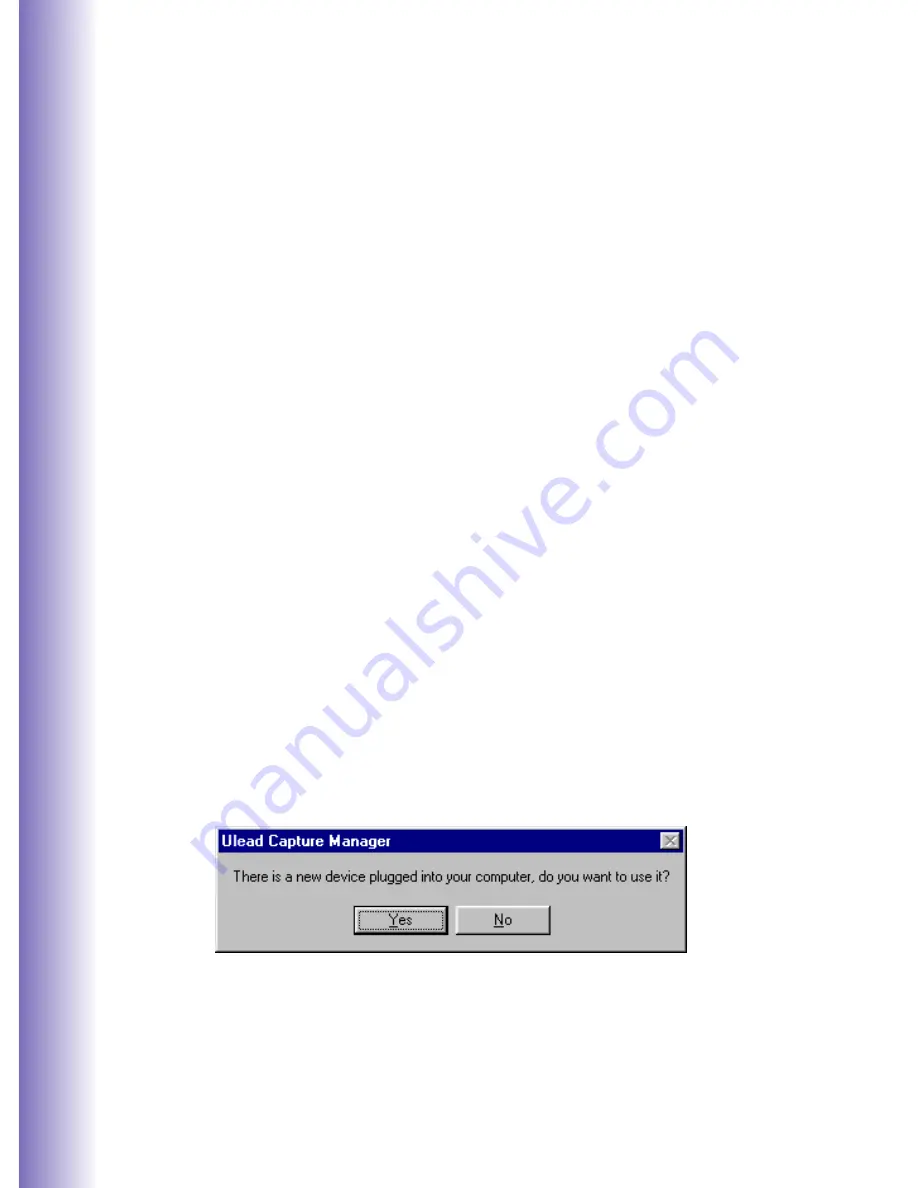
4
Video Capture
The Video Capture program is the launching pad of your project. This is
where you preview and capture video footage. Capturing is the process
of recording video from a camcorder or other devices to a computer’s
hard drive. MediaStudio Pro 6.5 has advanced its Video Capture
capabilities for easier handling of huge video files and better device
control.
Capture Plug and Play
Video Capture automatically detects any Plug and Play video device
(such as a DV camcorder or a USB PC camera) connected to the
computer. The moment the device is switched on, Video Capture
prompts a message asking if you want to use the new device. There is no
need to restart the program when switching to a different capture plug-
in.
MediaStudio Pro 6.5 is also optimized to create peak performance when
working with CPUs like Intel Pentium III & IV as well as AMD
3DNow!. The latest Windows Media streaming format is supported too.
Other improvements include a new Fade to Black transition effect, direct
Ulead VideoStudio project file import, enhanced smart rendering,
resizable trim window, and many more. Check out the following sections
for more details.
Summary of Contents for MEDIASTUDIO PRO 6.5
Page 1: ...NewFeaturesGuide ...
Page 14: ......














