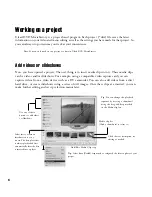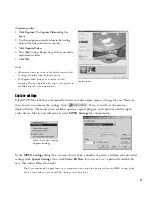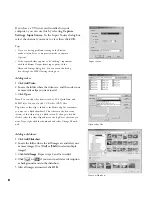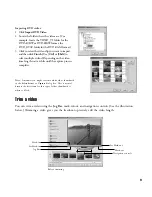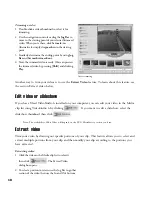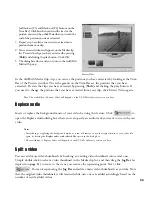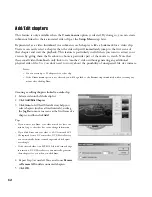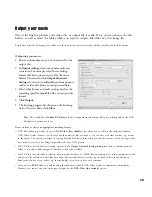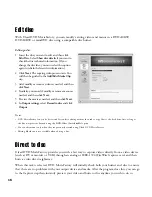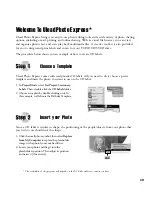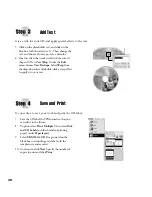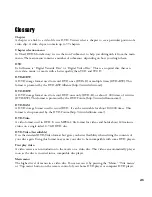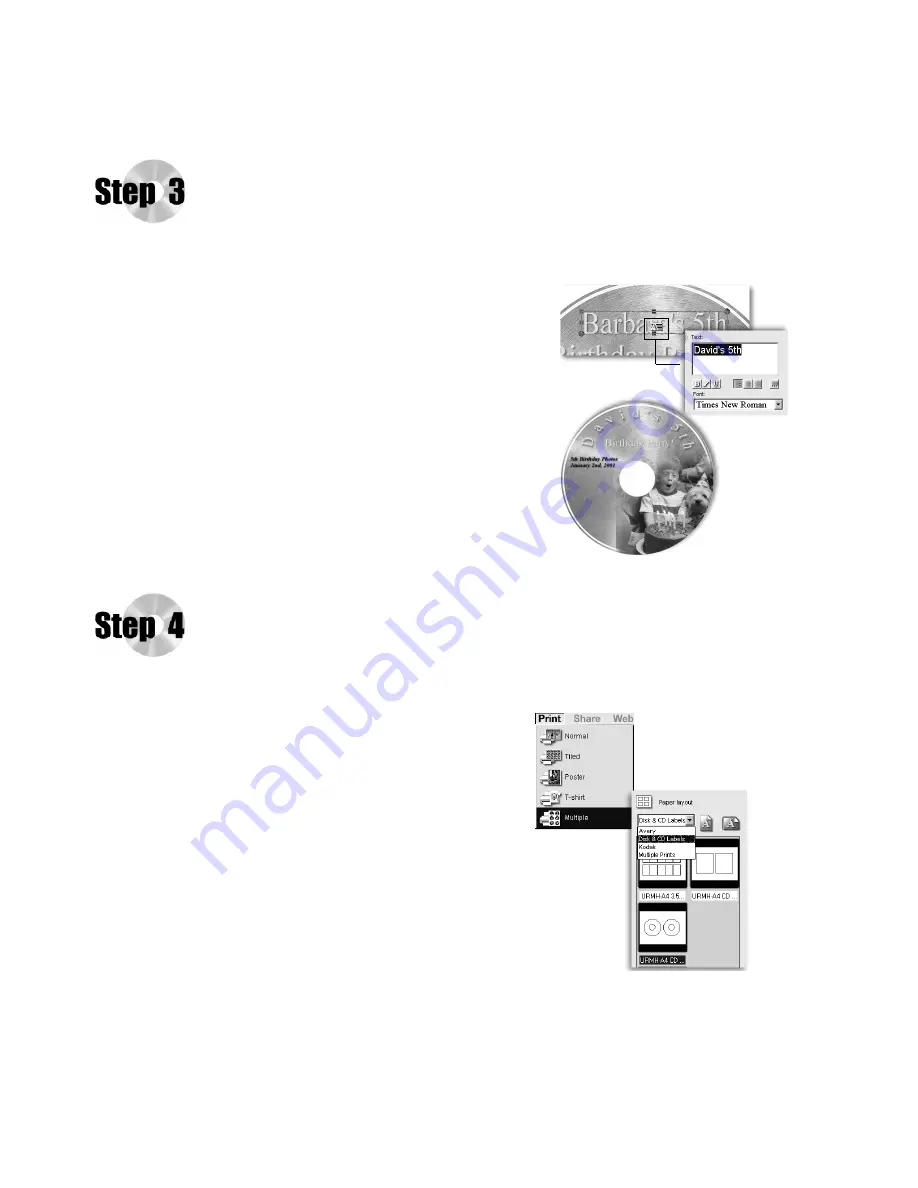
20
Save and Print
It’s now time to save your work and print the CD label.
7. Save the CD label (in TPX format) so that you
can edit it in the future.
8. To print, select
Print: Multiple
. Then select
Disk
and CD Labels
(or other brands of printing
paper) under
Paper layout
.
9. Select
URMH-A4 CD
. Drag inward on the
black box surrounding your label to fit the
template size and center it.
10. Continue to click
Next
. Specify the number of
copies to print and click
.
Add Text
Give a title for your CD and apply special effects to the text.
5. Click on the placeholder text, and click on the
blue box with the red letter 'A'. Then change the
text, and choose a font type, style, and color.
6. One fun effect that works well with the curved
shape of CDs is
Text Wrap
. Under the
Edit
menu, choose
Text: Reshape
.
Select
Wrap
from
the drop-down list and double-click a wrap effect
to apply it to your text.