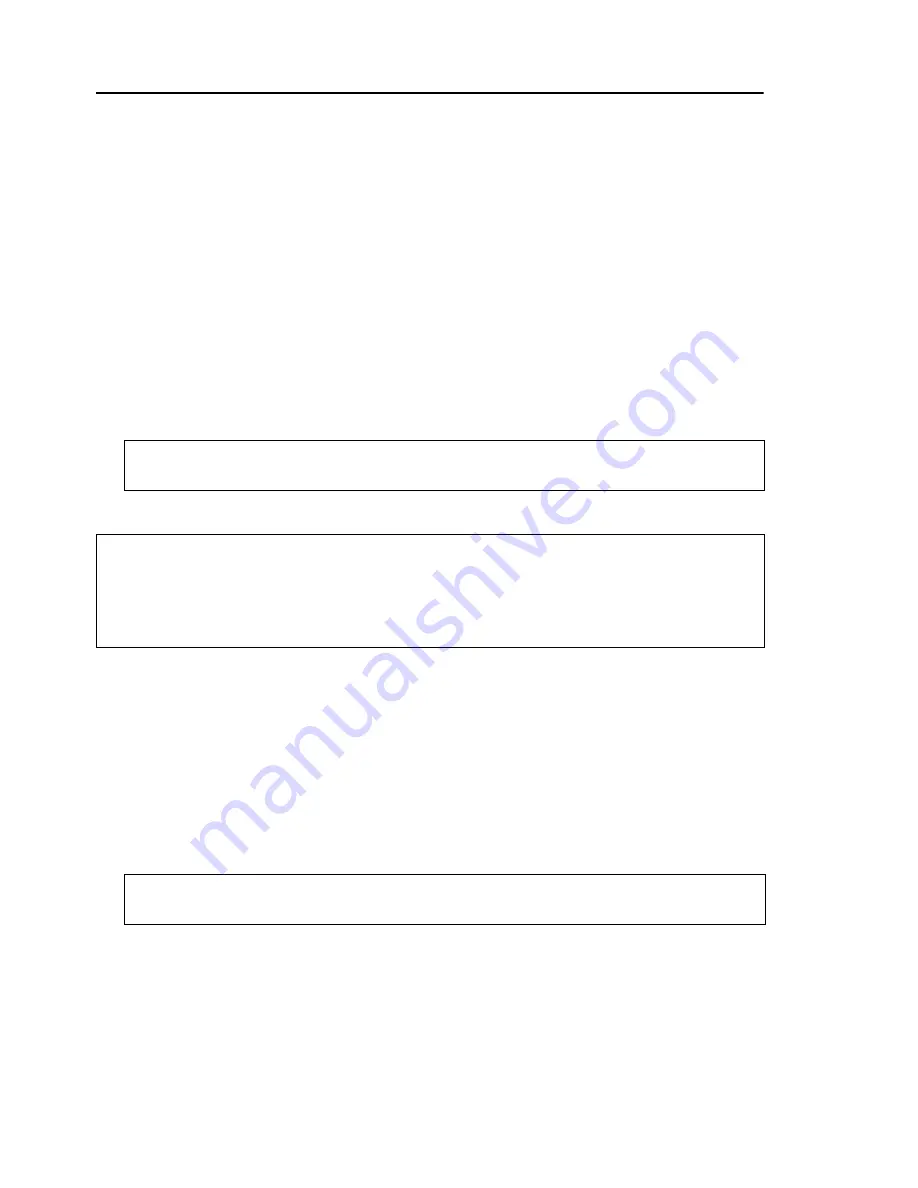
8 Ulead DVD Menu Plug-in User Guide
•
Scene highlight image
Indicates that the selected object will
be used instead of color mapping to show that an object is
selected. Instead of color mapping, the shape of the designated
image appears when a button is selected. This is only available
when creating a thumbnail menu.
(See “Thumbnail menu” on
page 3)
.
•
Scene frame
Indicates that the selected object will be used as
a frame for a scene button.
•
Scene text
When creating a thumbnail menu, this indicates
that the selected object will be used as a caption for a scene
button. When creating a text menu, a scene text is used as a
selection button.
(See “Text menu” on page 4)
.
•
Scene number
Indicates the order of the scenes in the menu.
Object class: Navigation
Items:
•
Navigation button
Indicates that the selected object will be
used as the menu’s navigation buttons. In
Object name
,
specify the button’s action when activated such as go to main
menu, next menu, or previous menu.
•
Navigation highlight image
Indicates that the selected
object will be used as a navigation button’s highlight image.
Instead of the usual color mappings, a designated image
appears when a button is selected.
Note:
A scene text can be edited when creating a menu using Ulead DVD
authoring products.
Note:
The
Button number
of a scene frame, scene text, scene number, or
scene highlight image must be the same as the scene button it is associated
with. For example, if the scene button button number is 1 and you want a
particular highlight image to be used when the scene button is selected, you
must also set the highlight image button number to 1.
Tip:
Select
Use animation
to use an animated GIF file as a navigation
button.











