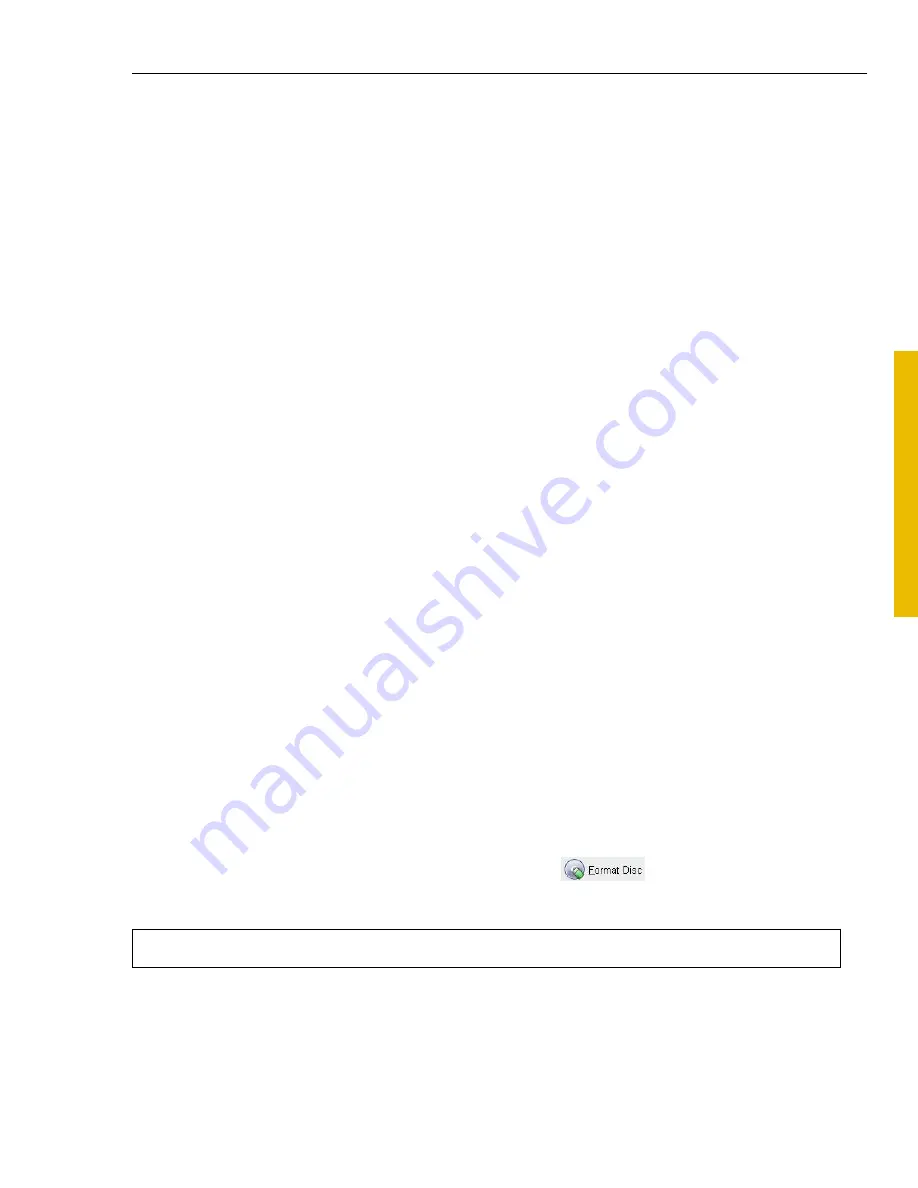
ULEAD DVD DISCRECORDER USER GUIDE 13
DVD
Dis
cR
ec
orde
r
• To use a template, click
Template
and select the one to be used. Select
Add
Template
to create a new template using the current video settings. Select
Delete Template
to delete templates.
• To change the video settings, click
Options
to open the
Video Save Options
dialog box. Click
OK
when finished.
4. Select the folder to save the file and enter the file name.
5. Click
Save
.
Burning your disc
After creating the contents of your DVD-VR disc, click
Next
to move to the
Preview and Finish
page. You are now ready to burn it onto a disc. (For
information on Certify Disc and Format Disc, see
Edit Disc
.)
To burn your disc:
1. Choose a video from
Select a video to preview
and use navigation controls to
preview your movie.
2. Click
Burning Options
and specify the following settings:
•
Label
The disc label name as seen in Windows Explorer.
•
Disc name
The disc name as seen in set-top DVD recorder.
•
Disc burner
The burning device that contains the disc.
3. Click
Burn
to begin the burning process.
Edit Disc
Edit Disc lets you modify the existing DVD-VR content on a DVD-RW or DVD-RAM
disc. You can also format, protect, or certify a disc (also available on the
Preview
and Finish
page).
Formatting a disc
A DVD-VR disc must be formatted using the UDF (Universal Disc Format) 2.0
format for rewritable discs. To format a disc, click
and then click
OK
to
start.
Note:
Format Disc is also available on the Straight to Disc page.















