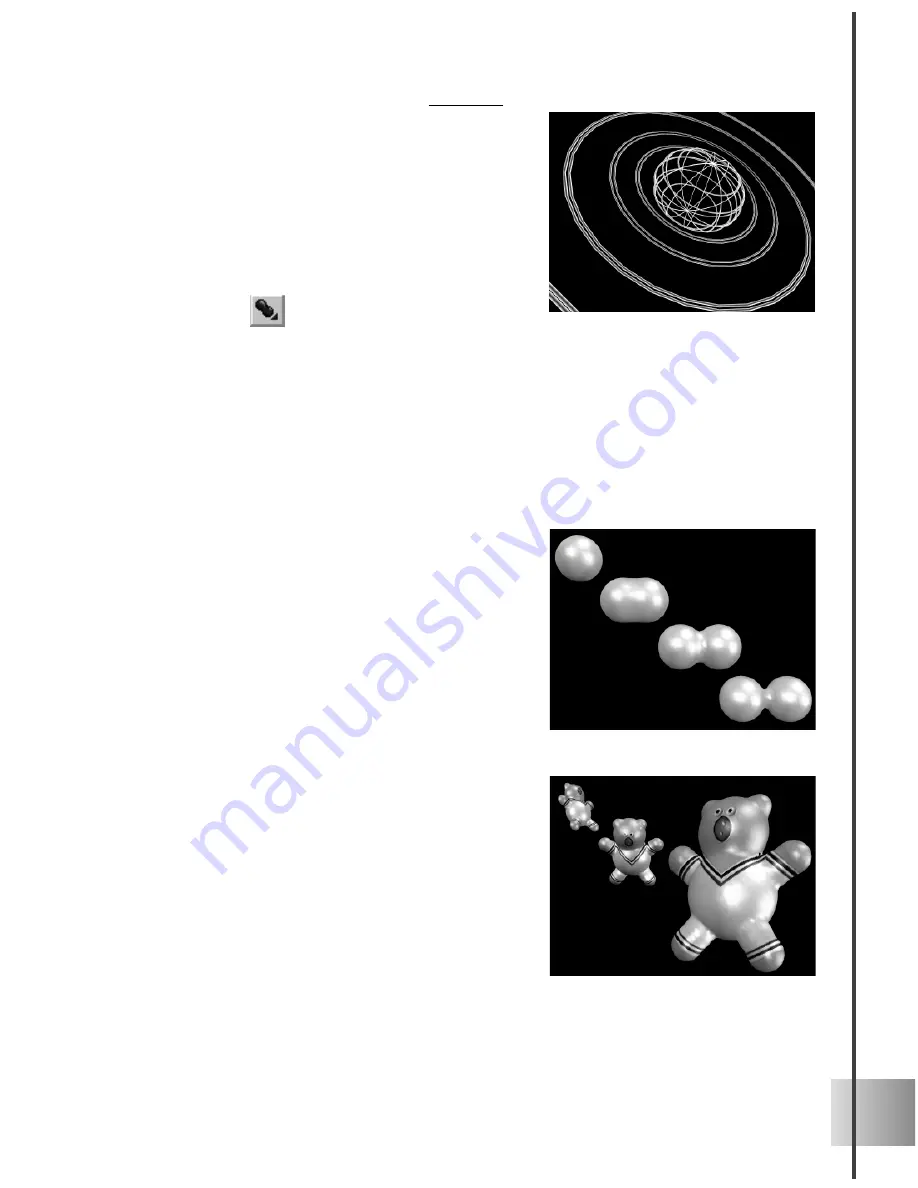
5
User Guide
To create and tweak a metaball:
1
Select Metaball from the Object Menu.
By default, a metaball is created at the
axial center of the workspace (0,0,0) with
a radius of 20 pixels.
2
Adjust the following settings in the
Geometric Toolbar:
•
Element Indicates the sphere that is
currently being adjusted. The number
displayed represents the creation order.
•
Add sphere A new sphere in a metaball
will always be added at the same size and
center as the current position of the
sphere indicated in Element.
•
Remove sphere Removes the sphere
currently displayed in Element.
•
X, Y & Z Offset Displays the position of
the selected sphere in each axis. These
coordinates are relative to the center of
the original metaball; not the absolute
position of the workspace.
•
Level Determines the amount which
spheres will fuse with each other. The
greater the level, the thicker the bond.
Metaball
A Metaball initially appears as a single sphere. The number of sphere units within the
metaball can be increased by clicking Add on the Geometric Toolbar. Each one can be
individually resized, and moved by adjusting the settings on the Geometric Toolbar,
resulting in an intricately rendered arrangement of fused spheres.
The spheres of a metaball can be moved apart till they appear to be entirely separated,
but changes of color, texture, rotation, position and size rendered to the metaball will
affect all of its spheres.
•
Curvature The number of sides of the
torus through its cross-section. The
torus can have from three sides (triangu-
lar cross-section) up to 30 sides (circular
cross-section).








