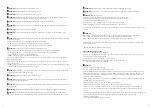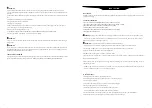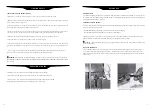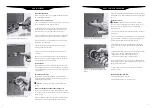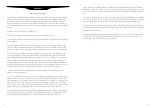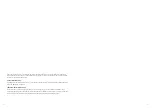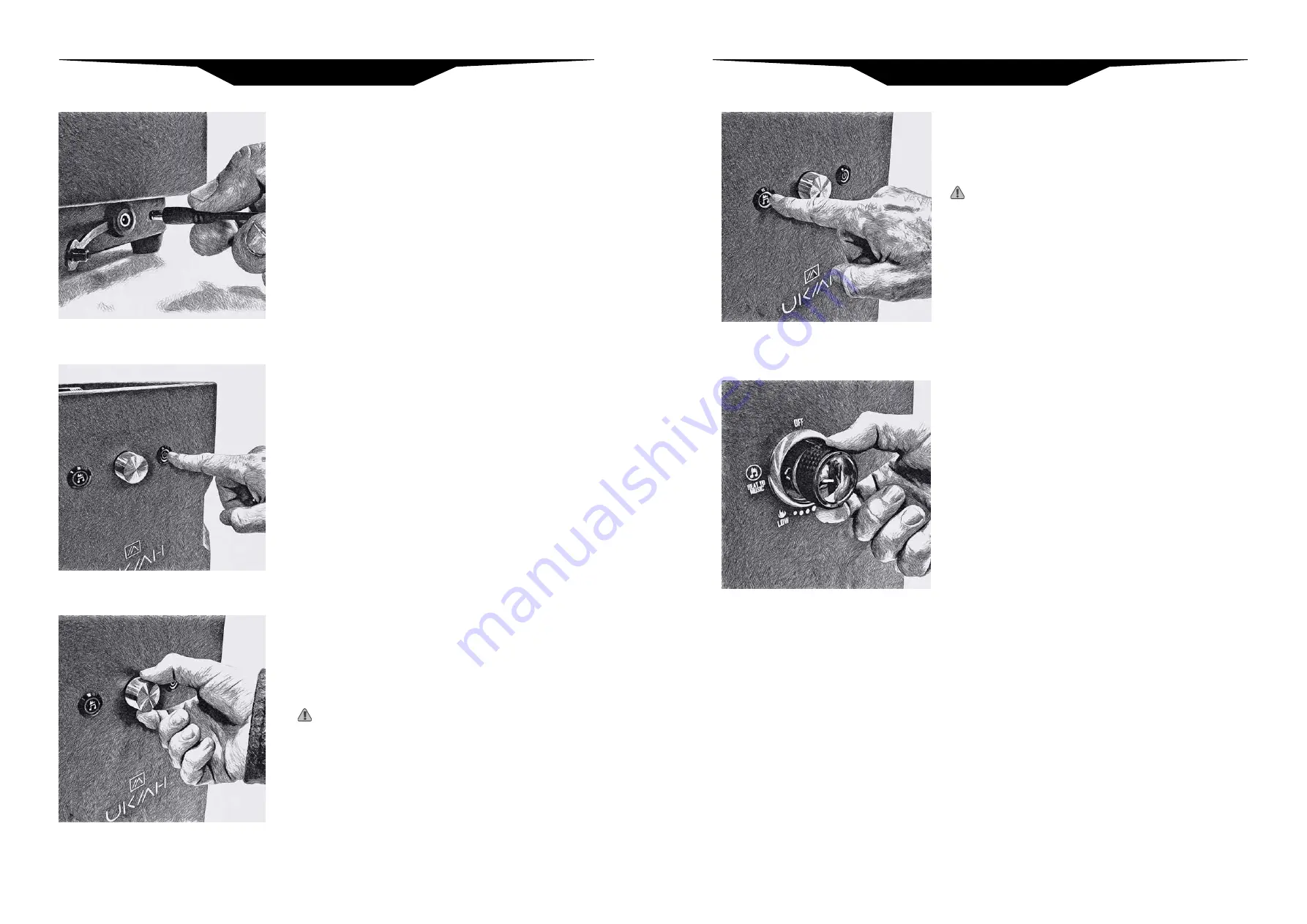
16
17
CHARGING THE BATTERY
Before using your Ukiah Co. audio system, follow steps on page
13 to fully charge the battery.
PAIRING TO A Bluetooth® DEVICE
1. Turn your Bluetooth® device OFF entirely and then turn it back
ON to refresh the device’s Bluetooth® memory.
2. Find the Bluetooth® menu in your device and make sure the
Bluetooth® function is turned ON (refer to your device’s user
manual for instructions on finding the Bluetooth® menu).
3. Turn your Ukiah Co. product ON using the ON / OFF SWITCH.
The audio system will say “waiting for connection”. [Figure 9]
4. On your device, perform a Bluetooth® “device discovery” to
add “UKIAH” as a new device.
5. When the speaker is discovered your device will display
“UKIAH” in the Bluetooth® menu.
6. When your device is connected, the audio system will say
“connected”.
• NOTE: Keep the Bluetooth® function on your device ON, to
ensure the speaker can automatically pair with your device the
next time the audio system is turned ON.
PLAYING MUSIC
After successfully pairing the unit with your Bluetooth® device,
you can begin playing music or any audio through your device’s
menu system (refer to your device user manual for instruction on
playing music).
ADJUSTING THE VOLUME
The speaker volume can be adjusted by turning the volume
control knob located on the front of the unit, or directly on your
Bluetooth® device. [Figure 10]
WARNING: Playing music at high volumes can damage
hearing.
USING THE SPEAKER FOR HANDS-FREE PHONE CALLS
Once your smart-phone has successfully paired with your Ukiah
Co. product, you can use the speaker and built-in microphone for
hands-free calls.
NOTE: The MIC is located on the front of the unit just below the
volume knob. For best call quality remain near the product.
[Figure 8] - Audio battery charging port.
[Figure 9] - Audio system power button.
[Figure 10] - Audio volume control knob.
Follow the below steps to start “Beat to Music” mode, available in
select models, after setup and lighting in “Fire Only” mode (page
14-15).
AFTER FIRE PIT IS LIT:
WARNING:
Sudden flame height and regular intensity
changes occur when “Beat to Music” mode is engaged. Once
audio device is connected, stay clear of burner area before
playing audio clip.
1. Push the “Beat to Music” button. Button will glow orange when
ON. [Figure 4]
2. Turn gas control knob to the “Beat to Music” icon. When the two
icons are matched, “Beat to Music” mode will be engaged and
the flame will drop down to a lower height. [Figure 5]
3. After Bluetooth® connection is made (page16), stand clear
of fire pit and play your audio. Observe the fire reacting to the
sound.
4. Control the sensitivity of the fire show by turning the volume up
or down on your phone or media device being used.
* Higher volume produces a more intense fire show.
* Lower volumes produce a more reactive fire show.
Fire show may vary from song to song, genre or fidelity of audio
clip. “Beat to Music” works with any audio including music, audio
books, pod-casts and stories.
5. Use the volume control knob on the unit to adjust speaker
volume up or down.
POWER DOWN “BEAT TO MUSIC”:
1. Turn off the “Beat to Music” button.
2. Turn gas knob to OFF or to “Fire Only” mode.
[Figure 11] - Beat to Music power button.
[Figure 12] - Beat to Music (BTM) fuel knob
setting.
AUDIO SYSTEM
BEAT TO MUSIC OPERATION