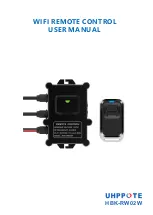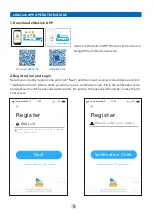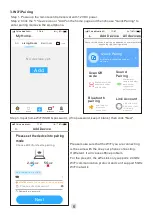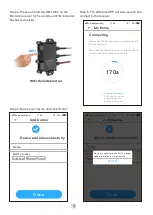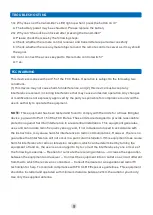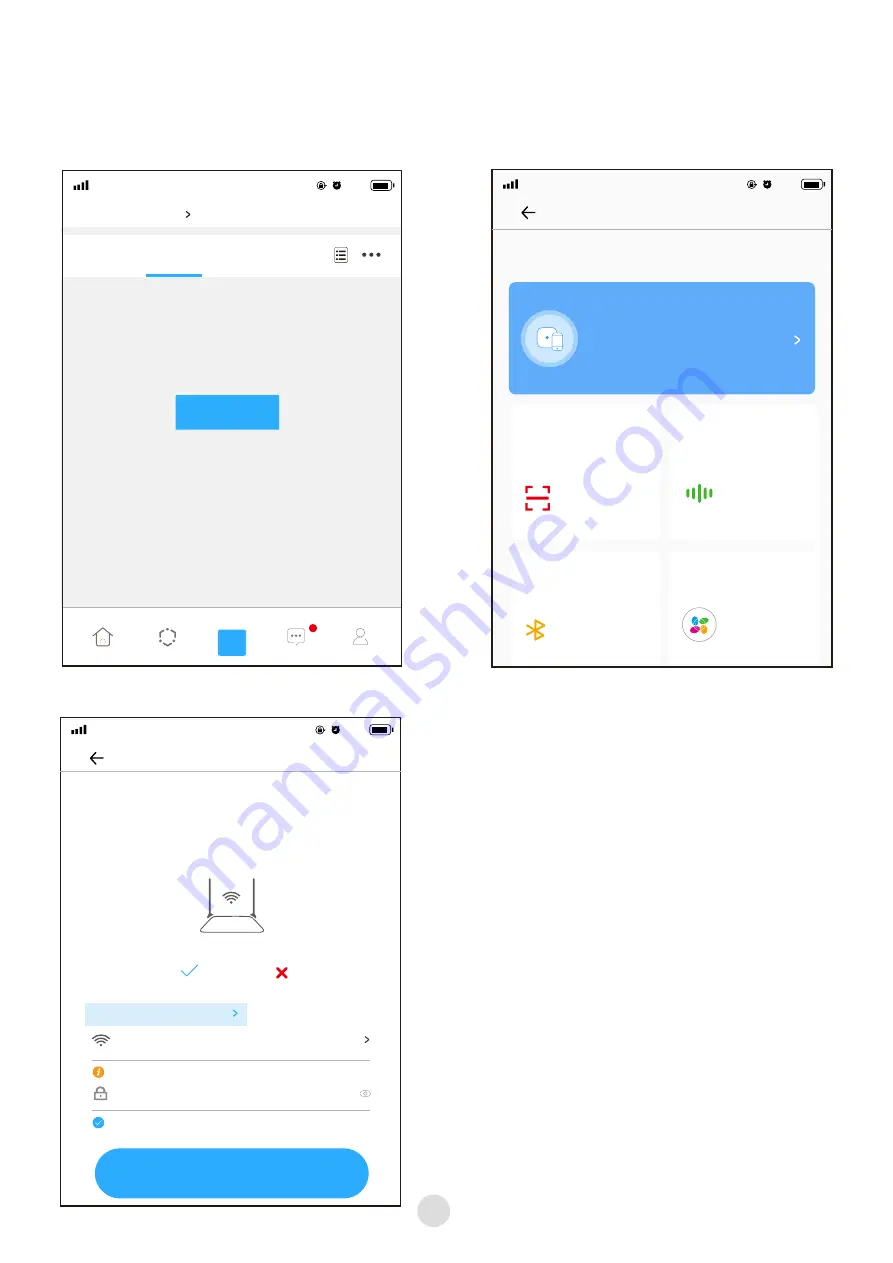
3.W
iFi Pairing
Step 3. Input home WiFi SSID & password, (If no password, keep it blank.) then click "Next".
Please make sure that the WiFi you are connecting
is the same with the one your phone connecting.
If different, it will cause offline problem.
For the present, the eWeLink only supports 2.4GHz
WiFi communication protocol and can't support 5GHz
WiFi network.
Next
Add Device
17:07
87﹪
Please set the device into pairing
mode
Choose WiFi for device pairing
2.4G
HZ
5G
HZ
Only supports 2.4 WiFi
Remember password
eWelink wants to use your for device pairing
Please enter password
Add
17:06
87﹪
All
My Home
Living Room
Bedroom
Home
Scene
+
Profile
Message
No devices yet.
Please set the device in pairing mode based on user manual and
choose the right pairing method.
Add Device
17:07
87
﹪
All devices
Quick Pairng
Available for eWeLink support
devices
Scan QR
code
Available for GSM
and other devices
with QR code
Sound
Pairing
Available for
camera and other
devices that
support this
pairing method
Bluetooth
pairing
Available for
bluetooth
connection
Link Account
Link with Alexa,
EZVIZ and other
third-party
accounts.
Step 1. Power up the remote control receiver with 12VDC power.
Step 2. Click the "+" device icon or "Add" on the home page and then choose "Quick Pairing" to
enter pairing mode via the smartphone.
6
China Mobile
4G
China Mobile
4G
China Mobile
4G