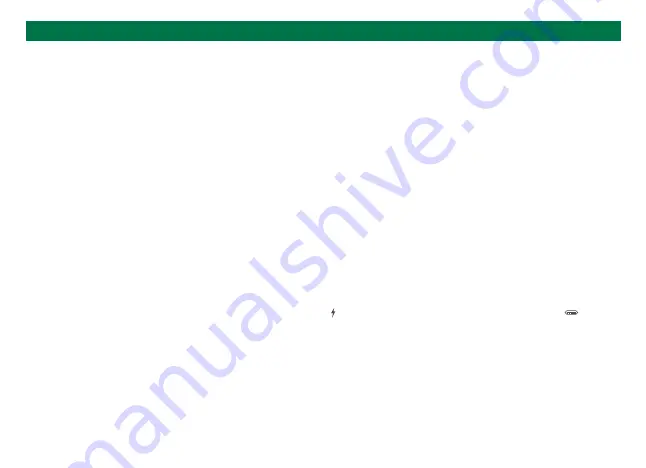
1. Why does my laptop fail to charge when attached to the dock?
1)Make sure the external power supply is connected properly to the PD port and the laptop is connected correctly to the USB-C port .
2) Make sure the notebook's USB-C port accepts power charging.
3)Disconnect and re-connect the dock cable to your computer.
2. Can I charge my device via the USB-A port?
The USB-A port is mainly used for data transmission, and the charging speed will be very slow. Please connect to the PD power supply first if you
want to charge your devices.
*The data are measured by UGREEN Lab and may vary based on specific circumstances.
Display Issues
Charging Issues
FAQ
EN
1. Why do I have no display when connecting to the HDMI/DP port?
1) Please check whether your laptop's USB-C port supports video output and whether the driver has been installed.
2) Please make sure the HDMI or DP cable meets the requirements and the connection between the devices is solid.
3) Adjust the display resolution, as the monitor may support lower resolutions than what the dock can support.
4) Ensure the correct input signal source on your monitor is selected (if your device requires manual selection).
5) Restart your computers.
6) Please connect the PD port to an external power supply or connect the charger to the laptop if the battery is low.
2. Unable to set resolution to 4K@60Hz?
Please check the specifications of your display devices and HDMI/DP Cable. If both of these are capable of 4K@60Hz, then you can set the
resolution to 4K@60Hz.
3. How to deal with a black screen and display flickering when connecting to an external monitor?
1) Please try to lower the resolution and refresh rate.
2) Update the driver to the latest versions.
3) Try another HDMI/DP cable.
4) Restart the laptop.








