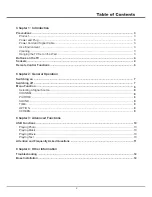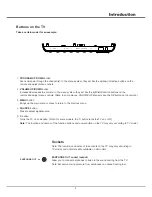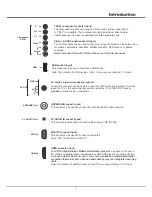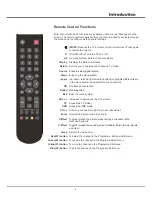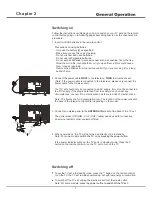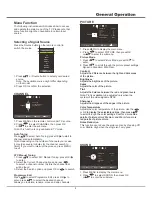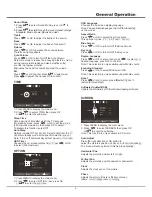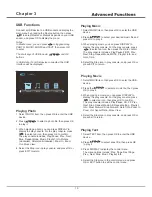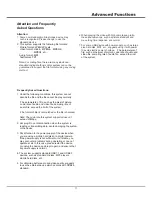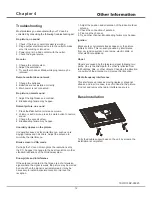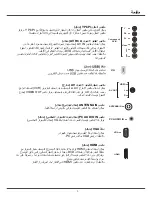10
4. Select the Stop icon in play console, and press OK or
press EXIT to return.
Connect a USB device to a USB socket and display the
main menu by pressing the Source
button, then press
to select Media1 or Media2 depends on your USB
socket, and press OK to display the menu.
USB Functions
Notes:
In Media menu, you can press to toggle among
PHOTO, MUSIC, MOVIE and TEXT, then press OK
to enter.
The short keys of USB include: and OK
buttons.
In USB state, if no USB device connected, the USB
interface will be displayed.
1. Select MUSIC item, then press OK to enter the USB
device.
2. Press to select your desired music file and
press OK to play it.
3. When playing music, you can press DISPLAY to
display the play console. For the play console, press
to select an icon, then press the OK to confirm.
The play console includes:
Play/Pause,FB,FF, Prev.,
Next, Stop, Repeat Mode, MUTE, Playlist, Info. and
Goto Time.
Playing Music
Playing Photo
1. Select PHOTO item, then press OK to enter the USB
device.
2. Press to select a photo file, then press OK
to play it.
3. When playing a photo, you can press DISPLAY to
display the play console. For the play console, press
to select an icon, then press OK to confirm.
The play console includes:
Play/Pause, Prev., Next,
Stop, Repeat Mode, Music, Playlist, Info.,Rotate
(clockwise), Rotate(anticlockwise), Zoom In, Zoom
Out, Move View.
4. Select the Stop icon in play console, and press OK or
press EXIT to return.
PHOTO
MUSIC
MOVIE
TEXT
USB 2
.
0
Chapter 3
1. Select MOVIE item, then press OK to enter the USB
device.
2. Press the to select a movie file, then press
OK to play it.
3. When playing a movie, you can press DISPLAY to
display the play console. For the play console, press
to select an icon, then press OK to confirm.
The play console includes:
Play/Pause, FB, FF, Prev.,
Next, Stop, Repeat Mode, AB Repeat setting, Playlist,
Info., Slow Forward, Step Forward, Goto Time, Zoom In,
Zoom Out, Aspect Ratio, Move View.
4. Select the Stop icon in play console, and press OK or
press Exit to return.
Playing Movie
Playing Text
1. Select TEXT item, then press OK to enter the USB
device.
2. Press to select a text file, then press OK
to play it.
3. Press DISPLAY to display the control menu.
The menu options include: Prev. Page, Next Page,
Prev., Next, Stop, Music, Playlist, Info.
4. Select the Stop icon in the control menu, and press
OK or EXIT button to exit the control menu.
Summary of Contents for UG55LED
Page 1: ...OPERATION MANUAL...
Page 13: ......
Page 14: ...3 3 4 4 6 7 7 8 11 3 785 6281 7 0 237 21 6 5 1 USB 11 12 13 13 2...
Page 15: ...3 z z z z z z z z z z z z z z z z z z z z z z z z z...
Page 16: ...Earphone Out 1 2 OK 3 MENU 4 SOURCE 5 SOURCE MENU VOL PRO...
Page 18: ......
Page 19: ...7 ANTENNA IN 9 8 z z...
Page 24: ...12 3 3 03 03 03 03 7 7 86 86 8 6 03 86 86 03...
Page 25: ...13 VOL VGA...