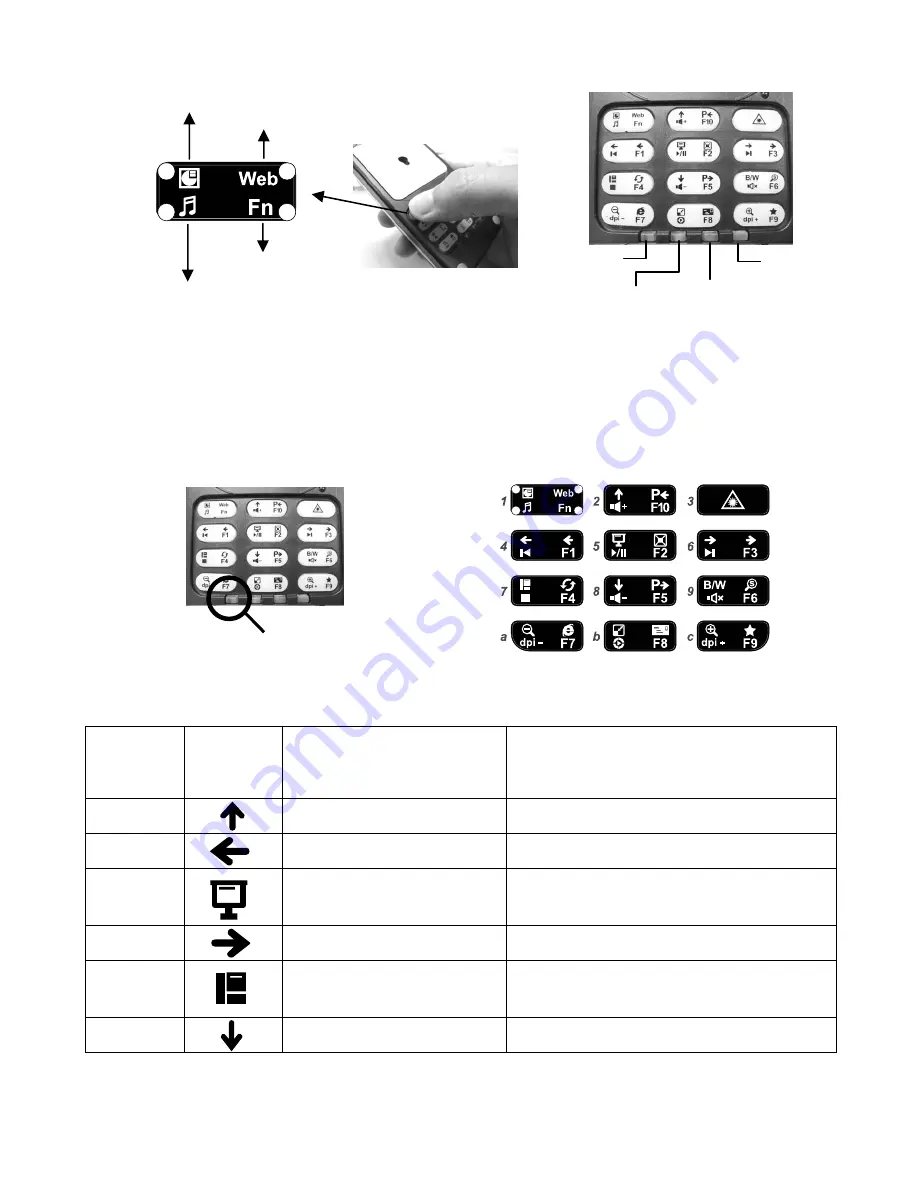
Each of the shortcut keys operation is described as follows:
A. Presentation mode for POWER POINT and PDF files :
Click MODE key until the below LED light switches to the presentation mode (see
the illustration below). The locations, symbols and definitions of the eight
multimedia keys are shown in the following figure and table:
Power Point Presentation Mode (upper left corner)
Key
numbers
Symbols
Key Description
Operating Method
2
to previous page
click once to previous page
4
to previous page
click once to previous page
5
full screen slide show
click image once for full screen
slide show
6
to next page
click once to next page
7
end of slide show
in full screen slide show, click once
to go back to windows image
8
to next page
click once to next page
multimedia
special-function
presentation
Website/e-mail
9
Mode LED indicator
Mode Key
multimedia
Special
function
presentation
Website / e-mail
presentation mode





















