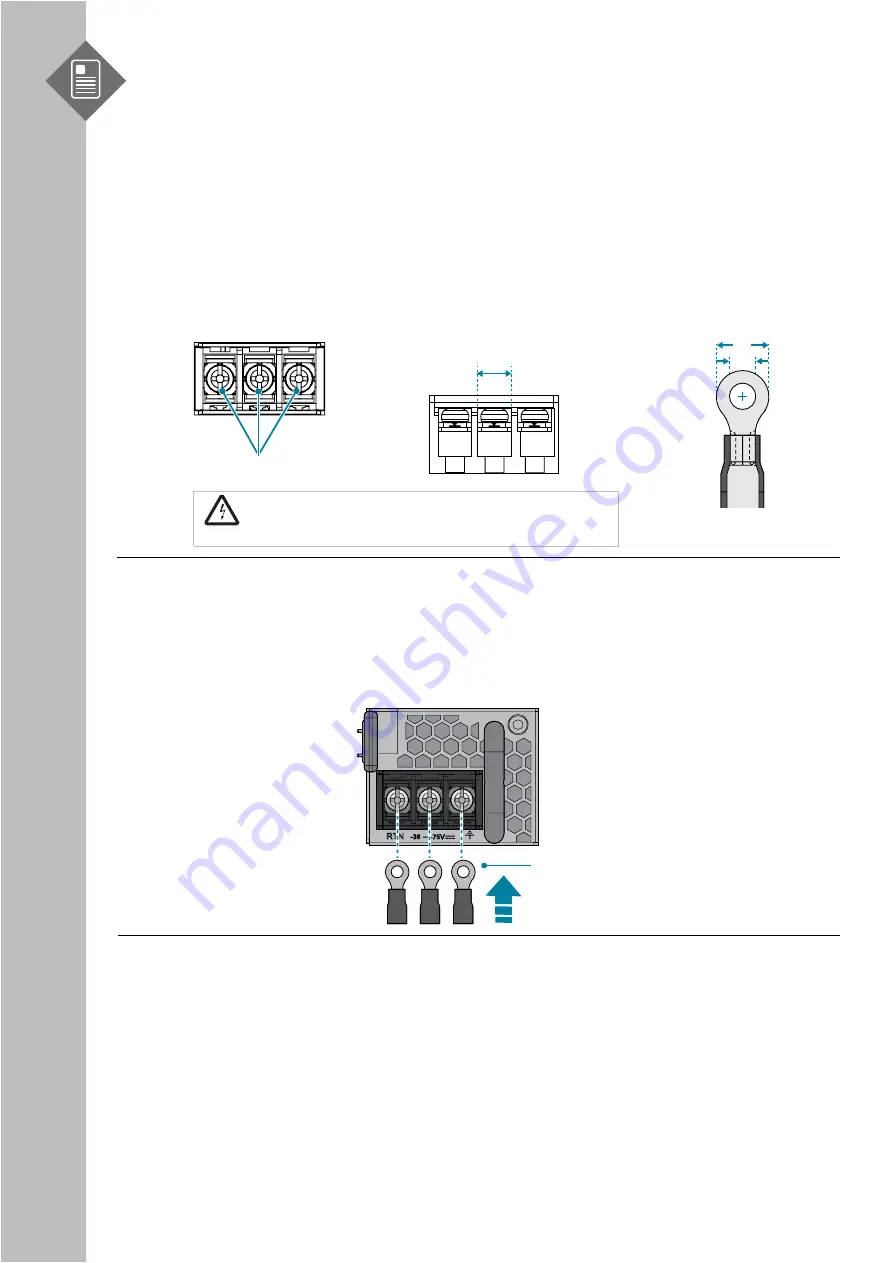
S9501-28SMT
Hardware Installation Guide | 18
9
Connecting Power
9.1 DC Version
Figure 2
9
.
d2 > 3.5 mm, W < 8.2 mm
Screw Size: M3.5
8.2 mm
W
d2
Figure 2
8
.
War
n
ing!
Dangerous voltage!
Must be powered off before removing!
Verify that all electrical connections are grounded before powering on
3. Tighten the screws to the specified torque.
Tighten the screws to a torque value of 6.94lbf.in (+/-10%). If the torque is not enough,
the lug will not be secure and may cause malfunctions. If the torque is too much, the
terminal block or lug may be damaged.
Green/
Y
ellow
Ground Wire
(m
in
.
size
1
6 AWG
)
1.
Ensure there is enough power to supply the system.
The maximum system power consumption is
200
watt. The minimum power distribution
unit fuse requirement is 15 ampere based on the lowest voltage of 42.6 volts
2.
Attach the power cable.
Locate the DC power screw-type terminal block on the DC PSU. Attach the UL 1015, 14
AWG DC power cable (not provided within the package contents) to the DC inlet
connector on the PSU.
4.
Feed DC power into the system.
The PSU will immediately output 12V and 5VSB to the system when a -48V DC power
source is applied. The PSU has a built in 20 amperes, fast acting fuse based on the PSU
maximum capacity, which will act as a second tier system protection in case the power
distribution unit’s fuse is not functioning.
5.
Verify that the power supply is operating.
If connected correctly, when turned on, the LED on the PSU will light up with a Green
color designating normal operation.























