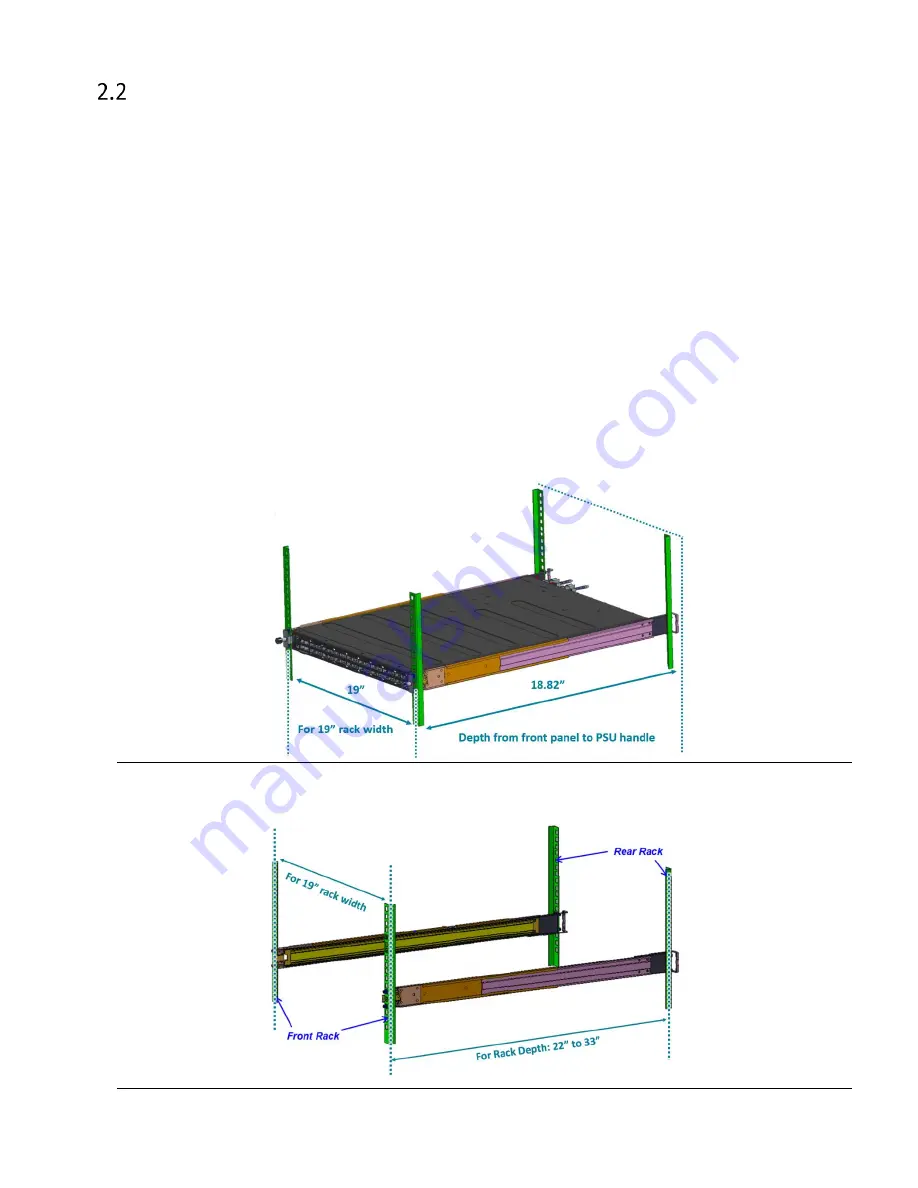
S8901-54XC Hardware Installation Guide | 3
Installation Environment Requirements
•
Power Reserve: The S8901-54XC power supply is available with:
1.
DC Version:
1+1 active-active -36 to -75V DC power supply field replaceable unit or;
2.
AC Version:
1+1 active-active 100 to 240V AC power supply field replaceable unit.
To ensure the active-active feed power design functions properly, a field with dual power
circuit is recommend with a reserve of at least 450 watts on each power circuit.
•
Space Clearance: The S8901-54XC width is 17.32 inches (44.0cm) and shipped with a rack
mount brackets suitable for 19 inch (43.8cm) wide racks. The depth of the S8901-54XC chassis
is 17.32 inches (44cm) without the field replaceable units (FRUs) and comes with adjustable
mounting rails suitable for rack depths of 22 inches (55.9cm) to 33 inches (83.8cm). The
handle for the fan units will extend outwards by 1 inch (2.5cm) and the handle for the power
supplies will extend outwards by 1.5 inches (3.8cm). Therefore, to accommodate the fan and
power supply handles, a minimum space clearance of 6 inches (15.24cm) is needed at the
back of the S8901-54XC. A total minimum reserve depth of 23.32 inches (59.23cm) is
required.
Figure 1.
Figure 2.






































