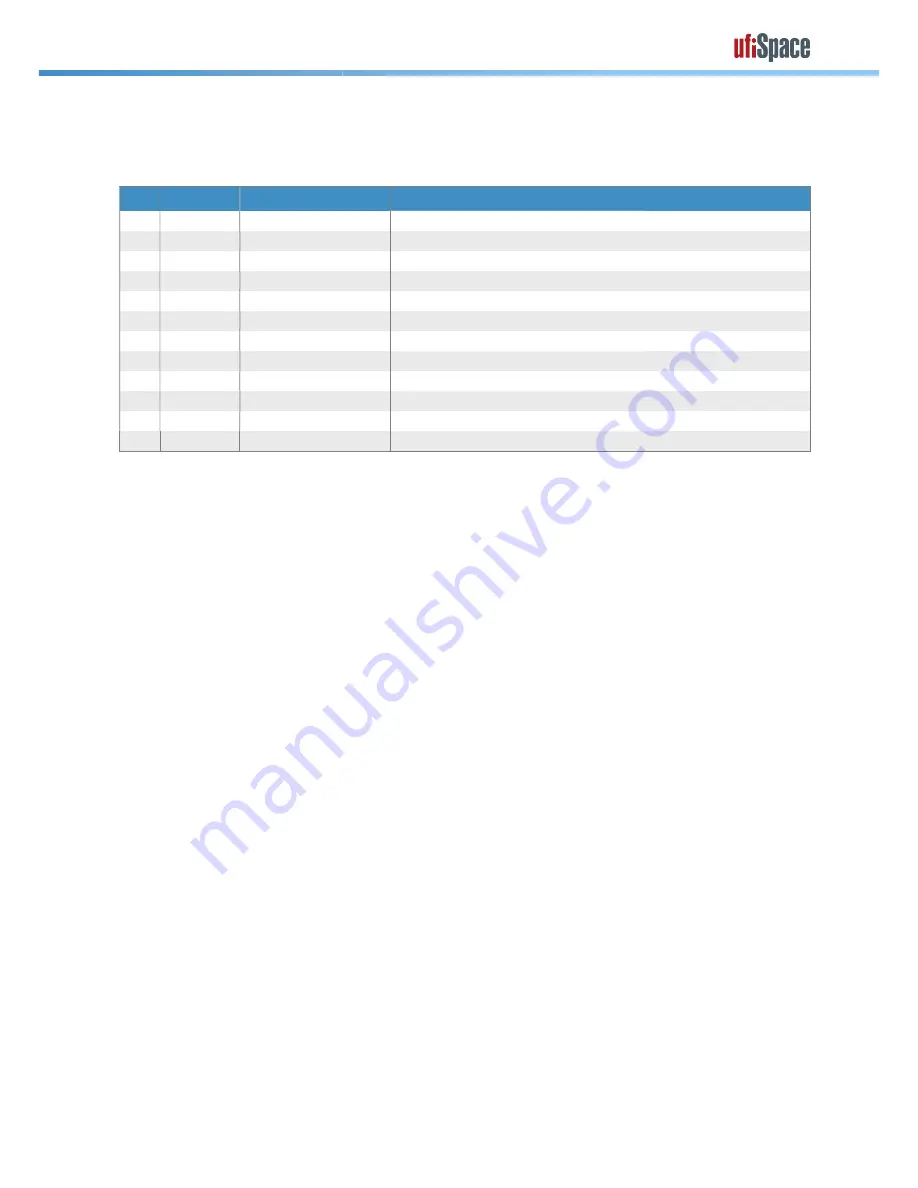
Confidential / All product specifications are subject to change without notice.
GPE810U
3. LEDs Specification
Type
Status
1
Internet
Constant Off
2
Internet
Constant Light Red
3
Internet
Constant Light Blue
4
Internet
Blinking Blue
5
WiFi ACT
Constant Off
6
WiFi ACT
Constant Light Blue
7
WiFi ACT
Blinking Blue
8
WiFi EN
Constant Off
9
WiFi EN
Constant Light Blue
10 LoRa
Constant off
11 LoRa
Constant Light Blue
12 LoRa
Blinking Blue
4. Software setup
4.1 Use web interface to setup LoRa Indoor GW under
Ethernet Dhcp client mode
4.1.1 Plug in Ethernet cable in GW and the other end of cable should plug into
server existing.
4.1.2 Power up Indoor GW.
4.1.3 Make sure Indoor GW gets a valid IP Address from DHCP server.
4.1.4 Use PC/NB/smart-phone to connect to the same network, and then open a browser with
Indoor GW interface IP to access its
F
or example, GW gets 192.168.31.40 from DHCP server, then access web page by
“http://192.168.31.40/”
The login information is like:
Username:
bsconfig
Password:
aup6g/t;3
4.1.5 Required a web browser
Chrome version “55.0.2883.87 m” web browser to access Indoor LoRa GW web page.
4.1.6 MP FW version
LoRa module: HAL 1.4.3
LRR version: LRR-2.2.15
T77I844.02: UBoot (Mar 03 2017 -
Confidential / All product specifications are subject to change without notice.
Specification
Comment
Physical cable error.
Constant Light Red
Lrr serv. Connector fixed by Actility is not available.
Constant Light Blue
Lrr serv. Connector fixed by Actility is available.
Data transfer with lrr serv.
Wifi AP is not exist.
Constant Light Blue
Wifi AP is enable.
There is the traffic between Indoor GW and Wireless clients.
Wifi AP and Wifi client are not enable.
Constant Light Blue
The one of Wifi AP and Wifi client is existed.
LoRa radio is off.
Constant Light Blue
LoRa radio is on.
LoRa radio is on and LoRa traffic is transferring.
4. Software setup
4.1 Use web interface to setup LoRa Indoor GW under
Ethernet Dhcp client mode
( Default Primary WAN type )
4.1.1 Plug in Ethernet cable in GW and the other end of cable should plug into
4.1.3 Make sure Indoor GW gets a valid IP Address from DHCP server.
phone to connect to the same network, and then open a browser with
Indoor GW interface IP to access its web interface.
or example, GW gets 192.168.31.40 from DHCP server, then access web page by
The login information is like:
Required a web browser
Chrome version “55.0.2883.87 m” web browser to access Indoor LoRa GW web page.
: HAL 1.4.3
2.2.15
- 09:58:27), Linux ( #1 Thu Feb 16 12:21:42 CST
2
Lrr serv. Connector fixed by Actility is not available.
Lrr serv. Connector fixed by Actility is available.
There is the traffic between Indoor GW and Wireless clients.
radio is on and LoRa traffic is transferring.
4.1 Use web interface to setup LoRa Indoor GW under
( Default Primary WAN type )
4.1.1 Plug in Ethernet cable in GW and the other end of cable should plug into where is DHCP
4.1.3 Make sure Indoor GW gets a valid IP Address from DHCP server.
phone to connect to the same network, and then open a browser with
or example, GW gets 192.168.31.40 from DHCP server, then access web page by
Chrome version “55.0.2883.87 m” web browser to access Indoor LoRa GW web page.
#1 Thu Feb 16 12:21:42 CST 2017),





























