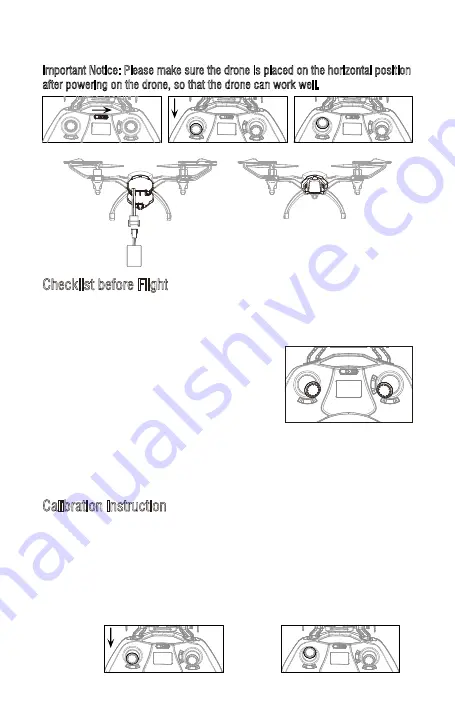
Checklist before Flight
Calibration Instruction
3. Put the drone on the flat surface, the drone body lights turn from flashing to
solid bright, which indicates successful frequency pairing.
4. Push up the Left Stick slowly to fly up the drone,
and pull down the Left Stick slowly to the lowest
end, then the drone will land on the ground slowly.
3. Move the Left Stick and Right Stick as Picture 16
shown to start the motor and then release. Then
push up the Left Stick to fly up the drone to
certain altitude and then release.
5. It’s recommend to repeat Steps 4 above to practice.
1. The camera is the drone front. Keep the drone front away from you.
2. Power on the drone and check the direction of the rotating propellers. The left
front and right rear A propellers rotating clockwise while the right front and left
rear B propellers rotating counterclockwise.
6. Adjust relative transmitter Trimmer button to adjust the rudder if the drone tilts
to one side when flying.
Please follow below steps to calibrate the drone if the drone becomes imbalance
after crashing during the flight, and can not be adjusted by trimmer button and
cause difficult operation.
1. Power off the drone, then turn off the transmitter switch.
2. Turn on the transmitter switch, push the Left Stick all the way down to the
lowest position (Picture 17) and then release. The Left Stick will back to the
middle position automatically (Picture 18). The transmitter is ready for
frequency pairing mode.
Important Notice: Please make sure the drone is placed on the horizontal position
after powering on the drone, so that the drone can work well.
Picture 12
Picture 11
Picture 14
Picture 16
Picture 15
Diagram
Picture 13
Picture 17
Picture 18
10
Summary of Contents for PEREGRINE
Page 1: ...U28W ...
























