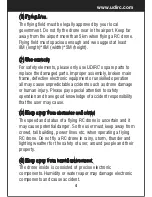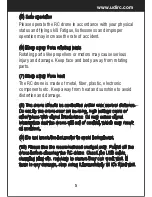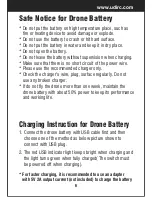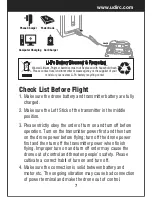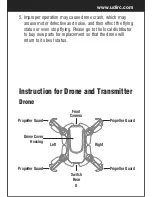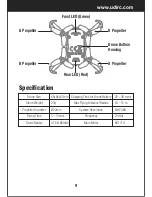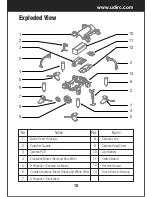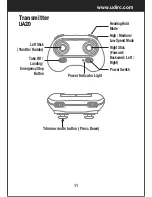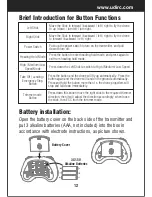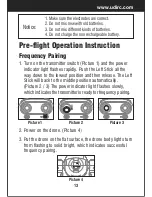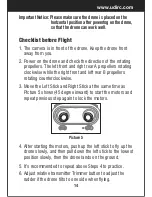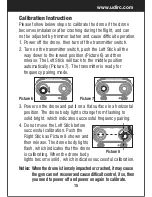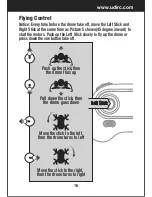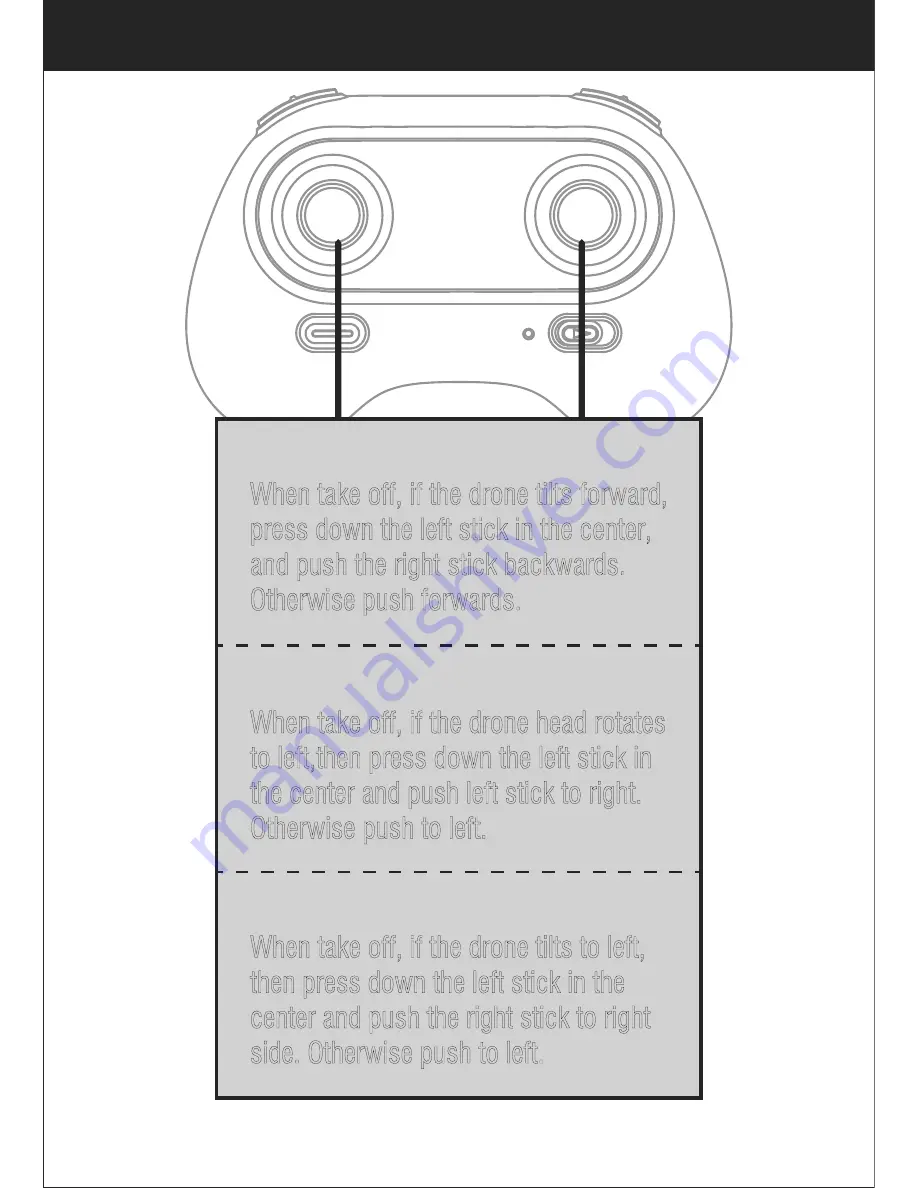
18
www.udirc.com
Forward and backward trimmer
When take off, if the drone tilts forward,
press down the left stick in the center,
and push the right stick backwards.
Otherwise push forwards.
Left and right turning trimmer
When take off, if the drone head rotates
to left,then press down the left stick in
the center and push left stick to right.
Otherwise push to left.
Left and right side flying trimmer
When take off, if the drone tilts to left,
then press down the left stick in the
center and push the right stick to right
side. Otherwise push to left.