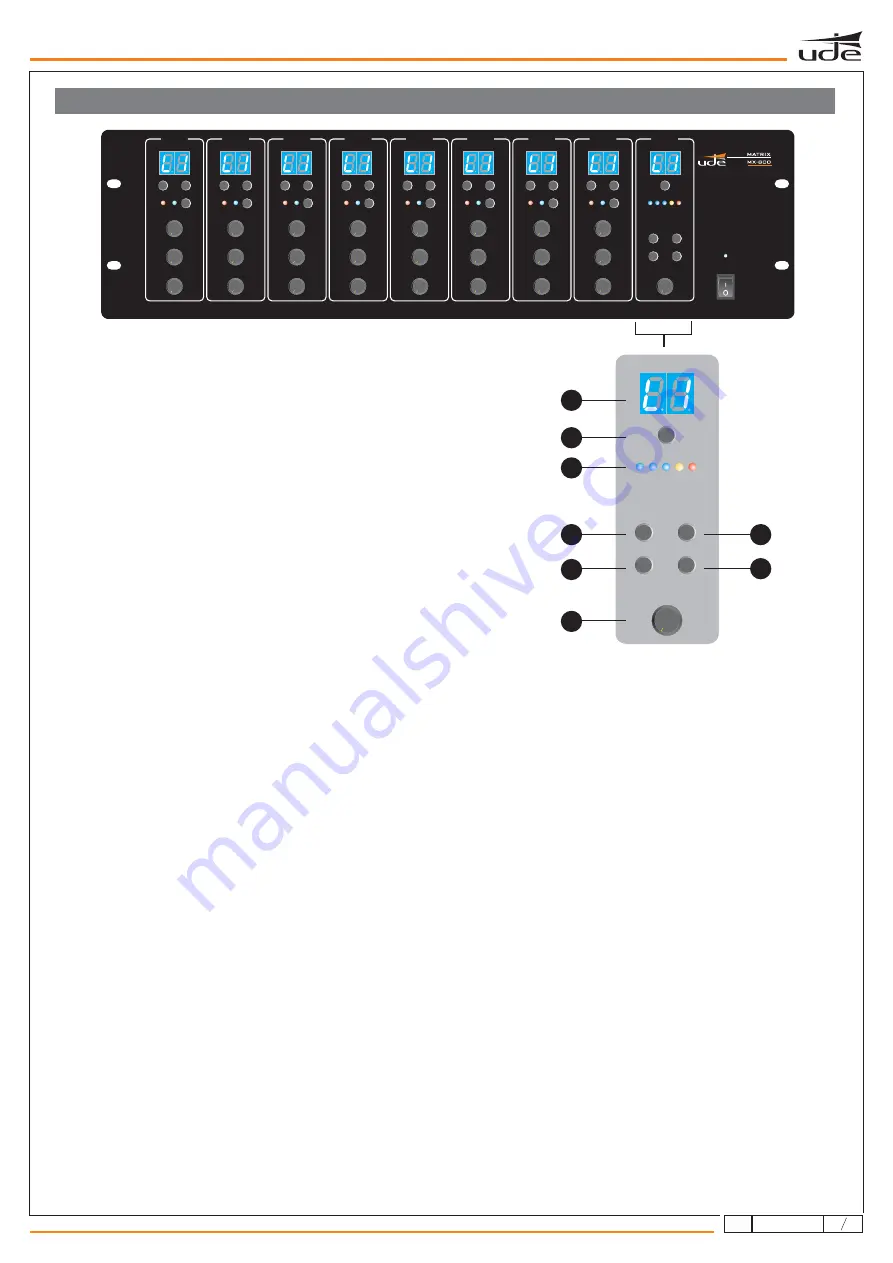
H. LED display
I. System monitoring
J. Monitor VU meter
K. Monitor volume
L. Enter button
M. General broadcasting (BGM ALL)
N. ESC button
O. General paging (PAGE ALL)
A dual digit display shows the audio source selection for the monitor.
The MX-800 includes an internal speaker that enables the monitoring of the different matrix's outputs locally. By pressing
the “ZONE SELECT” button the user will be able to choose within the 8 possible outputs as well as disable it. Once the
output has been selected, the user must press the ENTER button. Otherwise the system will return to its original status.
5 LED meter shows the audio signal level of the selected zone.
Monitor control audio volume knob.
When the systems needs to be confirmed, the “ENTER” button should be pressed.
By selecting this option (BGM ALL), the system will assign a chosen audio input to all outputs automatically. To be able to
select the specific input, the user must press the BGM ALL button until the display shows the desired audio input. Then,
press “ENTER” to confirm.
The "ESC" button cancels all selection and operation not yet confirmed.
By selecting this option (PAGE ALL), the system will assign the MIC1's highest priority to all outputs automatically. To
monitor this selection, the MIC1 LED located on each input will be switched on.
MX-800 FRONT PANEL
MX-800
ZONE SELECT
OUTPUT LEVEL
FUNCTION
ENTER
BGM ALL
PAGE ALL
EMERGENCY
ESC
MONITOR
2
3
4
5
0
1
6
7
8
10
9
H
I
J
L
N
M
K
O
5
ZONE 1
ZONE 8
ZONE 2
ZONE 3
ZONE 4
ZONE 5
ZONE 6
ZONE 7
MONITOR
12
3
610.387A
rev.
2






























