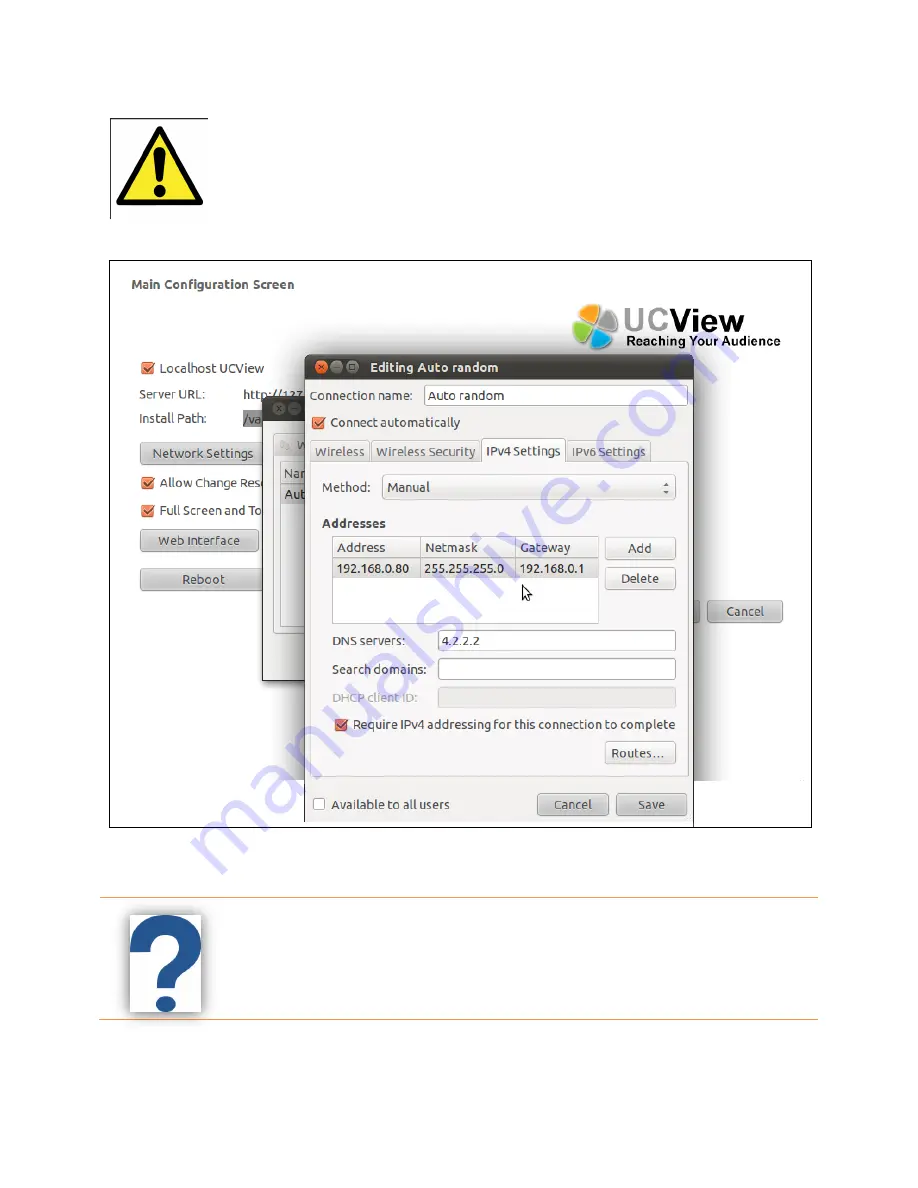
5
Note:
It’s highly recommended that you insert a Static IP address; otherwise your IP
address may change. Simply input IP addresses as shown in the image below.
a) IP (ex. 192.168.1.149)
b) Netmask (ex. 255.255.255.0)
c) Gateway (ex. 192.168.1.1)
IP Address
(Internet Protocol):
A unique identifier designed for each computer.
A
Static IP address is permanent.
Gateway
:
A node on a network which allows access to another network.
Netmask
:
A number which identifies a subnetwork when an IP address is connected
to multiple networks.


























