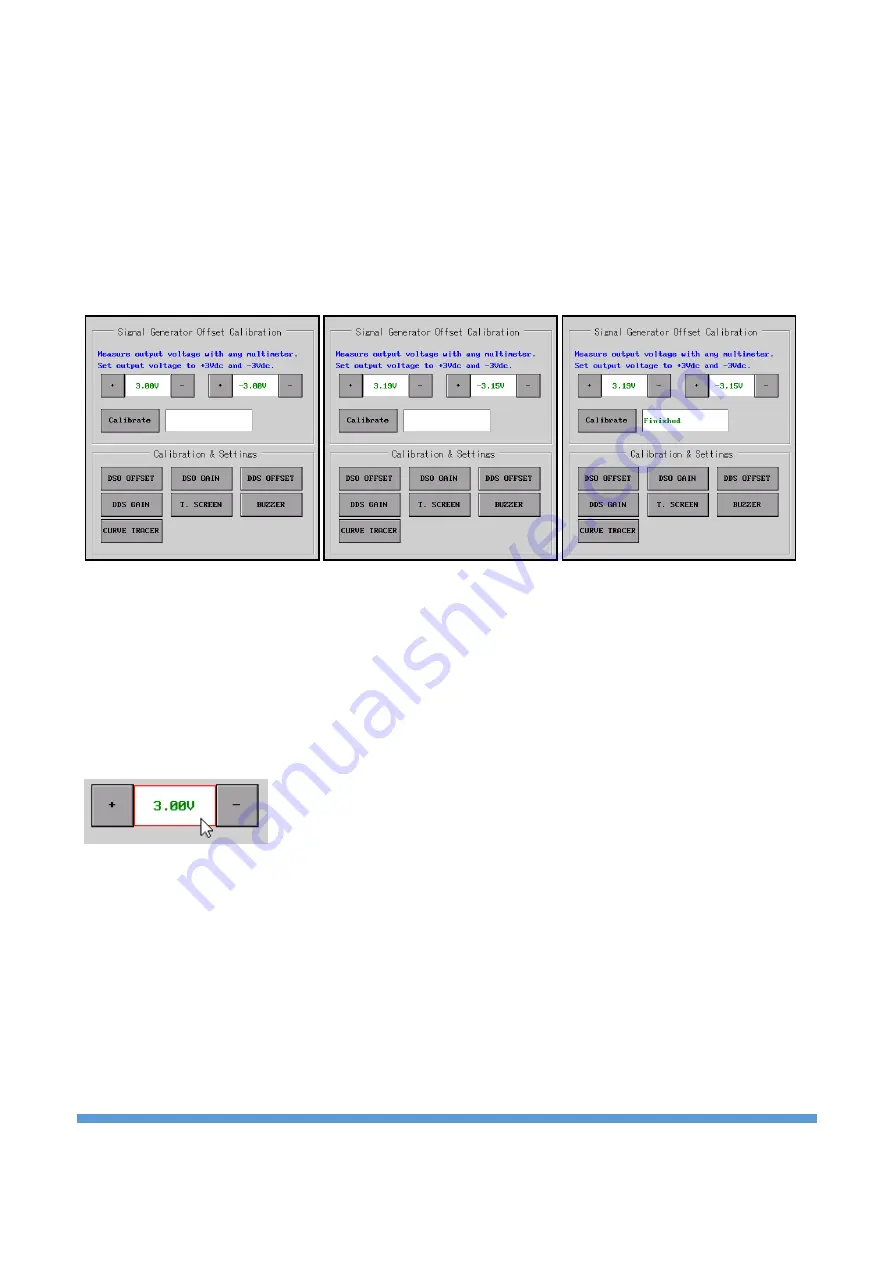
https://ucore-electronics.com
38
DDS OFFSET calibration:
This calibration is done for the offset adjustment of the signal generator. To calibrate, first click the
“
DDS
OFFSET
”
button. In the submenu, an information message appears that the signal generator output (GEN)
should be measured with a multimeter.
In the submenu, there are two parameter settings as +3Vdc and -3Vdc. The left parameter is adjusted until
the voltage measured on the multimeter (DC range) is
+3.00V
. Then the right parameter is adjusted so that
the output is
-3.00V
. After the adjustment process is completed, the calibration process is completed by
clicking
the “
Calibrate
” button.
The parameter can be adjusted in three different ways.
•
By clicking
the “
+
” and “
-
” buttons next to the parame
ters.
•
By turning Rotary-1 for +3V and Rotary-2 for -3V (Clockwise turn increases the value,
counterclockwise decreases the value).
•
If the mouse is active, when the cursor is placed on the parameter to be adjusted, the parameter is
marked with a red frame. In this case, the parameter can be adjusted by turning the scroll.
DDS GAIN calibration:
This calibration is done for the gain adjustment of the signal generator. To calibrate, first click on the
“
DDS
GAIN
”
button. In the submenu, an information message appears that the signal generator output (GEN)
should be measured with a multimeter.
There are two parameter settings in the submenu as 3Vrms and 1.5Vrms. The parameter on the left is
adjusted until the voltage measured on the multimeter (AC range) is
3.00Vrms
. Then the right parameter is
adjusted so that the output is
1.50Vrms
. After the adjustment process is completed, the calibration process
is completed by clicking the “
Calibrate
” button. The
fact that the multimeter to be used in the calibration
has TRUE RMS will make the calibration more successful.






























