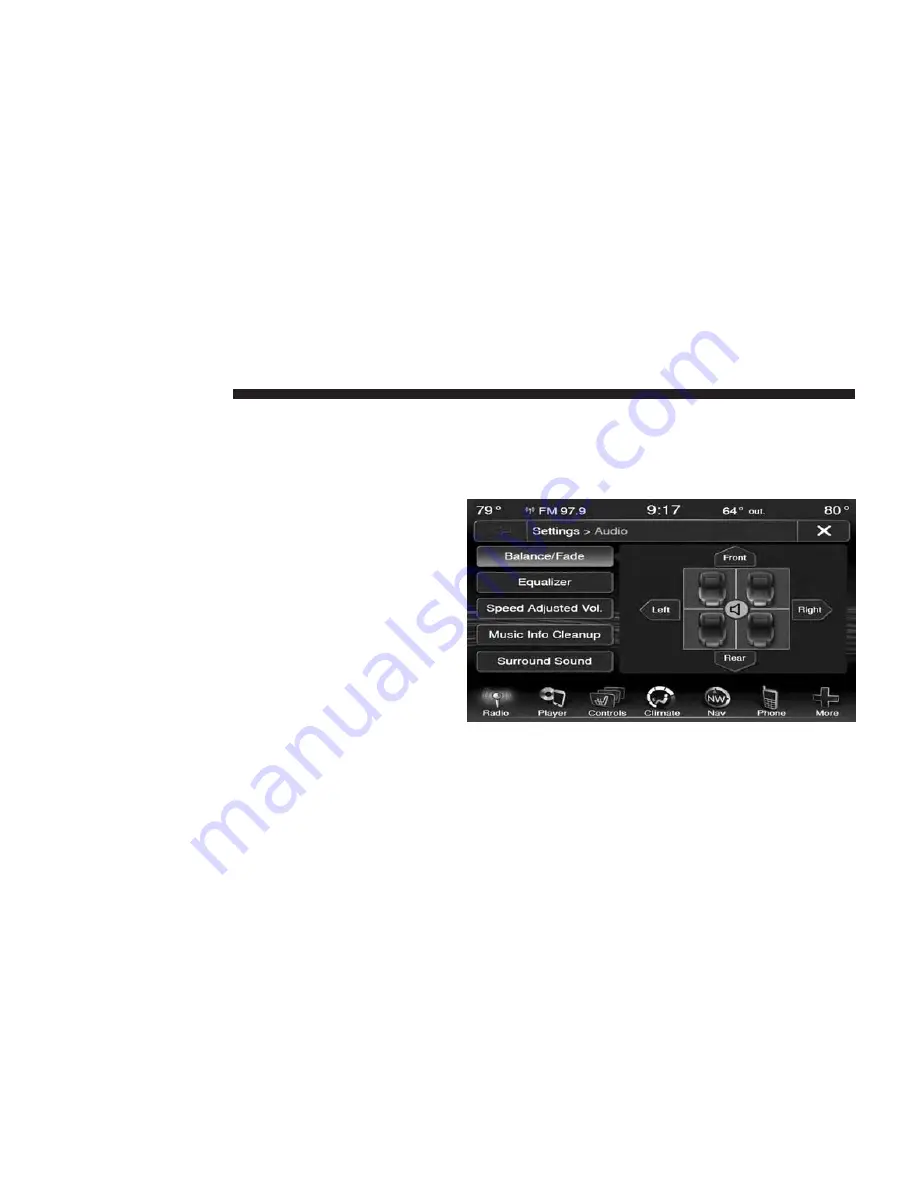
Traffic & Weather
Touch the Traffic & Weather soft-key to tune to a
SiriusXM™ Traffic & Weather channel.
Touch the Up and Down arrows to the right side of the
list to view all the available cities. This operation can also
be done with operation of the Scroll/Tune Knob.
Touch the check box next to the desired City. A check
mark appears besides the selected City.
Audio
Touch of the Audio soft-key to activate the Audio settings
screen to adjust Balance\Fade, Equalizer, And Speed
Adjusted Volume.
You can return to the Radio screen by touching the X
located at the top right.
Balance/Fade
Touch the Balance/Fade soft-key to Balance audio be-
tween the front speakers or fade the audio between the
rear and front speakers.
Touching the Front, Rear, Left, or Right soft-keys or touch
and drag the blue Speaker Icon to adjust the Balance/
Fade.
54
Uconnect® 8.4 & 8.4N
Summary of Contents for Touch 8.4
Page 1: ...USER S MANUAL UCONNECT TOUCH 8 4...
Page 3: ......
Page 11: ......
Page 37: ......
Page 138: ...Safety Guidelines CONTENTS Safety Guidelines 138 4...
Page 140: ...Second Edition Chrysler Group LLC Printed in the USA 13CTP 226 AB...






























