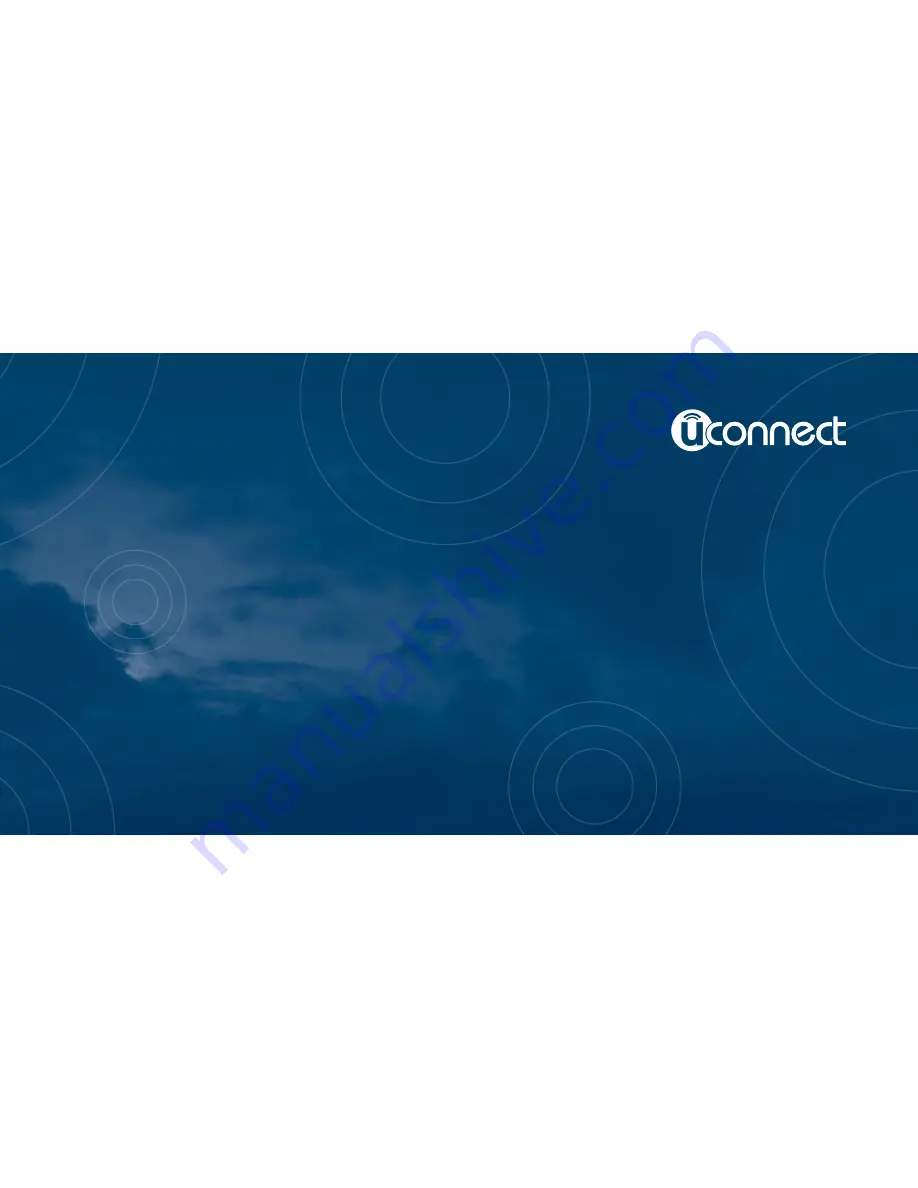
Owner’s Manual Supplement
Radio 4.3
Second Edition Rev 1
Radio 4.3
Printed in the USA
16UC43-526-AB
©2015 FCA US LLC. All Rights Reserved.
Chrysler, Dodge, Jeep, Ram, Mopar and Uconnect are trademarks of FCA US LLC.
FIAT is a registered trademark of FCA Group Marketing S.p.A.,
used under license by FCA US LLC.
Summary of Contents for Radio 4.3
Page 1: ...Owner s Manual Supplement Radio 4 3...
Page 3: ......
Page 4: ...SAFETY GUIDELINES CONTENTS SAFETY GUIDELINES 4 CYBERSECURITY 5 1...
Page 8: ...INTRODUCTION CONTENTS Uconnect 4 3 SYSTEM 8 2...
Page 10: ...2 INTRODUCTION 9...
Page 21: ......
Page 29: ......
Page 30: ...AUX MODE CONTENTS AUX MODE OPERATION 30 Overview 30 Source 30 Audio 30 6...
Page 35: ......
















