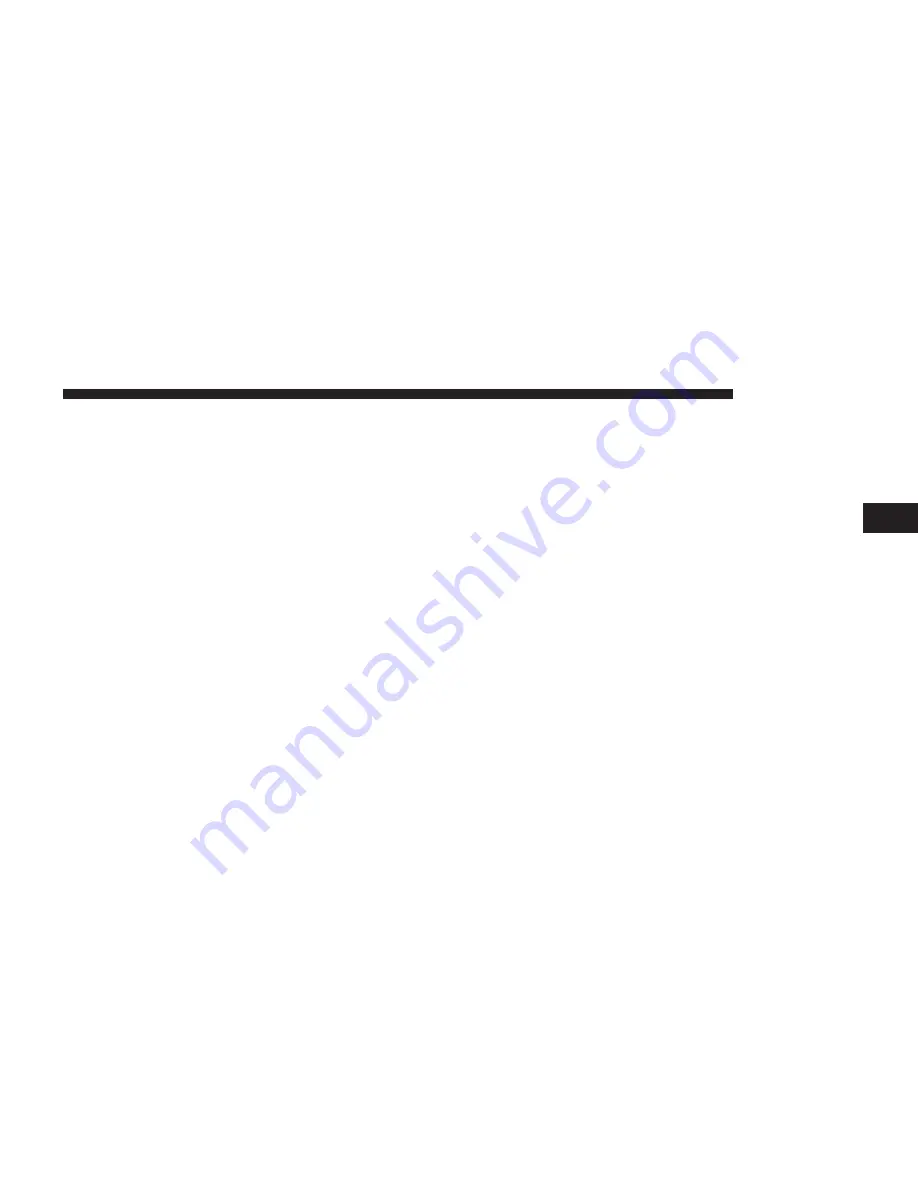
at least 18 and older in the 48 contiguous USA and D.C.
Our Sirius satellite service is also available in PR (with
coverage limitations). Our Internet radio service is avail-
able throughout our satellite service area and in AK and
HI. © 2015 Sirius XM Radio Inc. Sirius, XM and all related
marks and logos are trademarks of Sirius XM Radio Inc.
This functionality is only available for radios equipped
with a Satellite receiver. To receive satellite radio, the
vehicle needs to be outside with a clear view to the sky.
If the screen shows Acquiring Signal, you might have to
change the vehicle’s position to receive a signal. In most
cases, the satellite radio does not receive a signal in
underground parking garages or tunnels.
No Subscription
Radios equipped with a Satellite receiver, require a
subscription to the SiriusXM Service. When the Radio
does not have the necessary subscription, the Radio is
able to receive the Preview channel only.
Acquiring SiriusXM Subscription
To activate the SiriusXM subscription, call the toll free
number on the SiriusXM Settings. You will need to
provide the Sirius ID (ESN) located on your vehicle’s
screen.
The satellite mode is activated by pressing the AM/SAT
button on the touchscreen located at the bottom of the
radio screen. Press the AM/SAT button on the touch-
screen and then press the SAT button on the touchscreen.
When in SiriusXM Satellite mode:
•
The SiriusXM Presets are displayed at the top of the
screen.
•
The SiriusXM Channel Number is displayed along
with Artist and Song name.
•
The SiriusXM function buttons on the touchscreen are
displayed on the bottom.
3
RADIO MODE
17
Summary of Contents for Radio 4.3
Page 1: ...Owner s Manual Supplement Radio 4 3...
Page 3: ......
Page 4: ...SAFETY GUIDELINES CONTENTS SAFETY GUIDELINES 4 CYBERSECURITY 5 1...
Page 8: ...INTRODUCTION CONTENTS Uconnect 4 3 SYSTEM 8 2...
Page 10: ...2 INTRODUCTION 9...
Page 21: ......
Page 29: ......
Page 30: ...AUX MODE CONTENTS AUX MODE OPERATION 30 Overview 30 Source 30 Audio 30 6...
Page 35: ......
















































